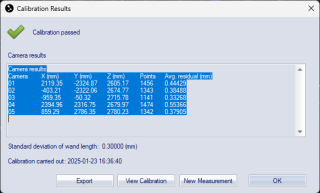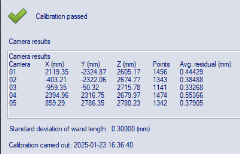Calibration results
The Calibration results dialog is shown after a calibration is completed. It displays if the calibration passed and the calibration quality results. The error messages of a failed calibration are described in the chapter Calibration failed.
At the top you get a message if the calibration passed or not. There is also a warning if the cameras are using Exposure delay.
There are four buttons at the bottom of the dialog, clicking them have the following effects.
-
OK
Close the dialog and the calibration file. -
New measurement
Close the dialog and the calibration file and open a new capture file in preview mode. -
View Calibration
Track the calibration file and close the dialog. -
Export
Export the calibration results to a xml file. The exported file also includes the rotation matrix for the cameras. The default folder to save in is the Calibrations folder in the project folder, see chapter Project folder.
The current calibration can be viewed on the Current calibration page in the Project options dialog. The page can be opened by double-clicking the calibration status icon in the bottom right corner of the Status bar.
In a capture file the calibration
results can be examined by clicking the Reprocessing icon  and
then opening the Calibration page.
and
then opening the Calibration page.
Quality results
The quality results under the Camera results heading are camera specific. For each camera ID there are the following five results:
-
X (mm), Y (mm) and Z (mm)
The distance (in mm) between the origin of the coordinate system of the motion capture to the optical center of the camera. The distances are respectively in the X, Y and Z direction.For wand calibrations the default origin of the coordinate system is in the center of the corner marker, for information on how to translate the origin see chapter Translating origin to the floor.
-
Points
Number of points used in the calculation of the distance above. The number should be as many as possible, but without large differences between the cameras. The maximum number of points for a Wand calibration depends on the calibration time and the number of frames used in the calibration. If the camera has more than 500 points it is usually enough for a normal measurement volume. For the other methods it depends on the number of markers seen by the camera. -
Avg. res. (mm)
The average residual (in mm) for the points above. The residual of the cameras should be similar in size and as low as possible. Depending on the measurement volume the average residual can differ between 0.5 to 1.5.
If the camera result says Unused camera, then the camera has been deactivated on the Linearization page in the Project options dialog. That camera cannot be used in measurements, unless the calibration is reprocessed, see chapter Recalibration.
For a Wand calibration there are also a general quality results:
-
Standard deviation of wand length
The standard deviation (in mm) of the wand length in the calibration.
Finally the calibration time when the calibration was performed is displayed at the end.
View Calibration
With View Calibration the calibration is tracked and opened in a 3D view window. For a Wand calibration the movements of the wand is shown and the measurement volume can be confirmed. For the other two methods the positions of the markers can be confirmed in the 3D view.
If the calibration is opened, the window must be closed before a new capture can be started.
Calibration failed
If the calibration fails the calibration result will say Calibration failed and an error message is displayed after each camera ID.
The error messages are as follows:
-
Internal calibration error
Something is wrong in the calibration. Check the calibration settings.
-
The L-frame was not observed by a sufficient number of cameras
Make sure that the L-frame can be seen by at least two cameras so that it can be reconstructed in 3D.
-
Not all L-frame or reference markers were observed by the camera
-
For wand calibration: Too few markers from the L-frame were seen by the camera. Check the camera settings, or re-align the camera or L-frame.
-
For fixed calibration: Make sure that the reference markers are switched on and not blocked in the camera view.
-
-
Too many static markers were observed
Too many reflections are observed in the camera, interfering with the identification of the L-frame or the reference markers. Optimize the camera settings, physically remove or cover the reflections, or use camera masks to remove the extra reflections.
-
Too many moving markers observed, the wand could not be identified
Too many dynamic reflections observed, interfering with the identification of the wand. Optimize the camera settings, physically remove or cover the reflections, or use camera masks to remove the extra reflections.
-
Could not reconstruct the wand movement
Wand movement could not be reconstructed. Make sure that all cameras get enough coverage with the wand.
-
Invalid initial camera positions
Could not calculate the initial camera positions. Make sure that enough cameras can see the L-frame and that all cameras get enough coverage with the wand.
-
Invalid camera focal length
Could not calculate the correct focal length for the camera. Make sure that all cameras get enough coverage with the wand.
-
Specified wand length does not match with the observed length
Mismatch between specified and observed wand length. Make sure that the wand kit and the length of the wand are correctly specified on the Calibration settings page in the Project options.
-
Observed L-frame does not match the calibration kit type
Mismatch between specified and observed L-frame . Make sure that the wand kit is correctly specified on the Calibration settings page in the Project options.
-
Too little movement of the wand/Too little wand rotation/Too little wand movement
Not enough movement of the wand. Make sure that the wand movements cover the whole capture volume and that the orientation of the wand is sufficiently varied.
-
Invalid camera cylinder length
Make sure to specify the correct cylinder length for the camera in the Fixed camera calibration settings.