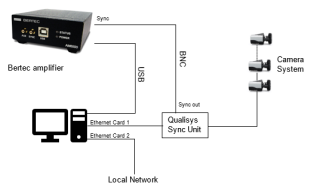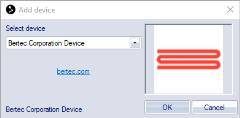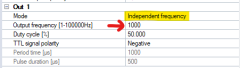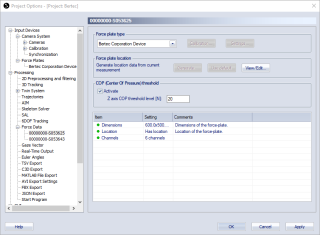Connecting Digital Bertec force plates
The Bertec force plates are digitally integrated in QTM when used with the digital amplifiers AM6500 and AM6800. For further information about the force plates and how to install them physically, refer to the manufacturer's documentation.
The sections below describe how to connect the force plates and how to set them up in QTM.
Hardware connections
The hardware is connected in the following ways.
Connection of the force plates
The force plates are connected with a USB connection to the computer running QTM. It is recommended to use a USB 3.0 or 3.1 port on the computer.
Synchronization
The use of hardware synchronization is required and requires a Camera Sync Unit for Arqus or Miqus systems, or a Sync/Trigger splitter for Oqus systems.
Connect one of the Sync out outputs of the Camera Sync Unit to the Sync port of the Bertec Amplifier. If you are using an Oqus camera as sync device, use the Sync out connector of the Sync/Trigger splitter.
The Sync port on the AM6500 requires an adapter from the BNC connector to the SMB connection, this is supplied by Bertec. The Sync port on the AM6800 amplifier is available on the analog breakout cable supplied with the amplifier.
Software requirements
Make sure that the latest version of the Bertec Digital Plugin is installed. Follow these steps to download and install the Bertec Digital Plugin:
-
In QTM, open the Input Devices page under Project Options.
-
Click the Download device drivers link.
-
Download the installer for the Bertec digital integration.
-
Run the installer.
Set up and configuration in QTM
Add input device
Once Bertec force plate is connected to the computer, the device can be added and configured in QTM.
-
Open the Input Devices page in the QTM Project Options.
-
Click the Add Device button, and select Bertec Corporation Device in the drop down menu.
-
Check the Bertec Corporation Device item in the Input Devices list. The Bertec Corporation Device device should now show up as an input device under the Force Plates category.
-
Open the Bertec Corporation Device settings page, see chapter Bertec corporation device.
-
Press the Detect Plates button in QTM. If the connection is established, the information about the Bertec force plates will show up in the list below.
-
Make sure that the Bertec sample rate set with the Frequency option is the same as the frequency set for the used Synchronization output port on the Synchronization settings page.
Synchronization settings
To configure the synchronization, follow these steps:
-
Open the Bertec Corporation Device settings page, see chapter Bertec corporation device.
-
To change the frequency of the force data, set the Frequency value and press the Sync Settings button. Check that the frequency values for the force plate channels are updated.
-
Open the Synchronization page under Project Options > Input Devices > Camera System.
-
Use the following settings for the used Synchronization output (Out 1, Out 2 or Synchronization output):
-
Mode: Independent frequency
-
Output Frequency: Set the Output Frequency value to the same Frequency value as specified on the Bertec Corporation Device settings page.
-
Set up of force data
When the force plates have been added to QTM, the next step is to configure the force data calculation.
-
Go to the Force Data page.
-
Click on Define Plates to import the definitions for all the current Bertec force plates to the Force plates list.
-
Make sure that the plates you want to use are enabled in the list.
-
Make sure that the force plate dimensions are known in the Force plate status settings list. The force plate dimensions are retrieved automatically when connecting the force plates in QTM.
-
Set the location of the force plate with the Generate or View/Edit button, see chapter Force plate location.
-
Optionally, activate the COP threshold to suppress the visualization of the force vector in QTM when there is no load on the force plate, see chapter COP (Center Of Pressure) threshold
-
Activate the Calculate force data option on the Processing page. To see the force both in preview and in captured files, make sure that it is activated both for Real-time actions and Capture actions.
Capturing, viewing and exporting data
To collect data with the Bertec force plates, simply start a capture in QTM. The force data is automatically synchronized with the start of the capture. Make sure to re -zero the force plates when needed using the Zero Plates button on the Bertec Corporation Device settings page, see chapter Bertec corporation device.
To view the Bertec data during preview or a capture, open a Data Info window via the View menu (keyboard shortcut Ctrl + D), right-click in the window and select Analog data. The Bertec analog data includes forces and moments. To show the force data calculated by QTM, right-click on the Data Info window and select Force data.
When exporting to C3D, the analog data will be resampled to the closest integer multiple of the capture frequency, or higher depending on all analog data stored in the QTM file, see chapter C3D file format.