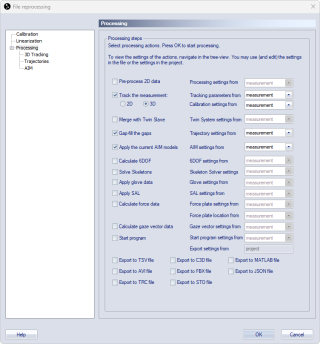Reprocessing a file
Files can be reprocessed at any time. Reprocessing can be useful in the following scenarios:
-
In case not all processing actions were applied during the capture,
-
In case you want to modify processing options to optimize the results, for example
-
for improving the tracking,
-
for changing the calibration, see chapter Changing the calibration,
-
for applying improved AIM models or rigid body definitions.
-
For reprocessing the currently open file, click the Reprocessing icon  or Reprocess in the Capture menu top open the File reprocessing dialog. If you want to process multiple files at the same time, you can use batch processing instead, see chapter Batch processing.
or Reprocess in the Capture menu top open the File reprocessing dialog. If you want to process multiple files at the same time, you can use batch processing instead, see chapter Batch processing.
The File reprocessing dialog contains all of the settings from the Project options dialog that can be applied to a file in post-processing, see chapter Processing. Follow these steps to set the reprocessing steps.
-
Select the reprocessing steps that you want to perform from the list.
When Track the measurement with 3D or 2D is used, any previous labeling, editing or other processing actions applied to the existing trajectories will be undone. Any manual labeling or editing will be lost.
-
Choose the source for the settings from the drop-down lists to the right. There are two options:
-
Measurement
Choose the measurement settings for reprocessing the file based on the previously used settings. This is the default choice. You can modify the settings by editing them in the dialog. The edits will only apply to the current file. -
Project
Choose the project settings if you want to use the current settings used in the project. Any edits will update the current project settings as well. -
If you need to reprocess multiple files with the same settings, you can use the project settings and modify them for this purpose if needed.
-
Notes on settings source:
-
For the export steps, there is no choice for the settings source. They are always based on the current project settings.
-
The Track the measurement settings are split into Tracking parameters and Calibration settings so that the source can be set separately. Make sure that the calibration is correct when using the option project.
-
The Calculate force data settings are split into Force plate settings and Force plate location so that the source can be set separately.
-
-
-
Click OK to start the reprocessing.
-
Alternatively, press Cancel to close the dialog, for example, if you opened it for reviewing the measurement settings.
-
-
Save the file to keep the changes.
-
If the reprocessing does not give the expected results, you can close the file without saving to discard the reprocessing.
-
The Calibration and Linearization pages are connected for files that have been 3D tracked. This means that you have to change the calibration to change the linearization. The Linearization page is only displayed so that you can check that the linearization files are correct. However, for a 2D tracked file there is no Calibration page and you can change the linearization on the Linearization page, see chapter Linearization.
Changing the calibration
The calibration of the measurement can be changed in the following ways:
-
By recalibrating the existing calibration of the file, see chapter Recalibration.
-
By replacing the calibration with another calibration for the same camera setup, for example a more recent calibration if one of the cameras was bumped during the capture session.
The calibration of a file is changed on the Calibration page in the File reprocessing dialog. The file's current calibration is shown under the Calibration file heading and the results are displayed under the Calibration results heading. Replace the current file with the wanted calibration file by clicking Load other and locating the file. The calibration files are located in the Calibration folder in the project folder and the name of a calibration file includes the date when the calibration was performed.
To start reprocessing the file click OK. The new settings in the File reprocessing dialog are only valid for the active file. To keep the changes the file must be saved.
If the current calibration file has been recalibrated, it must be loaded again to reload the parameters, otherwise the file is reprocessed with the old calibration results that are stored in the file.