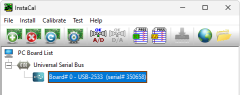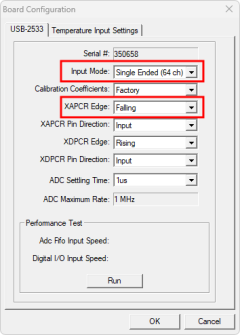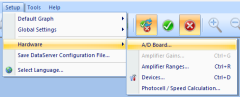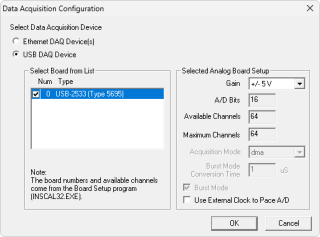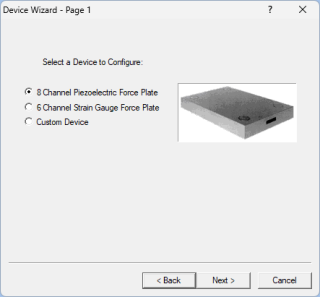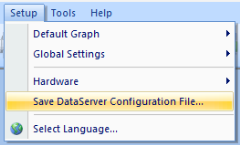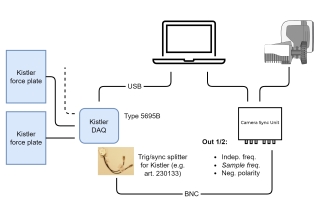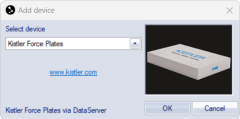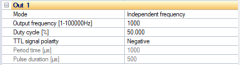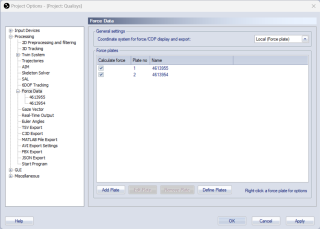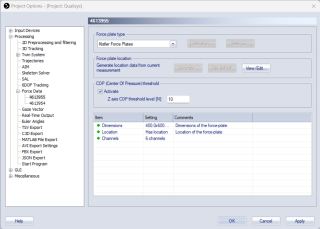Connecting Kistler DAQ Type 5695B
Hardware requirements
The Kistler force plate integration supports Kistler force plates that can be connected via the Kistler DAQ Type 5695B.
The following hardware is required:
-
Kistler DAQ Type 5695B (or A)
-
Sync/trig splitter cable for Kistler DAQ (e.g., art. 230133)
For the synchronization, you need a Qualisys system with a Camera Sync Unit. If you have an Oqus system, you need a sync/trig splitter cable (art. 510870) connected to the control port of one of the cameras.
Software requirements
The following software is required for configuring and using the Kistler DAQ Type 5695B with QTM:
-
Instacal (included with QTM, see chapter Software installation)
-
Kistler BioWare (including DataServer)
Please, refer to Kistler resources or support for information about version requirements and download.
Make sure that the latest version of the Kistler force plate integration for QTM is installed. Follow these steps to download and install the integration:
-
In QTM, open the Input Devices page under Project Options.
-
Click the Download device drivers link.
-
Download the installer for the Kistler force plate integration.
-
Run the installer.
Configuration of force plates
The Kistler system should be configured for use with QTM according to the instructions below. For more detailed information, contact Kistler or Qualisys support.
Configuration of the Kistler DAQ Type 5695B
The Kistler DAQ must be configured in Instacal:
-
Connect the Kistler DAQ Type 5695B to the computer via USB and make sure it is switched on.
-
Open the Instacal program. The Kistler DAQ should appear as a USB-2533 board in the list.
-
Double click on the board to open the configuration dialog.
-
Configure the board with the following settings:
-
No. of channels: 64 Single Ended
-
XAPCR Edge: Falling
-
-
Click OK and close Instacal.
Force plate configuration
The force plate configuration is done in the Kistler Bioware program.
First, select the A/D board as follows:
-
Open the Bioware program.
-
In the Setup menu, click Hardware > A/D board to open the Data Acquisition Configuration dialog.
-
In the Data Acquisition Dialog, select USB DAQ Device, select the USB-2533 (Type 5695) board, and click OK.
Continue to configure the connected force plates:
-
In the Setup menu, click Hardware > Devices to open the Device Setup dialog.
-
Click the New button to add a new force plate.
-
Follow the instructions in the Device Wizard to complete the configuration of the force plate. Please refer to Kistler documentation and the force plate calibration sheet to make sure that the configuration is done correctly.
-
Repeat these steps for all connected force plates.
When done with the configuration of the force plates, save the configuration file:
-
In the Setup menu, click Hardware > Save DataServer Configuration File.
-
Name the file config.xml and save it in the BioWare XML folder (typically C:\Kistler\BioWare\XML).
The force plate range settings are set in the force plate properties and included in the config.xml file. If you want to change the range settings, you will need to change the force plate properties in Bioware and overwrite the config.xml file.
Hardware setup
The Kistler system is connected as follows:
-
Make sure that the Kistler DAQ Type 5695B is connected to the computer via USB and that it is switched on.
-
Connect up to 8 Kistler digital force plates to the Kistler DAQ.
-
Connect the Out 1 or Out 2 port of the Qualisys Camera Sync Unit to the Sync input of the Kistler Trig/sync splitter cable with a BNC cable. If you are using an Oqus camera as sync device, use the Sync out connector of the Sync/Trigger splitter.
Setup and configuration in QTM
Add input device
Add the Kistler force plates to QTM:
-
In QTM, open the Input Devices page under Project Options.
-
Click the Add Device button and select Kistler Force Plates in the drop down menu.
-
Check the Kistler Force Plates item in the Input Devices list. The Kistler Force Plates device should now show up as an input device under the Force Plates category. The force plates should be included in the device list as defined in the Kistler config.xml file.
-
Open the Kistler Force Plates settings page to access the Kistler device settings, see chapter Kistler Force Plates.
-
To change the frequency of the force data, set the Frequency value and press the Sync Settings button. Check that the frequency values for the force plate channels are updated.
It is highly recommended to use a sample frequency that is an integer multiple of the capture frequency.
The Kistler DAQ also shows up as a USB-2533 device in the input device list. Make sure to only check the Kistler Force Plates device, and NOT the USB-2533 input device.
Synchronization settings
To configure the synchronization, follow these steps:
-
In QTM, open the Synchronization page under Project Options > Input Devices > Camera System.
-
Use the following settings for the used Synchronization output (Out 1, Out 2 or Synchronization output):
-
Mode: Independent frequency
-
Output Frequency: Use the same frequency as set on the Kistler Force Plates settings page.
-
TTL signal polarity: Negative
-
Set up of force data
For setting up the force data in QTM, follow these steps:
-
In QTM, open the Force Data page under Project Options > Processing.
-
Click the Define Plates button to add the Kistler force plates to the Force Plates list.
-
Make sure that the plates you want to use are enabled in the list.
-
Select a force plate and click the Edit Plate button (or double click) to edit the force data settings.
-
Make sure that the force plate dimensions are known in the Force plate status settings list. The force plate dimensions are retrieved automatically when connecting the force plates in QTM.
-
Set the location of the force plate with the Generate or View/Edit button, see chapter Force plate location.
-
Optionally, activate the COP threshold to suppress the visualization of the force vector in QTM when there is no load on the force plate, see chapter COP (Center Of Pressure) threshold.
-
Activate the Calculate force data option on the Processing page. To see the force both in preview and in captured files, make sure that it is activated both for Real-time actions and Capture actions.
Capturing, viewing and exporting data
To collect data with the Kistler force plates, simply start a capture in QTM. The force data is automatically synchronized with the start of the capture. The force plates are automatically re-zeroed when starting a preview or a capture, so make sure that the force plates are unloaded at these instances.
To view the Kistler data during preview or a capture, open a Data Info window via the View menu (keyboard shortcut Ctrl + D), right-click in the window and select Analog data. The Kistler analog data includes forces and moments. To show the force data calculated by QTM, right-click on the Data Info window and select Force data.
When exporting to C3D, the analog data will be resampled to the closest integer multiple of the capture frequency, or higher depending on all analog data stored in the QTM file, see chapter C3D file format.