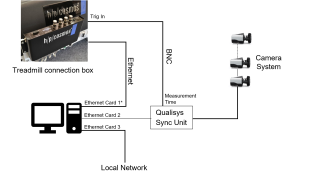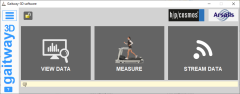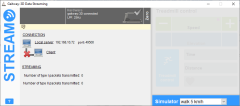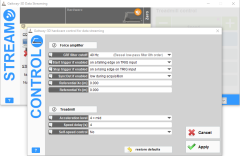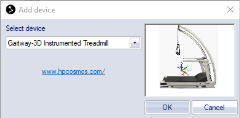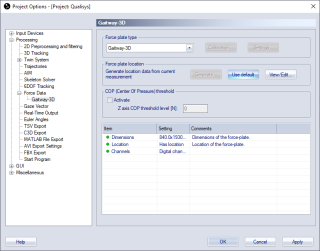Connecting a Gaitway-3D instrumented treadmill
The Gaitway 3D is an instrumented treadmill based on a joint design by h/p/cosmos and Arsalis. It is a single belt treadmill that measures the ground reaction forces and torques in three directions. For further information about the treadmill, refer to the manufacturer's documentation.
The sections below describe how to connect the treadmill and how to set it up in QTM.
Hardware connections
The hardware is connected in the following ways.
-
Connection of the treadmill
The treadmill can be connected to the same computer running QTM or a different computer connected through the same local area network (LAN). Most commonly, the Gaitway-3D amplifier is directly connected to a computer via an Ethernet adapter. When connecting to the same computer that is running QTM, make sure that it is not connected to the same physical network as the Qualisys camera system. -
These instructions describe a setup in which the treadmill is running on the same computer that is running QTM. For detailed instructions on how to connect the treadmill and install the Gaitway-3D software for controlling the treadmill, refer to the manufacturer's documentation (manual reference: TM-MAN-0004-ARS).
-
Synchronization
The use of hardware synchronization is optional but recommended. Hardware synchronization requires a Camera Sync Unit for Arqus or Miqus systems, or a Sync/Trigger splitter for Oqus systems. -
Connect the MEAS. TIME output of the Camera Sync Unit to the Trigger in port of the Gaitway-3D amplifier. If you are using an Oqus camera as sync device, use the Sync out connector of the Sync/Trigger splitter and in the Synchronization settings, set the Synchronization output mode to Measurement time.
Set up a data stream
Before setting up the connection in QTM, start a data stream in the Gaitway-3D software.
-
Start the Gaitway-3D software. If you need to unlock, try the default password 1234.
-
Press Stream data, and zero the force plate. This opens up a Gaitway-3D Data Streaming window with information about the connection.
If the Stream data option is not available, contact h/p/cosmos support.
-
If running the Gaitway-3D software on a different computer, make note of the Local server IP address for setting up the connection in QTM.
-
Make sure that the synchronization settings for the data stream are correct. To open the settings dialog, double click on the gray Hardware area in the Gaitway-3D data streaming window.
Start trigger if enabled should be set to on a falling edge on TRIG input.
Set up and configuration in QTM
Once the Gaitway-3D data stream is set up, the treadmill can be added and configured in QTM.
-
Open the Input Devices page in the QTM Project Options.
-
Click the Add Device button, and select Gaitway-3D Instrumented Treadmill in the drop down menu.
-
Check the Gaitway-3D item in the Input Devices list. The Gaitway-3D device should now show up as an input device under the Instrumented Treadmills category.
-
Open the Gaitway-3D settings page, see chapter Gaitway-3D.
-
Fill in the Local server IP address of the treadmill. If the treadmill is connected to the same computer that is running QTM, you can use the localhost IP address (127.0.0.1).
-
Press the Connect button in QTM. If the connection is established, the information about the Gaitway-3D device should show up in the Gaitway-3D section on the settings page, and the Gaitway-3D Streaming Window should show an active client connection.
-
Finalize configuring the device by setting the sample rate. You can also zero the force plate from the Gaitway-3D settings page.
When the treadmill has been added to QTM, the next step is to configure the force data calculation.
-
Open the Gaitway-3D force plate settings under Project Options > Processing > Force Data.
-
Make sure that the force plate dimensions are known in the Force plate status settings list. The force plate dimensions are retrieved automatically when connecting the treadmill in QTM.
-
Set the location of the force plate. The recommended option is to press the Use default button to set the default location. This requires that the L-frame is placed at the origin of the tread mill at the rear right corner when calibrating the camera system, and that it is level with the Gaitway-3D surface. For alternative options, see chapter Force plate location.
-
Optionally, activate the COP threshold to suppress the visualization of the force vector in QTM when there is no load on the force plate. However Gaitway3D has a built-in COP threshold which automatically detects whether the subject is walking or running. For walking the threshold is 50 N and for running it is 150 N.
-
Activate the Calculate force data option on the Processing page. To see the force both in preview and in captured files, make sure that it is activated both for Real-time actions and Capture actions.
Capturing, viewing and exporting data
To collect data with the Gaitway-3D, simply start a capture in QTM.
To view the Gaitway-3D data during preview or a capture, open a Data Info window via the View menu (keyboard shortcut Ctrl + D), right-click in the window and select Analog data. The Gaitway-3D analog data includes forces, COP, free moment and several other signals. To show the force data calculated by QTM, right-click on the Data Info window and select Force data.
When exporting to C3D, the analog data will be resampled to the closest integer multiple of the capture frequency, or higher depending on all analog data stored in the QTM file, see chapter C3D file format.
Decomposition of force data
Both the Gait and the Running Analysis Module support the automatic decomposition of force data with Arsalis’ software to reconstruct separate ground reaction forces for the left and right foot. To use this decomposition, make sure that:
-
The Gaitway-3D is connected to the computer when starting the analysis.
-
The export of analog data for TSV is enabled in the Project Options.
For more information, refer to the manual of the Gait or Running Module.
The decomposition of Gaitway-3D force data requires Gait Module version 2.1.2 or later, or Running Module version 7.0.4 or later.