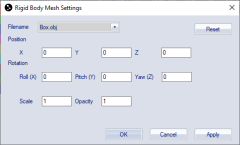Rigid body Mesh Settings dialog
The Rigid Body Mesh Settings dialog is used to associate a mesh with a rigid body and to inspect and modify the mesh object settings. For more information about how to use Rigid body meshes see chapter Rigid body meshes.
The dialog contains the following settings:
-
Filename
A drop-down list of mesh objects in the Meshes folder of the project. Copy the .obj file, and any associated .mtl or image file, manually to the Meshes folder to use the mesh in the project. The path to the Meshes folder can be set on the Folder options page, see chapter Folder options. For information about obj files and the features supported, see chapter Compatibility of meshes. -
Position
The 3D translation of the object relative to the global coordinate system. The values of X, Y and Z are specified in mm units. -
Rotation
The 3D rotation of the object relative to the global coordinate system. The values for Roll, Pitch and Yaw are specified in degrees around the X, Y and Z axes, respectively. -
Scale
The scale factor of the mesh object. -
Opacity
The opacity of the mesh object from 0 (transparent) to 1 (opaque). An .obj file can include an opacity option for individual faces, these will be rendered as transparent even if the Opacity option is set to 1.
The buttons:
-
Reset
Remove the link to the file and resets the Position, Rotation and Scale values. -
OK
Accept the settings and close the dialog. -
Cancel
Discard the settings and close the dialog.
-
Apply
Review the changes directly in the 3D View window while in Preview mode.