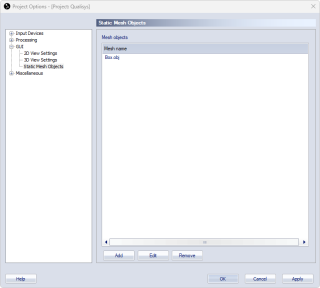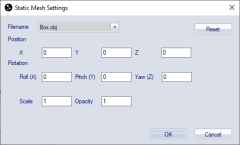Static mesh objects
The Static Mesh Objects page contains a list of static 3D mesh objects that are shown in the 3D view window in the project. Mesh objects are Wavefront 3D object files.
Static meshes in this list are associated with and saved in the project. The 3D meshes are not stored in QTM files, which means that the whole project must be shared to include the meshes when opening a file.
The static meshes for a project will be shown in the 3D view window independent of the file or measurement being displayed. Use the Show static mesh objects option on the 3D View Settings page to disable the display.
Using really large meshes can slow down the rendering in QTM.
The buttons can be used to manage the list or access and edit the settings for the objects:
-
Add
Add a new object to the Mesh Objects list. Choose an .obj file in the Static Mesh Settings dialog that opens and set the properties.When adding a mesh, you may need to change the scale factor since there is no standard for how to represent the size in the .obj file.
-
Edit
Open the Static Mesh Settings dialog for inspecting or modifying the Mesh Object settings. -
Remove
Remove the selected mesh object from the list.
Static Mesh Settings dialog
The Static Mesh Settings dialog is used to inspect and modify the static mesh object settings.
The dialog contains the following settings:
-
Filename
A drop-down list of mesh objects in the Meshes folder of the project. Copy the .obj file, and any associated .mtl or image file, manually to the Meshes folder to use the mesh in the project. The path to the Meshes folder can be set on the Folder options page, see chapter Folder options. For information about obj files and the features supported, see chapter Compatibility of meshes. -
Position
The 3D translation of the object relative to the global coordinate system. The values of X, Y and Z are specified in mm units. -
Rotation
The 3D rotation of the object relative to the global coordinate system. The values for Roll, Pitch and Yaw are specified in degrees around the X, Y and Z axes, respectively. -
Scale
The scale factor of the mesh object. -
Opacity
The opacity of the mesh object from 0 (transparent) to 1 (opaque). An .obj file can include an opacity option for individual faces, these will be rendered as transparent even if the Opacity option is set to 1.
The buttons:
-
Reset
Remove the link to the file and resets the Position, Rotation and Scale values. -
OK
Accept the settings and close the dialog. -
Cancel
Discard the settings and close the dialog.
Compatibility of meshes
A mesh file consists of a lot of faces and each individual face can be associated with materials and textures, but not all of the features applied to a face is rendered in QTM. Complex obj files may not be supported and then those faces and textures are not rendered. Some know limitations are:
- The material is only rendered for the front side of a face. If a material doesn't show the reason can be that it is applied to the backside of the face.
- Only four faces can be included on one row in the .obj file. If there are more than four faces on a row then none of them are rendered.
- The paths to the material and texture files are sometimes written as absolute paths in the .obj and .mtl file. So if the material or texture is not applied to the mesh, check that the paths are relative and the file names are correct.