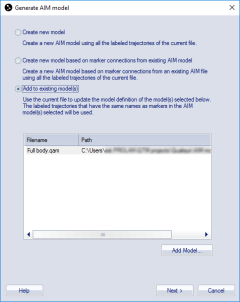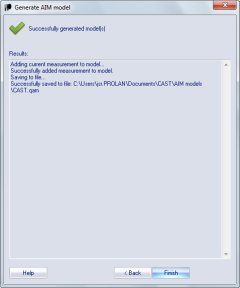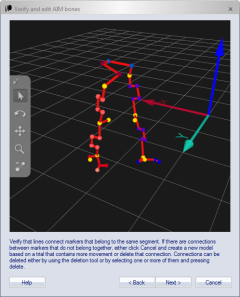Generating an AIM model
AIM needs a model file to work, which is generated from a measurement or multiple measurements with identified trajectories.
General instructions
-
Make a measurement and identify all of the trajectories that will be included in the model. For the best results, follow the instructions in chapter Guidelines for data added to AIM models. In particular, keep the following in mind:
-
Make sure that the subject in the file is moving. The movement does not have to be exactly the same as the rest of the captures, just that it includes most of the movement. When you add more measurements to an AIM model, it becomes less important that the added files include a lot of movement.
Even if you want to make an AIM model for a static measurement it is important to have some movement in the first file. This is to make sure that the internal bone definitions are correct. However, the subsequent files can be static because then the hierarchy is already defined.
-
Make sure that the trajectories have the correct identity throughout the file. You can select a smaller measurement range to delete the incorrect parts if you do not want to identify the whole file.
-
In the first file used to generate an AIM model, it is recommended to not have any static markers together with the moving subject. Because it will make it very hard for AIM to find a solution. Only use an AIM model with static markers if the markers are always static.
-
-
Select the measurement range of frames that will be used in the model. Use the scroll boxes
 on the Timeline
control bar to
select the range. Choose a range where the motion is typical for what
you are going to capture, most of the time it is best to use the whole
measurement range unless there are large gaps or incorrect data.
on the Timeline
control bar to
select the range. Choose a range where the motion is typical for what
you are going to capture, most of the time it is best to use the whole
measurement range unless there are large gaps or incorrect data. -
Click the Generate model icon
 on the AIM toolbar or click Generate
model on the AIM menu.
on the AIM toolbar or click Generate
model on the AIM menu. -
Choose one of the options Create new model, Create new model based on marker connections from existing AIM model or Add to existing model, see the below chapters for a detailed description. Click Next to start the model generation.
-
Verify the AIM bones. When creating a new model, you can also edit the bones. For the other two options, you can only inspect the bones. Click Next to proceed.
-
Review the results. If anything goes wrong in the process it will be displayed in the Results list. For example you will get a warning if the first file is static or if the added file is too different and in those cases you can choose to abort the process.
Click Finish to exit the dialog.
-
If you created a new AIM model, it is loaded to the Applied models list on the AIM page in the Project options dialog. Any other model in this list will be moved to Previously used models list.
-
If the data is added to an existing model, then the model files are updated and nothing is changed on the Applied models or Previously used models lists.
-
The model can now be applied to other measurements, see chapter Applying an AIM model .
Create new model
Use this option to create a new AIM model from scratch. When creating a new model, it is very important that the bones are connected in the correct way to reflect the hierarchy of the model. You can use the Delete bones tool in the toolbar to remove the bones that are wrong. For more information about the AIM bones, see chapter How to verify and edit AIM bones.
When done, enter a File name for the model and click OK. The model is generated and saved in the AIM models folder of the project.
There can be two warnings when generating AIM models related to static markers.
-
First, if all labeled markers are too static, there is a warning because a static measurement can lead to erroneous internal bones in the AIM model, for example two knees can be joined. This will then be used even if the added files are with a movement. You should only use an AIM model with static markers if the markers are always static.
-
The other warning is if some of the labeled markers in the file are static while others are moving. The problem is the same as above that you will get internal bones in AIM that makes it harder to apply the model. If you need static markers you can either create a separate AIM model for those markers or have empty labels in the first AIM model and identify them manually.
Create new model based on marker connections from existing AIM model
Use this option to create a new AIM model based on the AIM bones (hierarchy) and the visual properties (colors and visual bones) of an existing AIM model. The data of the existing AIM model is ignored, so the new AIM model is based on the movements of the current measurement only. The labels of the measurement should correspond to the labels of the existing AIM model. This option consists of the following steps:
-
Select an existing AIM model from the file dialog. If the labels of the selected model do not correspond to those of the measurement, AIM generation will fail.
-
Review the AIM model in the AIM model visualization window. Note that the AIM bones cannot be edited.
-
Specify the file name of the new AIM model.
Add to existing model
This option is used to extend the motion of an existing model. It can be used to generalize the model for application to a wider range of subjects or movements.
Select one or more models from the list to which you want to add the movement in the current file.
-
The models in the list are the models that are available on the AIM page. By default all the models in the Applied models list are selected. Click Add model to browse for another model.
-
The file must include all the labeled trajectories that are included in the model. It can however have other labeled trajectories as well, only those with the same name as in the model will be used to update the model. This means that you can update several models at the same time. E.g. if the file include three person with different names on their respective labeled trajectories, then you can select all three AIM models in the list at once and all three models will be updated.
-
If you only add to one AIM model you will get a dialog that displays the AIM bones of the AIM model that is added to. If the AIM bones are placed incorrectly in the model it is best to make a new AIM model and start training that one instead.
-
Backups of the previous AIM model(s) are automatically saved in the AIM models\Backups folder in the project.
Alternatively, you can use Generate from multiple files option from the AIM menu to add multiple files to one or more AIM models at once. When using this option, first select the model(s) to add the data to, and then select the measurement files. The selected files must contain all the labels that are present in the selected AIM models.