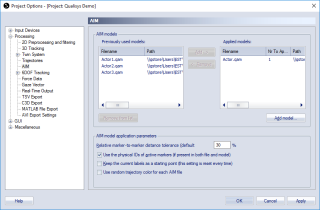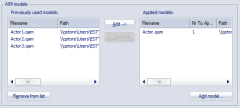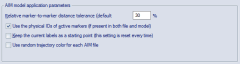AIM
The AIM page contains settings for the Automatic Identification of Markers (AIM) function, for information about AIM see chapter Automatic Identification of Markers (AIM).
AIM models
Under the AIM models heading there are two lists with AIM models. The Applied models list are the models that are currently in used by QTM. There can be several models in this list and then QTM will try to apply them all. Remember to Remove (moves the model to the Previously used models list) the unnecessary models from this list, otherwise the AIM application might fail. Add a saved model to the list with Add model.
The Previously used models list contains all the models that have been used in the project. If you want to use a model again, click on Add to move the model to the Applied models list. Remove a model from the list by clicking on Remove from list, it will only remove the model from the list the AIM model file is not deleted.
AIM model application parameters
Under the AIM model application parameters heading you can set the following settings that adjust the application of the AIM model.
-
Relative marker to marker distance tolerance
Change the permitted marker to marker distance relative the model marker to marker distance. As default any marker that is within ±30 % of the model's marker to marker distance will be tried in the model application. -
Keep the current labels as a starting point (this setting is reset every time)
Use this setting to help AIM with the identification in a file. When activated AIM will keep the identified trajectories as they are and try to find a solution for the rest of the trajectories that matches these.The setting is inactivated after each time it is used, because to be able to use it you must manually identify markers before applying AIM.
-
Use random trajectory color for each AIM file
Use this option to assign a random color to the trajectories for each applied AIM model. This can be helpful to distinguish trajectories when using a multiple AIM models with a similar structure.