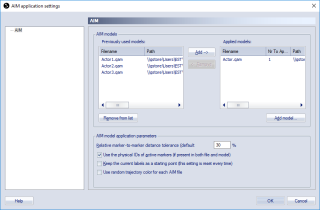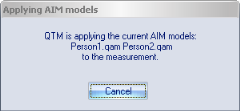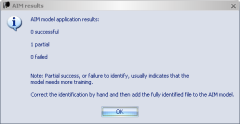Applying an AIM model
The AIM model can be applied to files with captured motions that are similar to any part of the motion in the model. I.e. if your model includes a lot of different motions made by a human, then the captured trajectories can be identified if another human makes one or more of these motions. An AIM model can be applied either as a processing step or manually.
Below follows a description of how to apply an AIM model manually on a capture file.
-
Open a capture file in QTM.
-
Make sure that all of the trajectories are in the Unidentified trajectories window or the Identified trajectories window. Discarded trajectories are not used by AIM. It is also important that all required parts of the measurement is included in the selected measurement range, since the AIM model is only applied to trajectories with parts within the selected measurement range.
-
Click the Apply model icon
 on the AIM toolbar or click Apply
model on the AIM menu. The AIM
application settings dialog is displayed.
on the AIM toolbar or click Apply
model on the AIM menu. The AIM
application settings dialog is displayed.The AIM settings are copied from Project options, if you want to use the AIM settings and models saved in the file you need to reprocess the file and select from measurement as source, see chapter Reprocessing a file.
-
Check that the Applied models are correct. If you are capturing multiple subjects, you can add an AIM model for each one of them in the Applied models list. For more information, see chapter AIM models for multiple subjects in the same measurement .
You can also change the AIM model application parameters, see chapter AIM model application parameters. However, if you add measurements to the AIM model you usually do not have to change the parameters.
-
Click OK, the AIM module will try to apply the model to the measurement. Click Cancel in the dialog below to abort AIM.
If any of the models cannot be applied to the trajectories the dialog below will appear. Showing how many of the bodies (models) were applied.
The AIM results dialog will display the result of all of the applied AIM models. The Partial results are AIM models where not all of the markers have been identified. For the Failed models none of the markers have been identified.
The most likely reason for the Partial result is that the model doesn't completely match the captured motion. Then it is recommended to manually identify the file and then add it to the existing AIM model, see chapter Generating an AIM model.
When you get a partial solution it is recommended to retrack the file before trying to apply a modified AIM model, since the cuttings made by AIM can make it harder to apply AIM the next time.
It can also help to reduce the selected measurement range so that the AIM model is applied only on a smaller part of the measurement. For example, if the subject walks in and out of the volume it can help to reduce the selected measurement range to where the subject is inside the volume.
-
Check the file to see whether all of the trajectories have been identified correctly. If needed, manually correct any mistakes using the trajectory management tools described in chapter Identification of trajectories. In case you encounter too many mistakes, AIM may need to be trained with one of the new measurements, see chapter Add to existing model.
In case you encounter too many swapped trajectories, it is often best to reprocess the file with 3D tracking enabled and create a new AIM model that corresponds better with the measurements.
-
When the AIM model has been successfully applied, the capture file must be saved to keep the changes.
When you apply a model as a processing step, either directly after a capture or in a batch process, it works exactly like when applying it manually. The model is set on the AIM page in the Project options dialog.