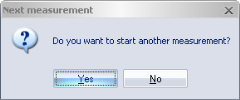Batch capture
With batch capture, QTM will capture several consecutive measurements. Batch capture is activated with the Batch capture option on the Start capture dialog, before the start of the measurements. In this dialog, the options Save captured and processed measurement automatically and Add counter must also be selected so that the each measurement is saved in a separate file.
Before each new measurement in a batch capture QTM will wait for a start signal and the whole batch capture is stopped by a stop signal. These signals are given in different ways depending on whether external trigger is used or not. During the measurement the border of the view window will indicate the status.
-
External trigger
If the external trigger is used to start each measurement, to stop the batch capture you need to press Esc or click Close on the File menu. Stop capture on the Capture menu can be used during an individual capture to stop just that capture. -
No external trigger
Start each measurement by clicking Yes in the Next measurement dialog. Stop the batch capture by clicking No in the dialog. Stop capture on the Capture menu can be used during an individual capture to stop just that capture.
All of the processing steps that are selected on the Processing page in the Project options dialog will be performed before the next measurement can start. The Store real-time data option can be used to reduce the time between captures, but still save the data processed in real-time for quick inspection of the data, see chapter Store real-time data.