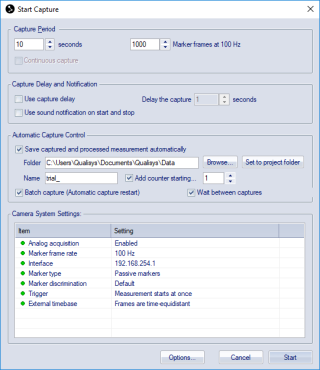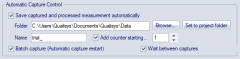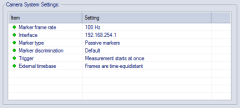Start capture
The Start capture dialog appears before the start of every capture or batch capture.
Click Start to start a capture or click Options to change the settings in the Project options dialog.
Capture period
Under the Capture period heading, the capture period is specified in seconds or in number of frames. Fractions of a second can be specified, which will be rounded off to the nearest number of frames. If a Qualisys camera is in Video mode the number of Video frames, the corresponding video capture rate and the maximum number of video frames are also displayed.
When measuring video the measurement time will be limited by the maximum number of video frames. The maximum number of video frames depends on the video image size, the image resolution and the internal memory of the camera.
With the Continuous capture option the capture
does not stop until a trigger stop event is received or the Stop capture  button is pressed.
button is pressed.
Continuous capture is not available when using an analog board or EMG system. It is also not available for a Twin system.
Capture delay and notification
Under the Capture delay and notification heading there are options for delaying the start of the capture (Use capture delay) and for sound notification on start and stop of the capture (Use sound notification on start and stop). When the Use capture delay option is used the delay is specified in seconds in the text box next to the option.
Automatic capture control
Under the Automatic capture control heading there are options for automatic saving of measurement files and whether to use batch capture.
Select the Save captured and processed measurement automatically option to automatically save the measurement file. Enter the folder in which the files will be saved in the Folder option. You can Browse for a folder or use the Reset to project folder option to reset the folder to Data folder in the current project. Set the name of the files in the Name option, an automatic counter can also be assigned to the filename.
When Batch capture is selected, QTM will make several consecutive measurements. When batch capturing Save captured and processed measurement automatically and the automatic counter must be selected. When Wait between captures is checked the user will be prompted to start each new capture. If unchecked, the next capture will start as soon as QTM is ready after a previous capture. For information on batch capture, see chapter Batch capture.
Camera systems settings
Under the Camera system settings heading the measurement settings are displayed. The settings can be changed by right-clicking on the entry and then click Change or Reset to default value. The Project options dialog can also be reached by clicking Options.