Streaming in real time
Real-time streaming of your motion capture data is supported by the QTM real-time protocol, with full-featured plugins available for a range of software.
To stream data, QTM needs to be open and either running in live preview mode (Ctrl+N) or playing a previously acquired file with real-time output. To play a recorded file with real-time output, click “Play” in the top menu bar, and select “Play with Real-Time Output,” or use the keyboard shortcut Ctrl+Shift+Space.
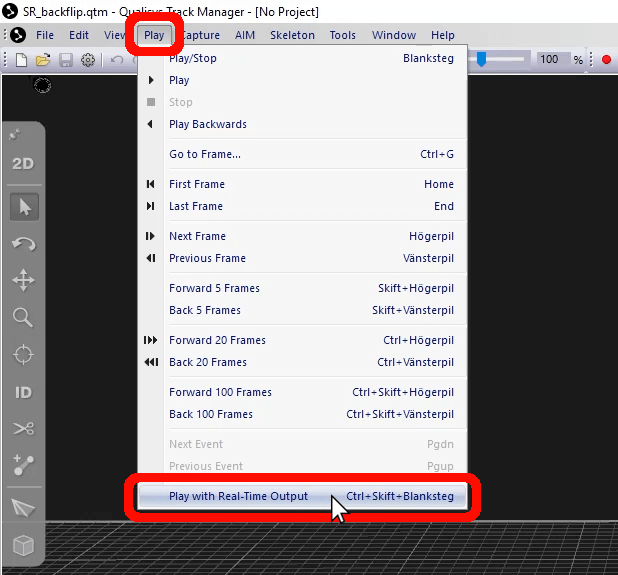
The automatic processing options that you set under “Real time actions” will apply to the streaming data. The most common elements to be streamed are AIM models, 6DoF rigid bodies, and skeletons. More information on these are covered in the upcoming sections Using AIM models, Creating a 6DoF model in QTM, and Using the skeleton solver.
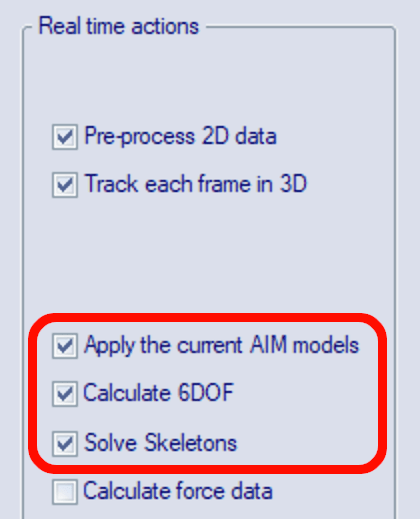
If you notice that the real-time streaming is slow, make sure that there are no unnecessary processing steps selected, and try closing all of the QTM panes other than the 3D viewer. You may also want to reduce the real-time frequency:
-
Open Project Options (Ctrl+W), and navigate to “Input Devices” à “Camera System.”
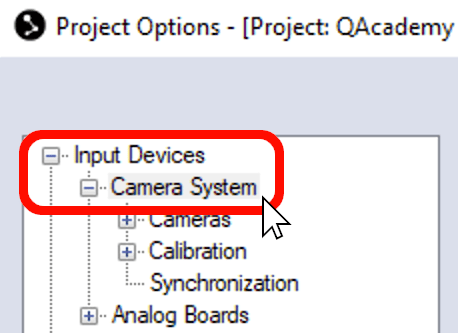
-
Under “Real time frequency,” select “Reduced real time frequency,” and input a lower capture rate.
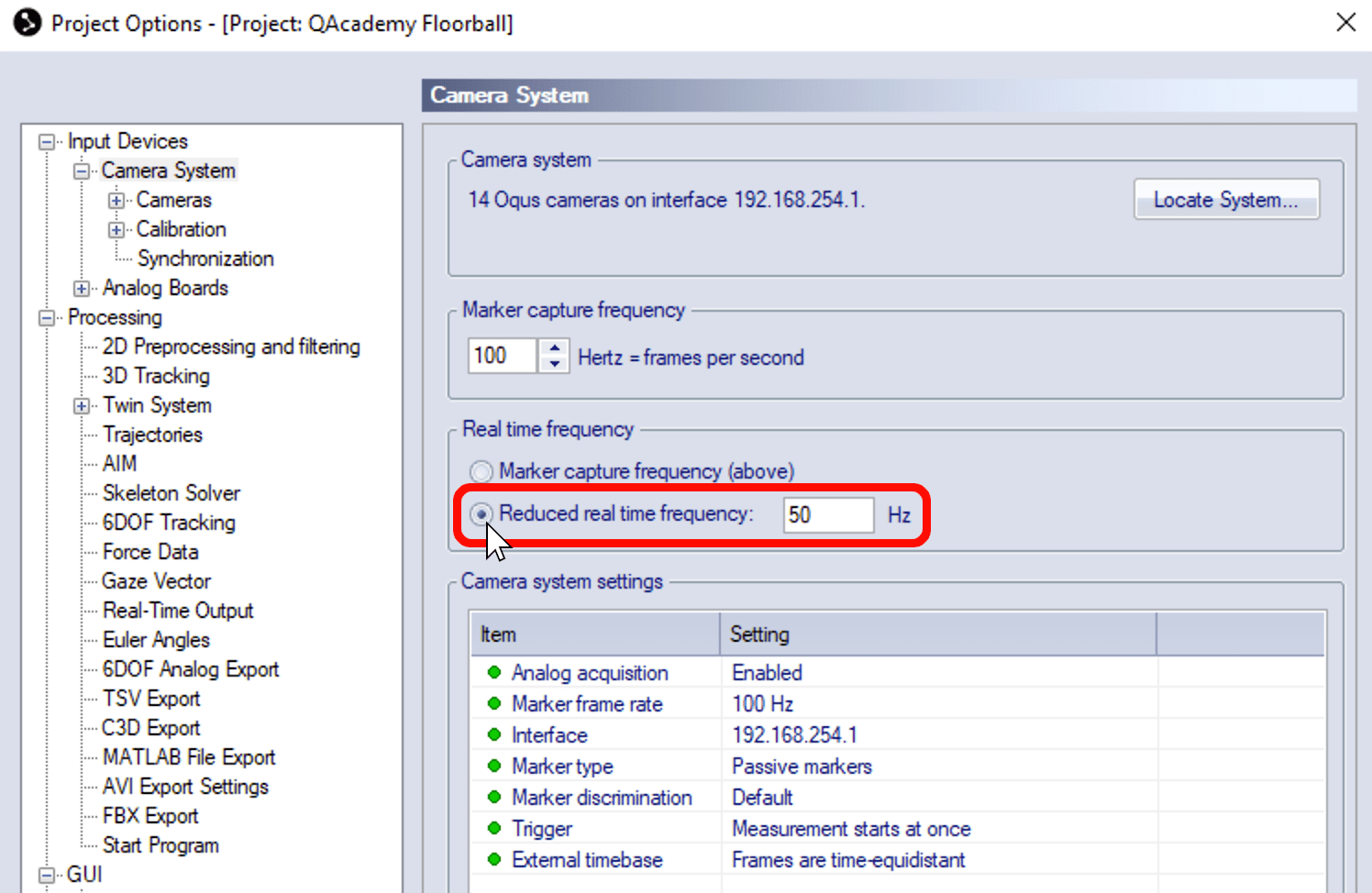
For detailed instructions on streaming to third-party software, please refer to the QTM Connect and SDK tutorials on QAcademy and to the Qualisys GitHub page at https://github.com/qualisys.