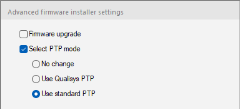How to set up multiple video systems
A Miqus Hybrid or Miqus Video system that have more video cameras than the computer model can handle must be setup in multiple systems. A computer with the 11th generation of Intel I9 processor can capture from up to 24 video cameras. A computer with the 10th generation of Intel I9 processor can capture from up to 16 video cameras.
With this setup you can capture synchronized video from all cameras and then process the data in Theia. For instructions on how to calibrate and capture with multiple video systems see chapter Capturing with multiple video systems for markerless tracking.
Follow these steps to setup the system.
Connect each video system
- Follow the instructions in chapter Connecting a Miqus Hybrid or Video system for markerless mocap to connect each of the video systems with less than 16 or 24 cameras. It is recommend that you divide the number of cameras equally in the systems and at the same time have 3 video cameras in each chain if possible.
- Test each video system separately, before you connect the systems together.
-
Copy the camera MAC addresses for each system. The easiest place to find the MAC addresses is to Locate system on the Cameras page in Project options and then click on System info. Copy the whole list with information to a text editor and edit the file so that it looks like this:
CopyC4:19:EC:00:0C:14 S/N 12345
C4:19:EC:00:0C:15 S/N 12346
C4:19:EC:00:0C:16 S/N 12347It is recommended to add the serial number after the MAC address so that it is easier to find which camera it belongs to.
- Decide which system that is going to be the Main system and connect the Camera Sync Unit in that system.
- The other systems will be Agent systems and must not have any Camera Sync Unit connected in the system.
- Make sure that the computers are connected to the same local network.
Configure each system to prepare for connecting them together
- Start the Qualisys Firmware Installer (QFI.exe) and enable Standard PTP in all of the systems. QFI.exe is located in the Camera_Firmware folder in the Qualisys Track Manager folder.
- Start QFI.exe.
- After locating the system, click on the Advanced button.
Under Select PTP mode, select Use standard PTP. The Firmware upgrade option can be deselected to speed up the process.
- Click OK and continue installing the firmware.
- Reboot the cameras manually to finish the change to standard PTP mode.
- Use QDS to set different subnets for the camera interface on each computer, e.g. 192.168.11.1, 192.168.12.1 and 192.168.13.1.
- On each computer enable the QDS blocklist feature, see chapter Camera blocklist. Use the MAC addresses saved earlier and block the MAC addresses of the cameras in the other systems. This means that when the cameras start they will only get an IP address from the subnet they are supposed to be on.
Connect the video systems together
Daisy chain the Ethernet switches so that all of the camera systems are connected. The systems must be connected for the cameras to be synchronized to the same PTP master clock, which is the Camera sync unit in the Main system.
Below is an example of how the systems are connected.
Configure QTM for synchronous start
- For the Main system, set the Start delay to 1 second on the Cameras page in Project options, see chapter Start delay. This setting is to ensure that there is enough time to send the capture start time from the Main system to the Agent systems.
- For each of the Agent systems, set the Wireless/software Trigger function to Start capture and then set Start/stop on UDP packet to Listen for Main QTM instance, see chapter Wireless/software Trigger. This setting configures QTM so that it only listens for the UDP packet with the camera start time and not the generic UDP start/stop packet.
- If there are other computers with camera systems on the local network, then the port used for the UDP packet must be configured so that they are different. For both Main and Agent systems, change the port to e.g. 8990 in the Capture Broadcast Port option on the Real-Time Output page in Project options, see chapter Real-Time output. If the port isn't changed then there is always a risk that a system which isn't the Main system triggers the start of the Agent systems.