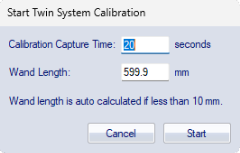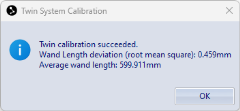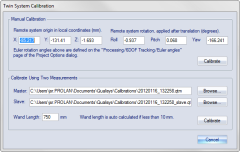Performing a Twin System calibration
When using Twin systems it is necessary to specify the relation between the coordinate systems of the Twin main and Twin secondary systems. This relation is specified in the Twin System calibration.
When you are using Twin systems with adjacent volumes, it is recommended to use the Twin System calibration procedure with a wand. If the relation between the volumes does not have to be exact, or if you are using Twin systems in which the volumes are non-adjacent, the Twin calibration values can also be entered manually.
If the two systems share any volume it is recommended to place the L-frame for the calibration there. Then you do not need to transform the Twin secondary data at all, since the two systems share the same coordinate system definition.
Preparations
To perform a Twin System calibration you need to first make sure that you have made the following preparations.
-
Set up the two systems so that the Twin main system controls the Twin secondary system, see chapter How to set up Twin systems. And make sure that both systems are individually calibrated.
-
Make sure that you have a wand that reaches between the two volumes. It is recommended to use one where you know the length, but you can also use one of the systems to measure the wand during the Twin System calibration.
-
Make sure that the plane between the two systems is as large as possible for the most accurate Twin System calibration.
Performing a Twin System calibration
Follow this procedure to perform a Twin System calibration:
-
Start a preview with Ctrl+N on the Twin main system.
-
Click on Calibrate Twin System in the Capture menu.
-
Enter the Wand length and the number of seconds needed to at least move the wand in the whole plane twice.
If you don't have a wand length you can enter 0 and then make sure that both markers are clearly visible in one of the systems at the start of the Twin System calibration.
-
Click on Start and wait for the systems to synchronize. The Twin System calibration is always done at the frequency of the Twin secondary system, so the Twin main system might need to synchronize before you can start.
-
Press the trigger button to start the Twin System calibration and start moving the wand.
-
Move the wand so that you have one marker in each volume. The Twin System calibration will be better if you fulfill these requirements:
-
Try to move it so that you cover the whole plane between the two volumes.
-
Move the wand at least twice in the whole plane.
-
Make sure that the angle of the wand differs when you move it around in the volumes.
-
-
When finished the Twin secondary data is transferred automatically and then you get the result of the calibration. Make sure that the wand length is close to what you have entered and that the standard deviation is not much higher than the deviations of the regular calibrations. If the wand length differs more than 1% of the entered value, it is recommended to redo the calibration.
In many cases, a bad or failed Twin System calibration is caused by extra reflections that are detected as markers. To improve the calibration, open the files that are saved in the calibration folder of the project and check the 3D data. Delete any 3D data other than the wand markers. Then reprocess the Twin System calibration according to the instructions below.
-
If you want to check the actual translation and rotation of the Twin secondary data , open the Twin system page on the Twin main system and then click on Calibration.
Reprocessing a Twin System calibration
It is possible to reprocess the Twin System calibration from the Project options dialog or in the reprocessing dialogs. Follow these steps to change the Twin System calibration:
-
Click on Calibration on the Twin system page to open the Twin System Calibration page.
-
Then click on Calibrate to open the Twin system calibration dialog, see chapter Twin System Calibration dialog.
-
In this dialog you can change the QTM files and wand length used for the Twin System calibration.
-
The Twin System calibration files are saved in the Calibration folder of the current project. Open the file and retrack it if you think that errors in the tracking caused problems with the Twin System calibration. After you retracked the file you need to reprocess the Twin System calibration.
-
You cannot reprocess the Twin System calibration if you do not have access to the Twin System calibration files. However, if you make sure to save all of your data in the same project then they are always saved in the Calibration folder of that project.
-
-
Then click on Calibrate inside the Calibrate Using Two Measurements heading to reprocess the Twin System calibration.
You can also enter a new translation and rotation manually under the Manual Calibration heading, but it is not recommended if you want the best accuracy.