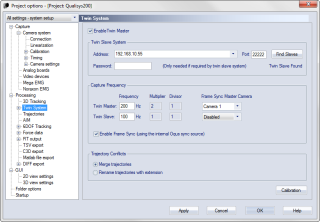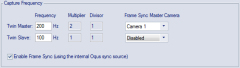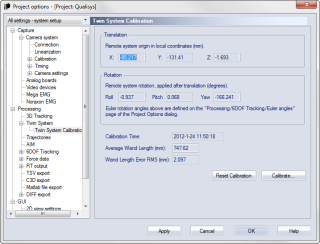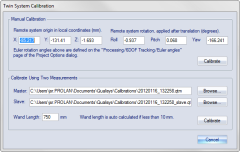Twin System
The settings on the Twin System page are used to enable and control the Twin System feature. This feature enables a Twin main system to control a Twin secondary system on another computer. It can for example be used to combine an underwater system with one above water.
To enable the Twin main functionality select the Enable Twin Main option on the system that you want to use as Twin main system. The Twin System settings are then used to control the Twin secondary system and the merging of data. For more information about the Twin System feature, see chapter Twin systems.
The settings on the Twin secondary system are controlled by the Twin main system. You do not need to change any settings related to Twin systems on the Twin secondary system.
To enable the automatic transfer of the Twin secondary file after every capture you must select the Merge with Twin Secondary option on the Processing page.
The two systems must also be calibrated with a Twin System calibration, for information about the settings see chapter Twin System Calibration.
Twin Secondary System
The Twin Secondary System settings locate the Twin secondary system that is controlled by the Twin main system.
Use the Find Systems button for QTM to search for any available QTM programs on other computers. QTM must be running on the other computer and connect via Ethernet (directly or via the LAN) to the Twin main computer. Only computers with a located camera system will show up in the list. Select the computer that will be the Twin secondary system from the list below the Address setting.
It is possible to enter an address manually in the Address setting if the Find Systems option fails. The Port and the Password setting only needs to be changed if they have been modified in QTM of the Twin secondary system.
Capture Frequency
The Capture Frequency settings control the frequency and synchronization of the Twin main and secondary systems. The settings that are set for the two systems will override any other settings on the two systems. However, the timing settings will not change until you start a new measurement on the Twin main with New on the File menu. The following settings can be set:
-
Frequency
The frequency for the two systems must always be set. The frequency of the Twin secondary system cannot be higher than that of the Twin main system. It is recommended to use the same frequency or a divisor of the Twin main frequency for the Twin secondary system, but it can be any frequency.If you do not use the same frequencies for the two systems then the data of the secondary system is interpolated. When you use a divisor of the Twin main frequency, then the interpolated data is just filled between the actual 3D data. If the Twin secondary frequency is not a divisor of the Twin main frequency, then QTM will interpolate all of the data from the secondary system so that it matches the Twin main frequency.
-
Enable Frame Sync
When enabled the frame sync will control the External timebase settings of the two systems so that they are frame synchronized with each other.You need to select the Frame Sync Source that will send the 100 Hz continuous signal on its Sync out connection. The system with the Frame Sync Source will be set to the Internal 100 Hz option for external timebase. The other system will be set to External timebase synchronization using the SYNC option (or Control port when using an Oqus camera as sync device). The Multiplier and Divisor options of the systems will be set to numbers displayed next to the Frequency setting.
For the recommended PTP synchronization setup, the Enable Frame Sync option must be unchecked. For more information, see chapter How to set up Twin systems with PTP synchronization (recommended).
-
Frame Sync Source (only available when the Enable Frame Sync option is enabled)
Select the device that you want to use as synchronization source. This can be a sync output on the Camera Sync Unit or an Oqus camera. The Frame Sync Source can be in either the Twin main or the Twin secondary system.Notes about Frame Sync Source:
-
Currently, only the Out 1 port on the Camera Sync Unit is supported for Twin System frame synchronization.
-
The 100 Hz continuous output is not available on Oqus 1, 3 and 5 series cameras. The use of frame synchronization requires at least one other type of Oqus camera or a Camera Sync Unit.
-
Trajectory Conflicts
If there are two labeled markers with the same names in the Twin main and Twin secondary file, then QTM will have to know how to handle the trajectories. QTM can either Merge trajectories or Rename trajectories with extension. If the trajectories are merged then the Twin secondary trajectory will be added to the Twin main trajectory and if there are any overlaps the Twin main data is used. When renaming the trajectories then the extension _secondary is added to all of the labeled Twin secondary trajectories.
This option will only be used if the Twin secondary file contains labeled trajectories. Most of the time it is recommended to not identify the data on the secondary file and instead apply AIM to the merged data.
Twin System Calibration
The Twin System Calibration page contains settings for the Twin System calibration and defines the Translation and Rotation values that are used for transforming the Twin secondary data to the Twin main coordinate system. For information on how to perform a Twin System calibration see chapter Performing a Twin System calibration.
The result of the last Twin System calibration is displayed below the transformations:
-
Calibration Time
The processing time of the current Twin System calibration.Calibration Time indicates the time the Twin System calibration was processed, which may differ from the time the Twin System calibration was performed. For the latter, check which files were used to process the Twin System calibration, see chapter Twin System Calibration dialog.
-
Average Wand Length (mm)
The average wand length of the current Twin System calibration. -
Wand Length Error RMS (mm)
The wand length error of the current Twin System calibration.
Click on Reset Calibration if you want to zero the Twin System calibration data. Click on Calibrate to change the Twin System calibration, see chapter Twin System Calibration dialog.
Twin System Calibration dialog
The Twin System Calibration dialog is opened with the Calibrate button on the Twin System Calibration page. From the dialog you can control and change the current Twin System calibration. It can either be changed by updating the measurements used for Twin System calibration or manually.
-
Manual calibration
Enter the translation and position of the Twin System calibration. If you have made a Twin System calibration from two files then it is the result that is displayed. However, you can also enter the numbers manually, but it is not recommended if you want the best accuracy. Click on Calibrate to update the Twin System calibration with the manually entered data. -
Calibrate using two measurements
These settings displays the current files used for the Twin System calibration. You can click Browse to change the files or change the Wand length. Click on Calibrate to update the Twin System calibration.