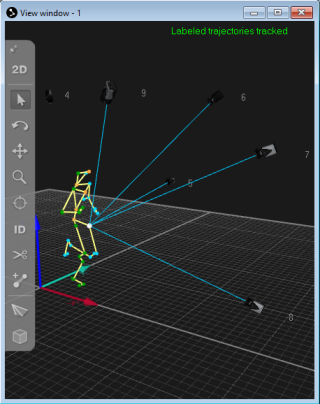Rays in 3D views
Camera rays in the 3D view window show which cameras have contributed to the selected trajectories. The colors of the rays correspond to the colors of the selected trajectories.
The camera rays are based on a mapping between 2D data of the cameras and the 3D trajectories. Rays are only shown for cameras that have actually contributed to the 3D tracking. The rays may not perfectly intersect with the calculated 3D position of the trajectories since they represent the actual projected 2D position on the sensor based on the used calibration. That means that the rays can be used to visualize the residual of the trajectories.
Rays can only be shown if the rays were stored during the processing of the capture. To store the rays, make sure that the Store option is enabled in the Rays section under Project Options > Processing > 3D Tracking, see chapter Rays.
To show rays in the 3D view window, make sure that the Camera Rays button on the GUI Control toolbar is enabled, or that the option Enable camera tracking rays is enabled in the Rays section in the 3D view settings.
Reprocessing of 3D tracking with the ray Store option enabled is required to show rays in files captured in QTM versions before QTM 2018.1. Note that by reprocessing the file all manual editing will be lost.