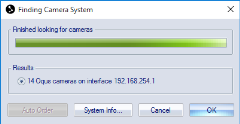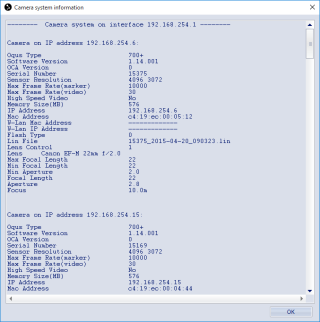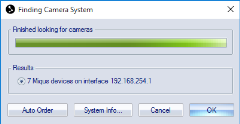Locate System
The currently located system is listed under the Camera system heading. To locate the system use the Locate system button. QTM will open the Finding camera system dialog and start looking for the system.
QTM can store the default system for the project to check if the camera system is changed. Activate the Show warning when camera system differs from default option to enable the default system check. Then save the current system as the default system with Set as Default System. QTM will give a warning when a camera or sync unit has been added or removed from the system. Note that when the default system check is enabled then you cannot start preview if cameras are missing. In that case you either need to set a new default system or disable the check.
Finding camera system
QTM will scan the Ethernet connections for Qualisys systems. When QTM has found the camera systems that are connected to the Ethernet ports, it will report the configuration of the camera systems in the Finding camera system(s) dialog.
If one or more devices have old firmware, a dialog appears for applying a necessary firmware update for using the system with the installed version of QTM. For more information see chapter Firmware update when locating system.
If more than one camera systems are found, select the camera system that will be used from the list. Only one camera system can be used at a time.
Click on System info to see detailed information about the selected system. For Arqus and Miqus systems the Auto order button can be used to automatically order the cameras in the 2D View window.
Camera system information
When the scanning is finished, it is possible to view some camera information. The Camera system information dialog is opened with the System info push button on the Finding camera system(s) dialog.
The Camera system information dialog shows information about the individual Qualisys devices as illustrated below. This is the same information as Camera information in the 2D view window menu.
Auto order
When a camera system is selected, it is possible to automatically order the cameras by pressing the Auto Order button. When the ordering is finished, the Auto Order button is renamed to Reverse Order. For more information about the ordering of cameras, see Automatic ordering of the cameras.
Auto ordering is not supported for Oqus cameras.