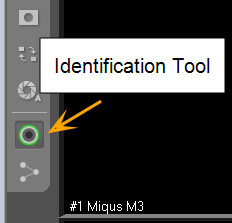Identifying and ordering the cameras in QTM
When the camera system is connected the cameras appear in QTM in arbitrary order when starting a measurement for the first time. It can be helpful to order the cameras in QTM so that the order corresponds to the physical setup. There are several ways to achieve this.
Firstly, you will need to identify the cameras. The way cameras can be identified depends on the camera type.
-
Arqus and Oqus cameras show their camera number in QTM on the front display.
-
Arqus and Miqus cameras can be identified using the Identification tool, which can be activated from the 2D View toolbar. For detailed information, see chapter Identifying the cameras with the identification tool.
-
Another pragmatic way to identify a camera is to go to and point at it while watching the live camera video feeds in the 2D view window. This is easiest when you are with two persons.
Ordering the cameras can be done in two ways. For Arqus and Miqus cameras you can use the Auto Order option when connecting the system. For more information, see chapter Automatic ordering of the cameras.
It is also possible to order the cameras manually using the Reorder tool in the 2D view toolbar. Follow these steps:
-
Start a new measurement in QTM and open the 2D view window.
-
Make sure that all cameras are selected in the Camera selection toolbar.
-
Click on the Reorder tool on the 2D view toolbar to activate it.
-
You can now drag and drop individual camera image areas to their desired positions. Repeat this until you are satisfied with the order of the cameras.
Identifying the cameras with the identification tool
Arqus and Miqus cameras can be identified/located by using the Identification Tool in the 2D view toolbar. When the Identification Tool is active, the LED ring of the cameras selected in the 2D view window will light green. Arqus and Miqus cameras can be identified as follows.
-
Start a new measurement in QTM and open the 2D view window.
-
Click on the Identification Tool icon to activate it.
-
Select one or more cameras using the Camera selection bar. The LED ring of the selected camera(s) will light green.
If you have multiple cameras selected, you can select a single camera by double clicking on its image area. When you double click again, the previous selection is restored.
Automatic ordering of the cameras
Arqus and Miqus cameras can be automatically ordered in QTM when locating the camera system. For automatically ordering the cameras, follow these steps:
-
Locate the camera system (Locate System button under Project options > Input devices > Camera System > Connection).
-
When all cameras have been detected, press the Auto Order button in the Finding Camera System dialog.
-
When the auto ordering is finished, the Auto Order button changes name to Reverse Order. The green LED rings of the cameras will flash in the order of the found sequence. The first camera will light continuously. By pressing Reverse Order you can change the order of the cameras, i.e., the last camera of the sequence becomes the first, etc.