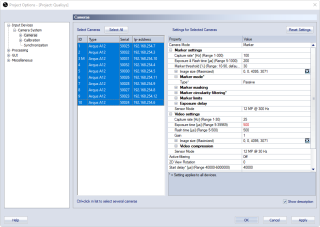Cameras
The Cameras page contains all of the camera settings for Qualisys cameras. It is often easier to use the tools in the 2D view and the Camera settings sidebar if you want to change settings that are used more often, see chapters 2D view toolbar and Camera settings sidebar.
There are two lists on the page: to the left there is a list with the cameras in the current camera system and to the right is a list with all the settings for the selected cameras.
The camera list has the following columns.
-
ID
The number of the camera shown in the 2D view window and on the camera display.The camera with an M after it is the master camera.
-
Type
The type of camera. -
Serial
The serial number of the camera. -
Ip-address
The IP address for the camera.
On the Cameras page you can set individual settings for the cameras. Select the cameras that you want to change the settings for in the camera list. You can use Ctrl and Shift to select multiple cameras. The settings list will be updated depending on the cameras that are selected. If multiple cameras are selected and there is a setting that has been set individually its value is red. When changing such values, it will set all the selected cameras to the same setting. Use the Select all button to select all of the cameras. Only the global settings will be shown in the settings list if none of the cameras are selected.
The settings list contain the settings for the selected cameras. All of the settings marked with * are global. The settings are described in the chapters below.
Check the Show description option to get a short description of the selected setting.
Use the Reset settings button to reset all of the camera settings to the default values.
When mixing the different types of cameras, all global settings will be limited to the lowest value of camera type limits. However, when the settings are set individually it is possible to set the value within the camera type limits.