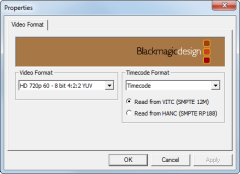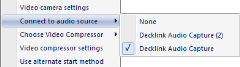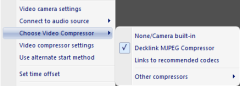Using Blackmagic Design video source in QTM
QTM uses DirectShow to capture the video and audio from the Intensity Pro card. It will, therefore, appear as a video device called Decklink Video Capture on the Video Devices page in Project options. To use the board follow the instructions below:
-
Before you start QTM you must select the correct input on the card on the Blackmagic Control Panel on the Windows control panel, see chapter Connecting a video source to the Intensity Pro card or Connecting a video source to the Decklink Mini Recorder card. HDMI usually gives you the best image. You do not have to specify the output or any of the other settings.
-
On the Input Devices page, select the checkbox in the Enabled column next to Decklink Video Capture option. If you have several cards it will be numbered starting from the top of PCI express slots.
Do not select the BlackMagic WDM Capture option it does not work in QTM.
-
Start a new measurement and open a 2D view window.
-
The Video view is most probably black, because the Video format is on the default value. Right-click on the Video view for the Blackmagic card and select Video camera settings.
-
Select the Video Format of the video source and click OK. You must check which format is actually used by the video camera, there is usually a separate setting for the HDMI output. If you select the wrong format the image will be black in QTM.
You have to use OK to see if the settings work, because Apply will not update the settings.
The options for the Video Format goes from NTSC to HD1080p 24. The first five settings for PAL and NTSC are ambiguous, but they correspond to the following formats.
-
NTSC
-
NTSC 23.98
-
PAL
-
NTSC Progressive
-
PAL Progressive
The rest of the formats can be interpreted directly from the settings, e.g. HD 720p 59.94options is 720p at 59.94 Hz. If you use the HDMI input QTM will automatically detect the number of pixels in the image and scale the video view accordingly.
-
-
Then if you want to record sound with the video, right click on the Video view again and select the correct audio source on the Connect to audio source option. QTM will remember the audio source as long as the Intensity Pro card is installed on the computer.
-
It is recommended to use a codec to compress the video files, otherwise the files will be extremely large. For information about recommended codecs, see chapter Recommended codecs.
-
Because the video is recorded with DirectShow the start of the video is not exactly synchronized with the marker data. It is therefore recommended that you look at the offset in a file and change it with the Set time offset option on the menu. The offset will usually be the same as long as you have the same measurement setup. For more information see chapter Video offset.