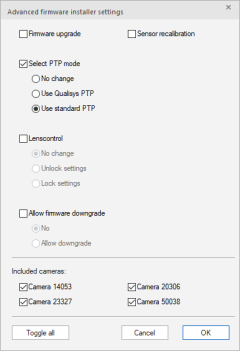How to use PTP sync with an external clock master (Oqus)
Oqus systems can be configured to synchronize with an external clock master using the standard PTP protocol. Follow the steps outlined below to set up the camera system.
-
Start the correct version of the Qualisys Firmware Installer (QFI.exe), see How to use Qualisys Firmware Installer (QFI) for more information.
-
Click on the Advanced button.
-
Under Select PTP mode, select Use standard PTP. The Firmware upgrade option can be deselected to speed up the process.
-
Click OK and continue installing the firmware.
For Oqus systems without a Camera Sync Unit, one of the cameras need to be manually set as system master. To manually set the system master, follow these steps.
- Start a telnet client and log in to the selected camera (login: oqus; password: oqus)
- Type the command forcetosystemmaster true and press enter.
- Type the command reboot and press enter.
- Wait for the camera to reboot.
- Type the command exit and press enter to quit the telnet session.
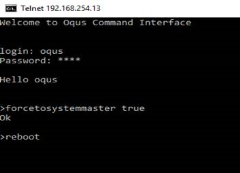
It is recommended to use the camera that is the master camera when there is no external clock master connected to the system, so that the system will work even if the external clock master is removed from the system.
The following should be kept in mind for the system master:
- A camera that is PTP master is also system master.
- A camera that has been set to system master with the forcetosystemmaster command will always be system master.
- There must be exactly one system master.
- If no system master is detected, it is not possible to start a measurement. The following error message will be displayed.
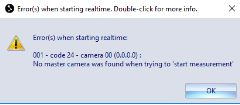
Connecting to an external clock master
The external clock master should be connected to the same Local Area Network as the cameras. The following requirements apply to the external clock master:
- Standard: IEEE 1588:2008 (PTPv2)
- ipv4/udp
- Delay mechanism: End-to-End (E2E)
- Two-step clock
- Sync message interval: 1s
For adding the timestamp to the motion capture frames, activate the timestamp option on the Synchronization page under Project Options and set the type to Camera time, see chapter Timestamp.
For Oqus systems, the camera timestamp in exported files needs to be converted as the number of bits in which the timestamp is stored is limited to 48. It is recommended to add a Camera Sync Unit to the system to avoid the need to convert the timestamps. Contact Qualisys support of you need more information about this conversion.