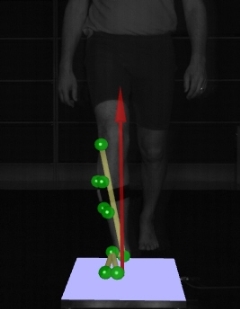3D data overlay on video
The 3D data can be overlayed on the Qualisys video data to show the 3D view from that camera's viewpoint. This can for example be used for showing the force arrow in the video of someone stepping on a force plate. Which 3D objects that are displayed in the 3D overlay is optional.
The Qualisys video will always be synchronized with the marker data. However if the video capture rate is different from the marker capture rate the video will of course only be exactly at the same position for corresponding frames. For example with video capture at 30 Hz and marker capture at 120 Hz, the video data will be updated every fourth marker frame.
Follow these steps to activate the 3D data overlay.
-
Calibrate the camera system, including the Qualisys cameras that are used in video mode.
-
Open a 2D view window in RT/preview mode or in a file.
-
Right-click on the camera where you want to turn on the overlay and select Show 3D data overlay.
-
The 3D elements displayed in the overlay and the opacity can be changed on the 2D view settings page in the Project options dialog, see chapter 2D view settings.
-
The video data display in the 2D view can be switched between linearized and unlinearized on the 2D view settings page. To match the video with the 3D data the data must be linearized.