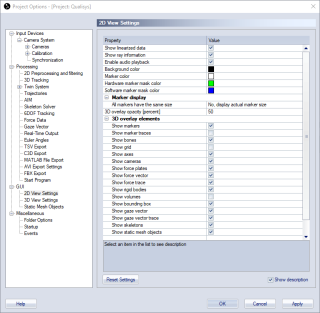2D view settings
The 2D view settings page contains settings for objects that is shown in the 2D view window. The settings are saved with the project and are applied both in the RT/preview and on a opened file. You can use the Reset settings button if you want to reset all of the settings to default.
-
Show linearized data
Toggle whether linearization is applied to the marker and video data in the 2D views. The unlinearized data is the original data, while the linearized data is the one that is used for 3D tracking. Therefore it is best to use linearized data when looking at the 3D overlay, because otherwise the 3D positions will not match the 2D positions.Marker masks and the red rectangle representing the image size are not drawn linearized, this means that with wide angle lens it is best to turn off the Show linearized data option to see the true positions of the mask and image size.
-
Show ray information
Enable the display of the trajectory color for the marker in the 2D views, i.e. display which markers that are used for a trajectory. -
Enable audio playback
Enable audio playback for captured video from DV-cam and webcam. -
Background color
Select the Background color of the marker views. -
Marker color
Select the Marker color in the 2D views. -
Hardware marker mask color
Select the Hardware marker mask color in the 2D views. -
Software marker mask color
Select the Software marker mask color in the 2D views. -
Marker display
-
All markers have the same size
Select whether the 2D markers are displayed with their actual size or with the same size. -
Marker size
Select the marker size in subpixels when All markers have the same size is set to Yes.
-
-
3D overlay opacity [percent]
Set the opacity for the 3D overlay. The default is 50. 0 makes the overlay invisible and 100 is almost no opacity, which means that the 2D data or video is hardly visible. -
3D overlay elements
Select the 3D elements that will be displayed in 3D overlay. The following elements can be controlled in the 3D overlay.-
Markers, Marker traces, Bones, Grid, Axes, Cameras, Force plates, Force arrow, Force trace, Rigid bodies, Volumes, Bounding box, Gaze vector, Gaze vector trace, Skeletons, Static mesh objects.
-