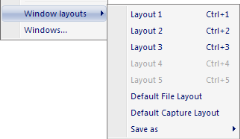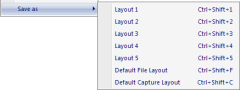Window layouts
With the window layouts you can save customized layouts, which include the placements of all QTM windows, both docked and floating. The layouts are saved in the project and can therefore be reused on any capture file.
To use window layouts click Window layouts on the Window menu. There are 5 shortcut layouts, which can also be applied with keyboard shortcuts (Ctrl + 1-5), and two default layouts. The default layouts are for file and capture mode and they are used when opening a saved file respectively when opening a new capture file before a measurement.
To save the current layout click Save as and then the desired layout. The 5 shortcut layouts can also be saved with the keyboard shortcuts Ctrl + Shift + 1-5.
The list below shows which objects that are saved in a window layout. For all of the objects the placement and size is saved. For some of the windows, other properties are also saved in a layout as specified below.
-
2D view windows
-
The displayed cameras and their zoom.
-
-
3D view windows
-
Zoom and orientation of the coordinate system and the trace range.
-
-
Data info window
-
The data type
If the selected data type is not available in the file the 2D data is shown instead.
-
-
Plot windows
-
The analysis or data plot which was used when saving the layout. The measurement must have labeled trajectories with the same name as in the saved layout or the same data in the Data info window.
If all labeled trajectories were selected for the plot, the labels of the trajectories are insignificant. And therefore the layout will work for any file with labeled trajectories.
-
Modified settings in the Plot menu.
-
Plot style (dark or light mode).
-
-
Trajectory info windows
-
Trajectory Editor window
-
Trajectory Overview window
-
Timeline
-
The display settings for the Timeline, not for example the measurement range.
-
-
Toolbars