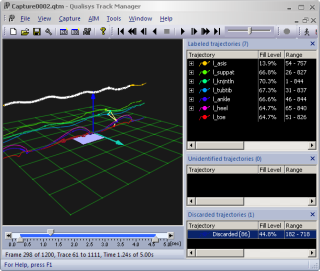Trajectory management
Plot 3D data
To plot 3D data select one or more trajectories, click Plot on the Trajectory info window menu and then the type of data. The data that can be plotted are: 3D X-position, 3D Y-position, 3D Z-position and Residual. For information about the Plot window see chapter Plot window.
The curve of each trajectory will have the same color as in the Trajectory info windows. Trajectories in the Unidentified trajectories window can be separated by their sequential number.
If trajectories with the same or similar colors are plotted the plot will automatically use different colors. This means that if you used Set different colors on a large number of trajectories then the color of two trajectories close to each other in the list may change their color in the plot.
Split part after current frame
Split part after current frame (shortcut X) on the Trajectory info window menu splits a trajectory or a part of trajectory into new parts after the current frame. The first part will end at the current frame and the other part will start on the frame after the current frame. This means that there is no gap between the two parts, but in the trace in the 3D view it is visualized as a gap between the two parts to show the split.
You can also use the Cut trajectory trace tool in the 3D view window to split a trajectory. Click on a trace with the tool to split the trajectory at that position.
Swap parts
The Swap parts function on the Trajectory info window menu makes it easy to swap parts that have been added to the wrong trajectories. Follow these steps to the swap parts.
-
Expand the trajectories in which you want to swap parts, by clicking on the + sign next to the label.
-
In the 3D view check where the tracking error starts and stops.
-
Make sure to check that there is a new part at the start and stop. Otherwise you need to split that part for the swap to work.
-
-
Select the parts that needs to be swapped and use the Swap parts/Swap all parts option on the Trajectory info window menu (shortcut S).
-
If it is just one part in each trajectory that needs to be swapped you can use the Swap current frame part option instead (shortcut W). This option will automatically swap the parts of the current frame.
-
Parts can be selected directly in the 3D view window, by holding down Alt+Shift while clicking on a trace.
-
Make sure that you delete any gap filled parts at the start and end of the swap.
If there is any overlap with parts outside the parts that are swapped, then QTM will give you a warning and you may select to swap all of the parts that are overlapped.
-
Delete trajectories
To delete a trajectory or a part of a trajectory select it in a Trajectory info window and click Delete on the Trajectory info window menu. You can also use Delete on the keyboard, this will also work in a 3D view window. When a trajectory is deleted from the Labeled trajectories, the trajectory is moved to the Unidentified trajectories window. Then if you delete it in Unidentified trajectories window, the trajectory is moved to the Discarded trajectories window.
When Delete is used on a trajectory in the Discarded trajectories window, the trajectory will be deleted from the file. A confirmation dialog is displayed before the action is performed.
The trajectories in the Discarded trajectories window are not shown in the 3D view windows and are not included in exported data. To show a discarded trajectory and its trace in the 3D view, select the trajectory in the Discarded trajectories window, see picture below.