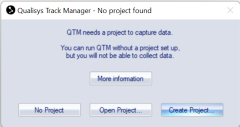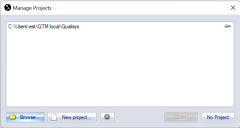Starting QTM
The first time you start QTM on a new computer, QTM will prompt you to create a project.
There are three options:
-
Create project
This is the default option because you must have a project to capture data in QTM, see chapter Creating a new project.
-
Open project...
Use this option to open a project folder that has been copied from another computer.
-
No project
If you only want to open QTM files you can start QTM without a project, but you will not be able to capture any data or change any project options.
Once you have created one or more projects on the computer, QTM will open by default with the Manage projects dialog to select a project. For more information about the dialog see chapter Manage projects.
It is also possible to choose to open the most recent project or a selected project when starting QTM. To set these click the  button, see chapter Startup .
button, see chapter Startup .
You can also start QTM with a project by double clicking the Settings.qtmproj file in the project folder.
QTM will use the latest calibration made on the computer, that was made with the same cameras (placed in the same order), even if it is not included in the current project.
Server mode
QTM can be started in server mode to minimize the interference by QTM when running an RT client. To start QTM in server mode use the command-line argument /server when starting QTM. The modified behavior for the server mode is as follows:
-
QTM is started minimized.
-
Non-critical dialogs are hidden.
-
Crash dumps are automatically sent to Qualisys without user feedback.