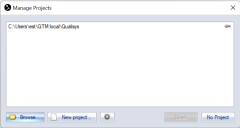Manage projects
Use Manage projects on the File menu to manage the projects, for example to switch to a recently used project or open another project. When switching project all of the currently open files will be closed and you have to save any unsaved files. Then the settings in Project options and other settings such as those in the Start capture dialog are loaded in QTM from the new project.
QTM files outside the project can still be opened and processed if you like. QTM will then note that the file is not in the current project in the title bar.
QTM will use the latest calibration made on the computer, that was made with the same cameras (placed in the same order). It means that the calibration may be loaded from another project when switching projects.
The calibration is also checked if the camera configuration has changed at Locate or New. If there is a matching calibration for the new camera configuration, it will be loaded in the project.
The list in the Manage projects dialog displays the 100 most recently used projects. Double-click on a project to open it. You can pin  projects so that they are always on the top of the list, you have to click Open for the pinning to change.
projects so that they are always on the top of the list, you have to click Open for the pinning to change.
The current project is shown when with [Current project] next to the name. The current project is also displayed in the title bar of QTM and Project options.
When QTM starts up there is no current project, since it has not been loaded yet.
The following options are available in the dialog:
-
Browse
Use this option to open a project that is not in the list above, e.g. one copied from another computer.
-
New project
Create a new project, see chapter Creating a new project.
-

Open settings for the startup of QTM, see chapter Startup.
-
Open
Open the project selected in the list above.