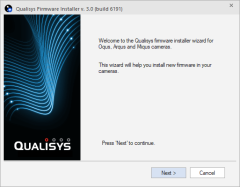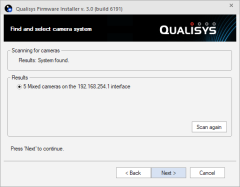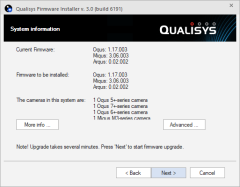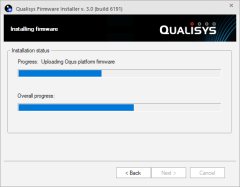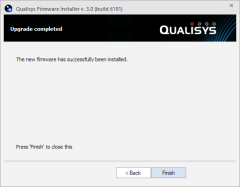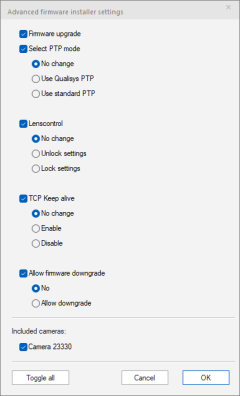How to use Qualisys Firmware Installer (QFI)
The Qualisys Firmware Installer (QFI) is used to install firmware on Qualisys cameras. QFI is organized as a Wizard. In a regular firmware upgrade just click Next until the upgrade is finished, an upgrade may take a few minutes to perform. The steps are described below.
-
Start QFI. Usually this is done via the firmware upgrade dialog, see chapter Firmware update. Alternatively, locate the QFI.exe program in QTM installation folder and double-click on it to start.
-
Click Next to start looking for Qualisys cameras connected to the computer. The cameras must have started completely before you start locating the cameras.
-
Check that the number of located cameras is correct and click Next to proceed.
In case there are multiple camera systems connected via separate Ethernet adapters, select the system to be upgraded.
-
Review the system information and check that the Firmware to be installed is correct.
-
Optionally, click on More info for more detailed information about the cameras.
-
Optionally, click Advanced to review or change any advanced options, see chapter Advanced firmware installer settings.
-
Click Next to start the firmware installation.
-
-
Wait until all the steps (Uploading files, Programming camera(s), Waiting for camera(s) to reboot) have finished.
-
Click Finish to close QFI.
If QFI reports errors after the firmware upgrade, it is recommended to run QFI again.
Advanced firmware installer settings
The Advanced Firmware installer settings dialog allows to select or deselect options to be performed as part of the firmware installation.
Do not use these settings unless you are absolutely sure.
-
Upgrade firmware
Uncheck to not download the new firmware, which is useful if you only need to modify PTP Mode or Lens Control. -
PTP Mode
The PTP mode options are:-
No change: Keep the current PTP mode. This is the default choice.
-
Use Qualisys PTP: This is the default PTP mode used for synchronization of the Qualisys devices.
-
Use standard PTP: This PTP mode needs to be selected for PTP synchronization of the Qualisys devices with an external clock master. For more information, see chapter How to use PTP sync with an external clock master (Camera Sync Unit).
-
-
Lens Control
-
No change: Keep the current lens control mode. This is the default choice.
-
Unlock settings: Enable focus and aperture control from QTM for cameras with a motorized lens. This is the default mode.
-
Lock settings: Disable focus and aperture control from QTM. In this mode, the communication with the lens is disabled and the lens control parameters are no longer shown in QTM. This setting can be useful to fix the focus and aperture settings once they have been set to their optimal values in a fixed camera setup.
-
-
TCP Keep Alive
-
No change: Keep the current setting. This is the default choice.
-
Enable: Enable TCP Keep Alive mode. When enabled the cameras regularly check if the command channel is open when there is no activity.
-
Disable: Disable TCP Keep Alive mode (default).
-
-
Allow firmware downgrade
-
No: Do not allow firmware downgrade (recommended)
-
Allow downgrade: Check to allow downgrade to a previous version of the firmware.
-
-
Below these settings is a list of all cameras in the system. Check the cameras that you do not want to upgrade.