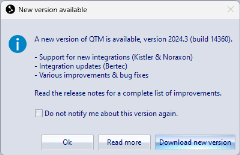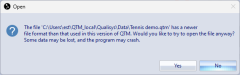Updating QTM
If there is an internet connection, QTM will automatically check for updates when it is started. You can also use the Check for updates option on the Help menu. When a new version is available, the New version available dialog is opened:
-
Press OK to close the dialog.
-
Press Read more to view the release notes.
-
Press Download new version to open your client account page at http://www.qualisys.com/my/ (log in required).
You can also find the latest software updates by logging in with your registered client account at http://www.qualisys.com/my/.
To update QTM, download the installer via your client account at http://www.qualisys.com/my/ and run the installer, see chapter Software installation.
After the update, QTM may prompt you to update the camera firmware, see chapter Firmware update for more information and instructions.
Compatibility between versions
QTM is backwards compatible with old projects and capture files. In other words, you can always open existing projects and files in a newer version of QTM. However, it is not always possible to open projects or files from a newer version of QTM in older versions.
How QTM handles project format updates
When you open an old project with a new version of QTM with a new project format, QTM automatically updates the project settings file and creates a backup of the old one. The backup is added to the project folder with file name Settings.qtmproj.ver_100-101 or similar. If you want to use the project with the previously used version of QTM again, replace the Settings.qtmproj file with the backup before opening it.
How QTM handles file format updates
When you use an old file with a new version of QTM, the file format is automatically updated after processing and saving it.
When the file is updated, QTM does not make a backup of the file. In case you want to preserve files for use with an older version of QTM, you have to back them up manually before using them in a new version.
It is not possible to revert a file to an older format once it has been saved in a newer version of QTM.
If you try to open a file with a new format in an older version of QTM, you will get a warning:
-
Press No to close the dialog and avoid opening the file.
-
Press Yes to open the file anyways at your own risk. Before doing so, it is highly recommended to make a backup of the file first to avoid potential loss of data.
Opening a file with a newer format with an incompatible version of QTM may corrupt it.