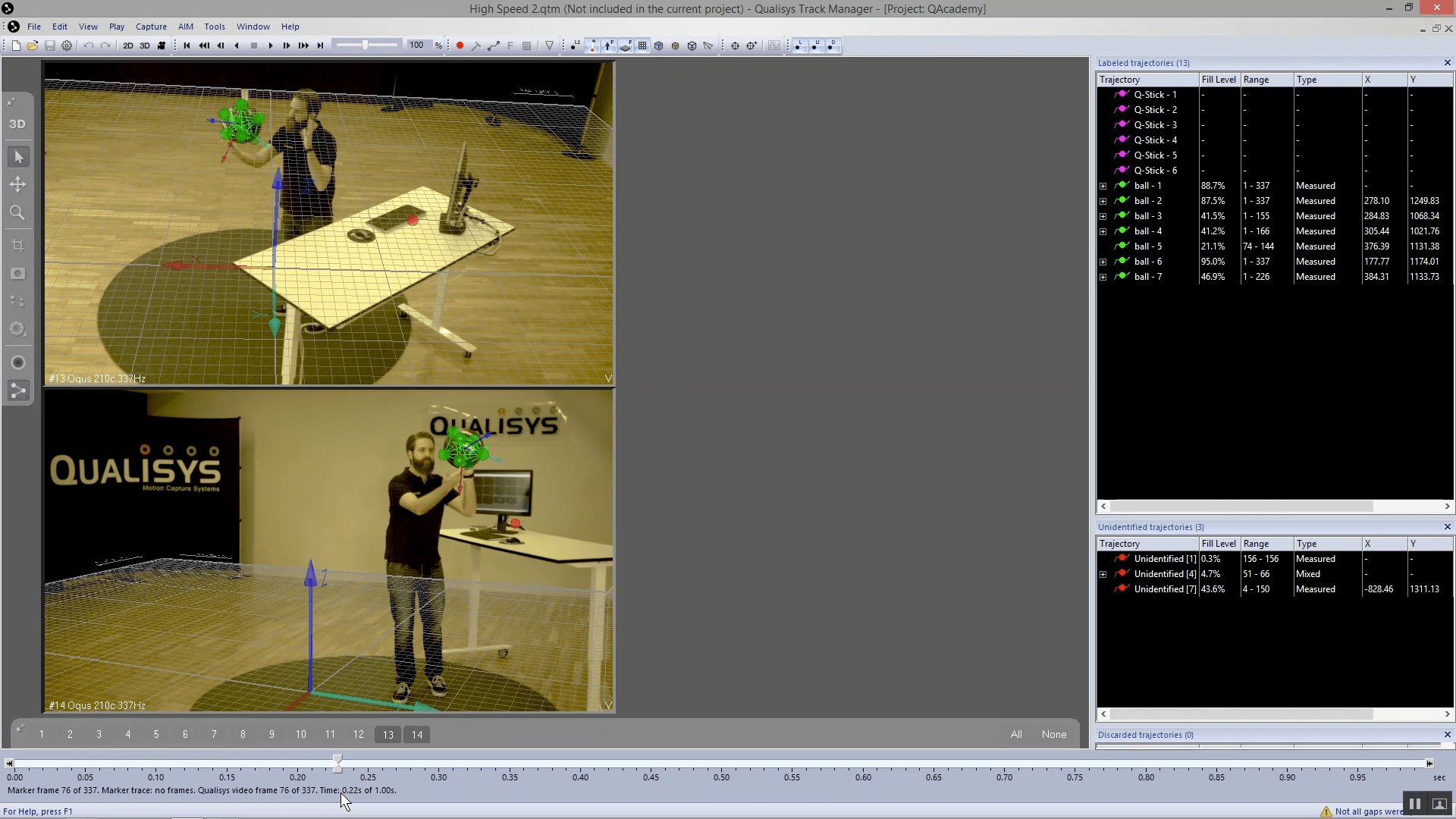High-speed video mode - Oqus series
Oqus video cameras give you the option to record high-speed video, which can then be reviewed in slow motion or frame by frame.
-
Open Project Options (Ctrl+W), click the plus sign beside “Camera System” in the list to the left, and select “Cameras.”
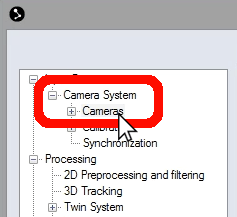
-
In the camera settings window, select your Oqus video camera(s) from the list. (Hold down the Shift or Ctrl button on your keyboard to select multiple cameras.)
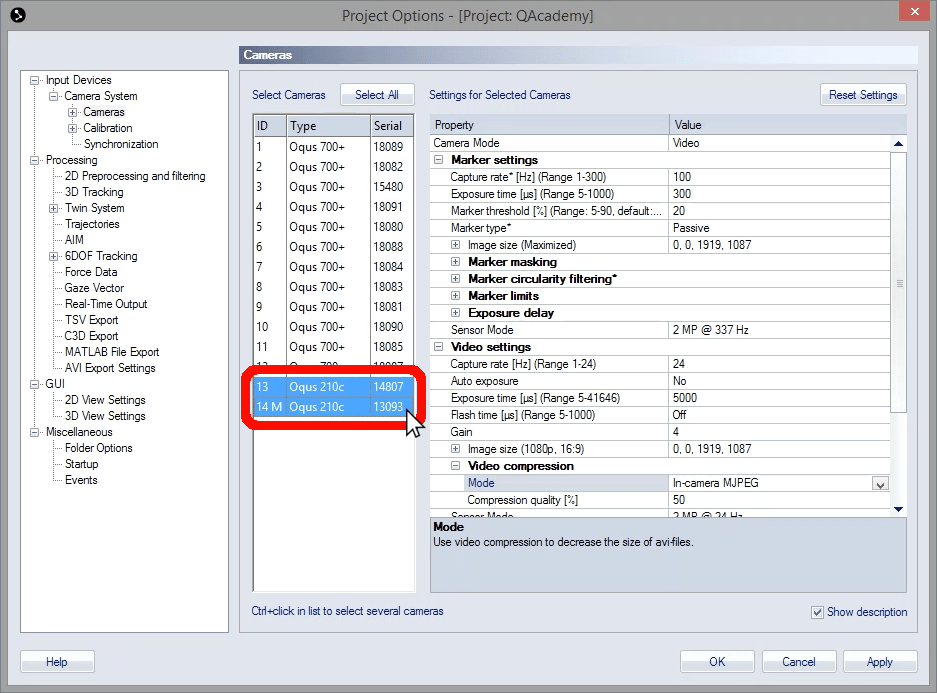
-
Under “Video settings” à “Video compression,” click on the dropdown list beside “Mode” and select “None.”
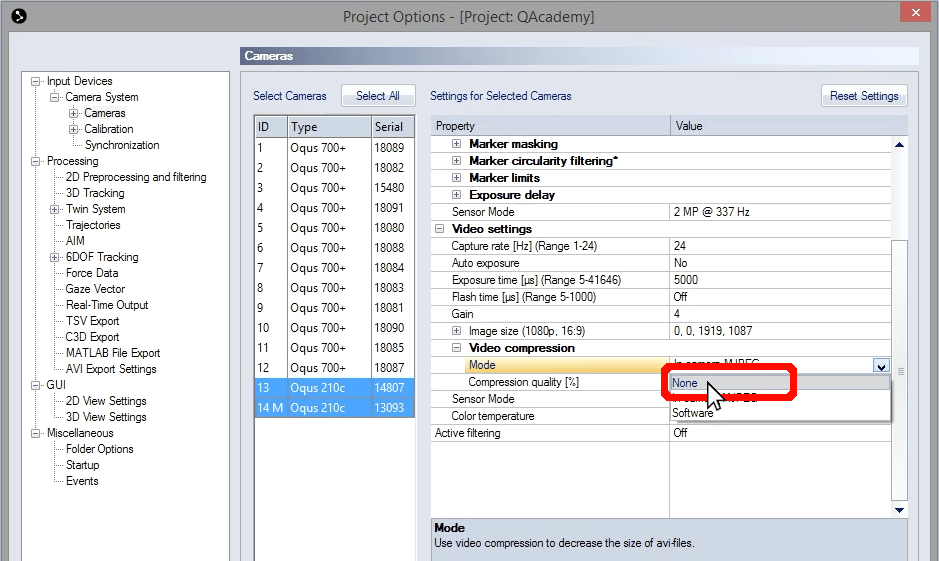
-
Under “Video settings” à “Capture rate,” type in your desired capture rate. The range specified in QTM tells you the maximum rate for full HD recording with your model of camera.
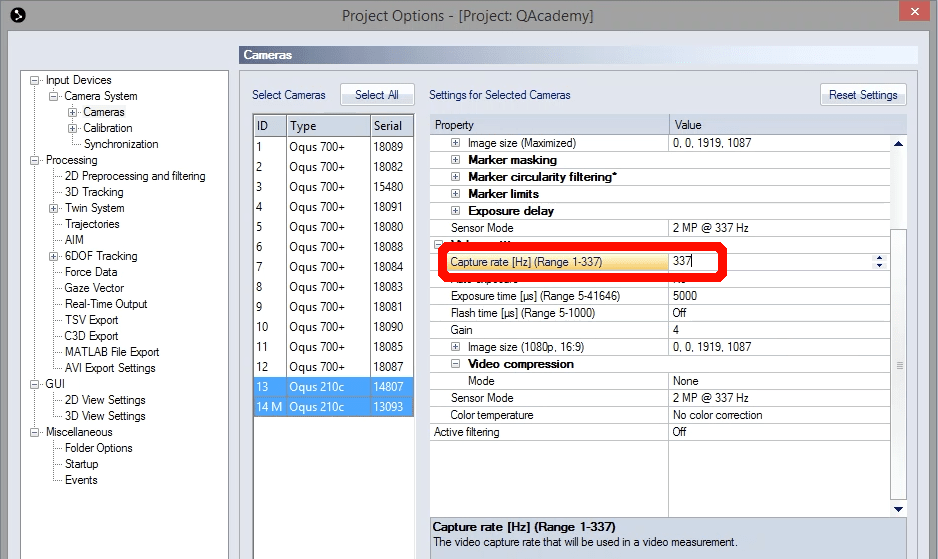
-
If you want to increase the frame rate even higher without narrowing the field of view, click the dropdown menu beside “Sensor Mode” and select a higher frame rate, keeping in mind that this will decrease image quality.
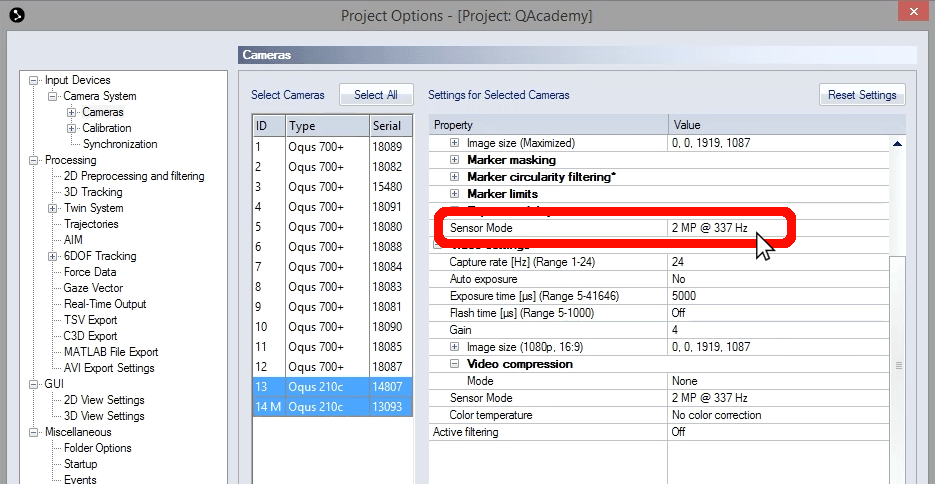
-
Click “OK” to save your settings and close Project Options.
Now, when you view the camera feed live, you will notice that the footage is not streaming smoothly. This is because high-speed video mode captures too much data for QTM to show you in real-time. You will be able to see the smooth high-speed footage after recording. Keep in mind that the high-speed video is uncompressed and will take up a lot of space on your computer, so you will probably want to keep high-speed captures short.
High-speed captures are recorded in QTM just like any other motion capture trial:
-
Open the Start Capture dialog (Ctrl+M), and set the desired capture period, keeping in mind that the capture duration is limited by the internal buffer size of 1.1 GB.
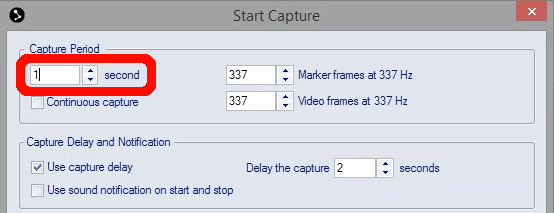
-
Click “Start,” and your Qualisys system will record the position of the markers.

-
The capture will stop automatically, and QTM will download the data and show you the recorded trial.
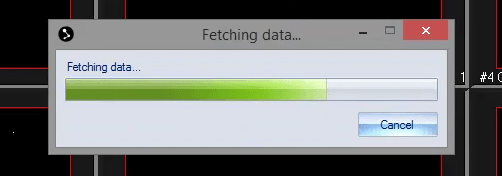
Note that the download time of the video between trials may be considerable, up to five minutes for a full memory buffer (1.1 GB). Using a gigabit Ethernet switch is recommended when using more than two Oqus high-speed video cameras.
Once the high-speed video recording is processed in QTM, it will automatically display the footage in 3D.
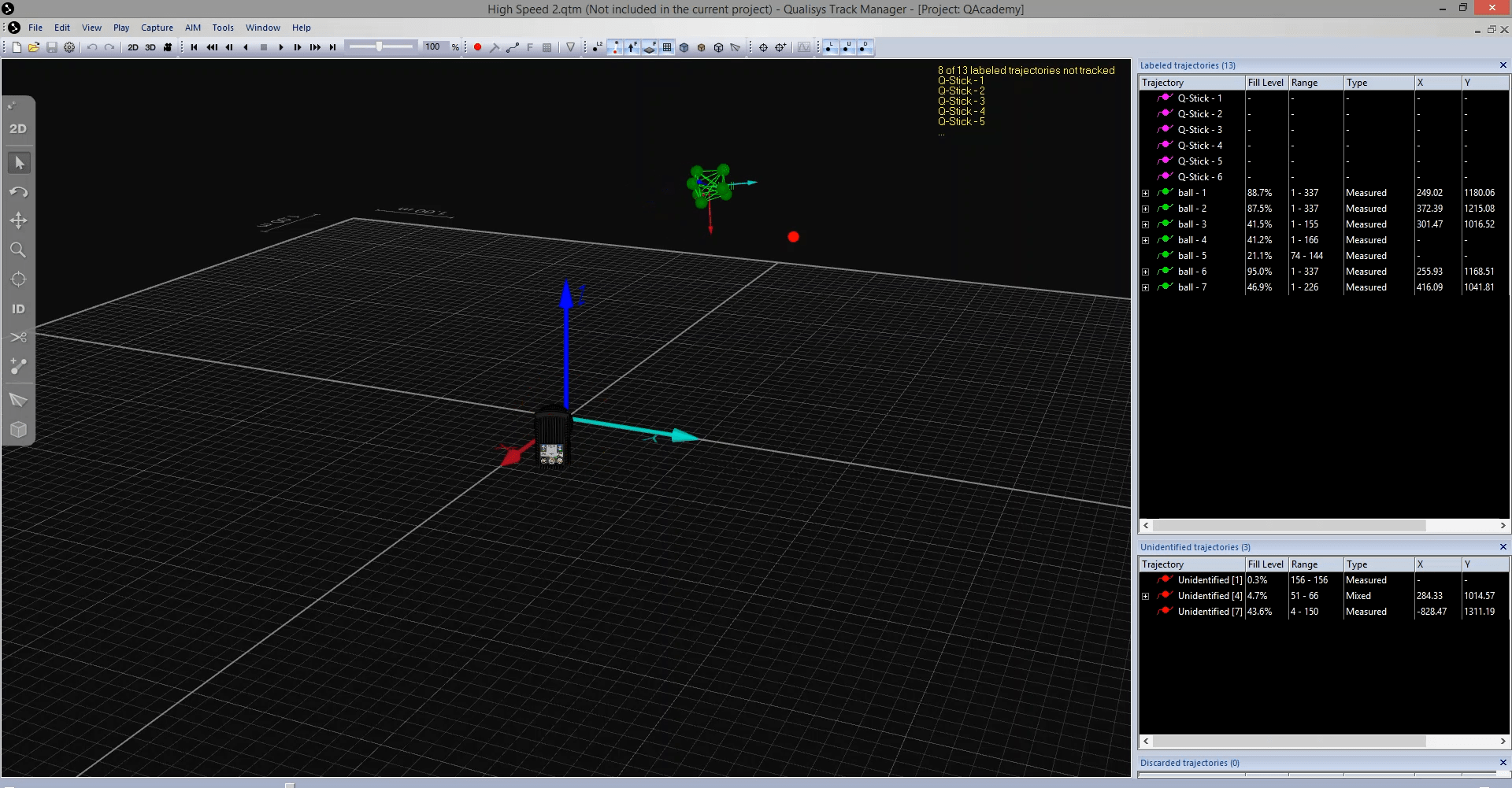
Switch the view back to 2D mode (keyboard shortcut 2) to review the video camera recording in detail.