3D overlay
Because Qualisys video cameras are calibrated with the rest of the camera system, QTM knows precisely where and how the video cameras are positioned. This gives you the option to overlay the video footage with motion capture data such as marker locations, rigid bodies, and the global coordinate system.
-
While viewing the video feed in QTM, right-click anywhere on it and select “Show 3d data overlay.”
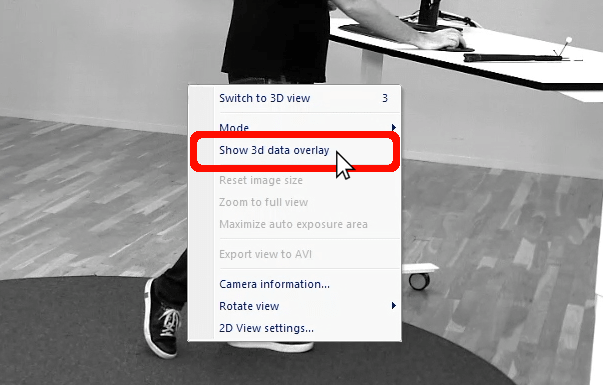
-
QTM will now display the tracked markers, along with any rigid body data you may be using, superimposed over the video footage.
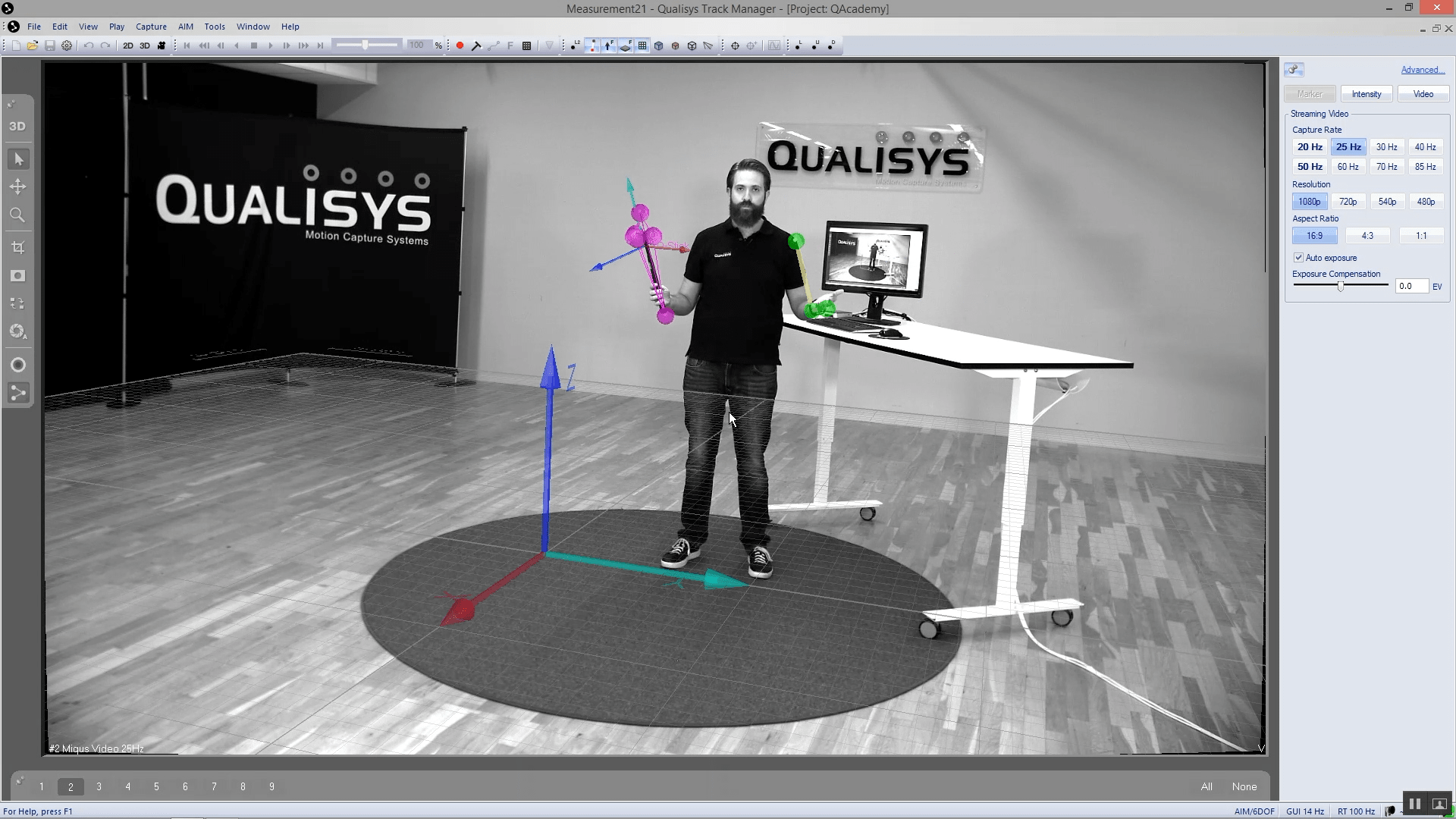
You can also customize the opacity, the colors, and which elements are displayed in 3D overlay:
-
Open Project Options (Ctrl+W), and navigate to “GUI” à “2D View Settings.”
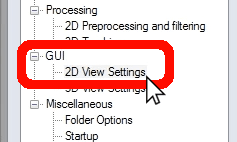
-
Customize your 3D overlay settings, then click “OK” to apply your changes and close Project Options.
