Creating a label list in QTM
To create a label list for a set of markers, make sure you are viewing a recorded motion capture file in QTM. Markers that have not yet been labeled will be displayed as unidentified.
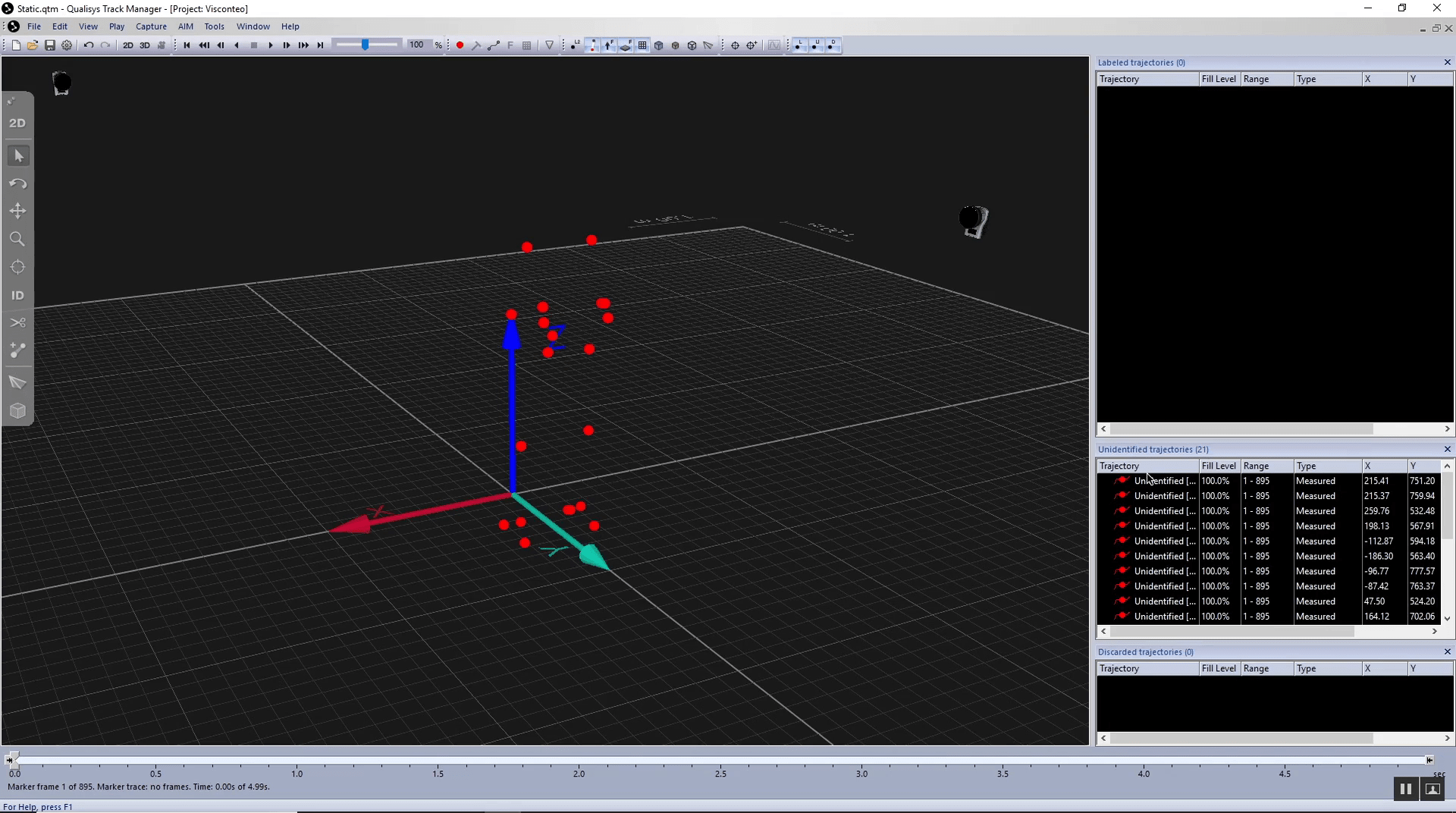
Proceed to label the markers manually:
-
Click on a marker and drag it into the right pane under “Labeled trajectories.”
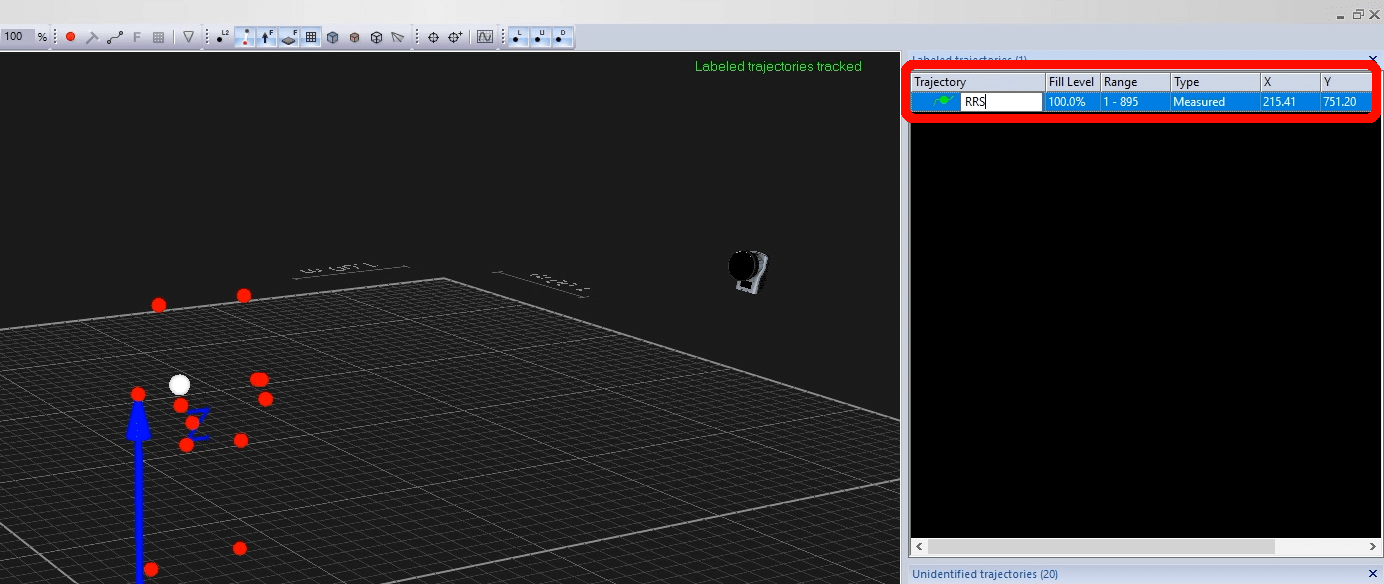
- Type in a name for it.
- Repeat with the other markers until they are all labeled.
Next, create connections between markers to help you visualize your marker set in QTM:
-
Hold the Ctrl button on your keyboard while selecting two markers to be linked.
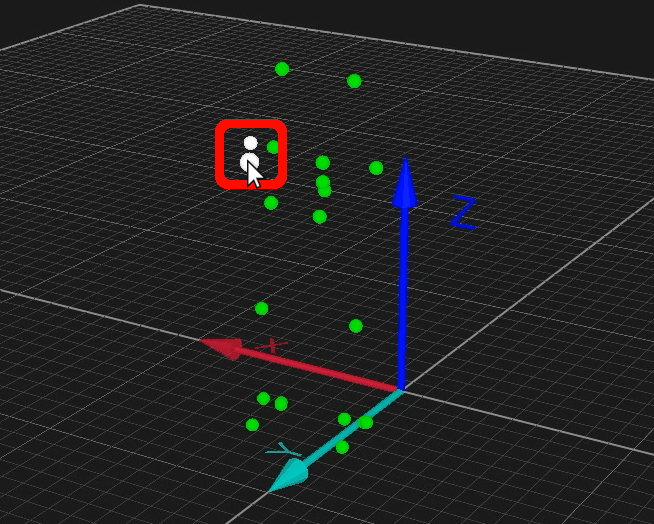
-
Right-click on any empty space in the main pane and select “Bone,” then “Create bone,” or use the keyboard shortcut B.
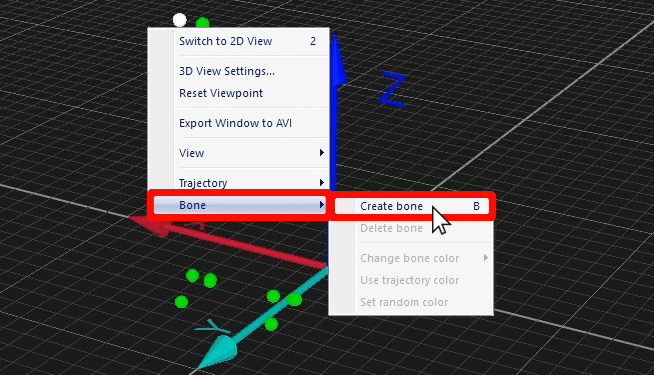
Note that this does not mean that you are inputting an anatomical bone; it is simply QTM’s term for the visual connection between your markers.
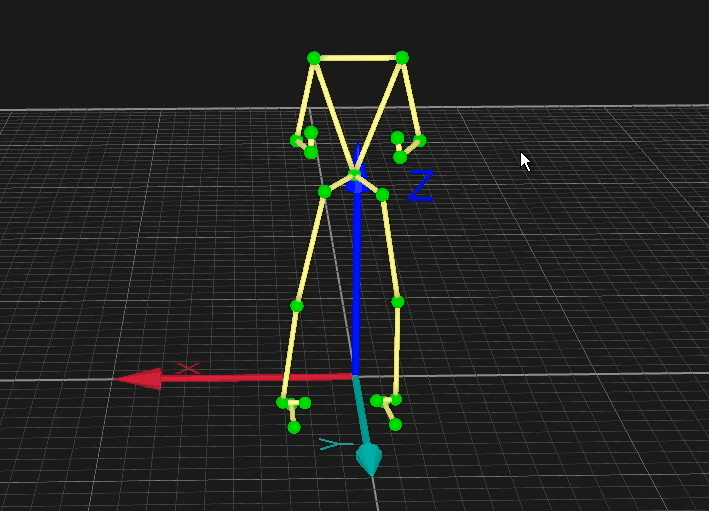
You may also want to assign colors to certain markers or groups of markers so that you can follow them more easily:
- In the right pane under “Labeled trajectories,” click on a marker label or hold down the Shift or Ctrl button on your keyboard to select multiple labels.
-
Right-click on the highlighted labels, and select “Change trajectory color.”
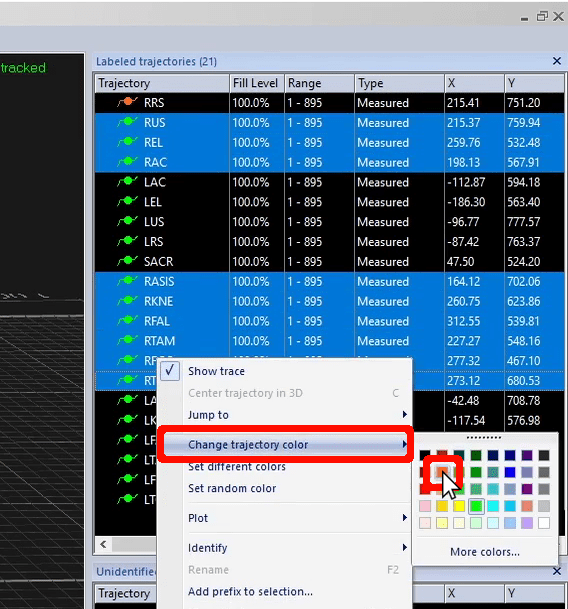
-
Select the color you would like the highlighted markers to be displayed in when viewed in QTM.
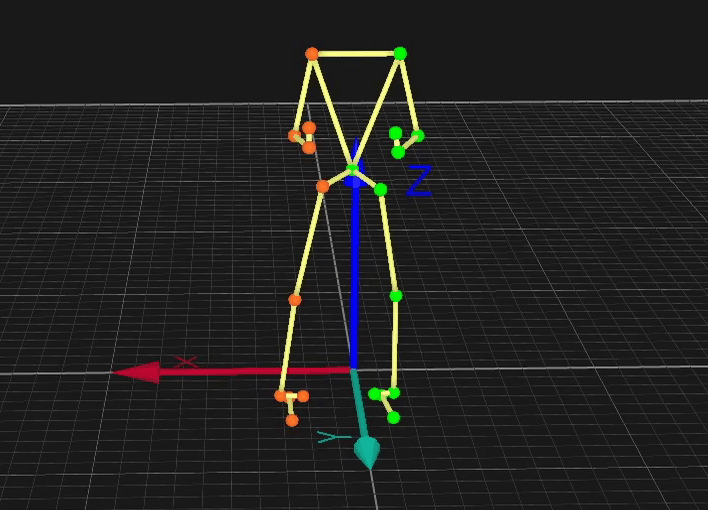
You can also change the color of connections between markers by right-clicking on them and selecting “Change bone color.”
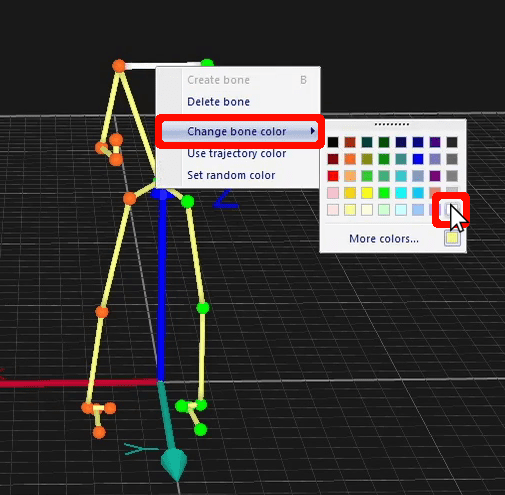
Once you have finished labeling and editing the markers, save the file by clicking the floppy disk icon in the top bar or by using the keyboard shortcut Ctrl+S.
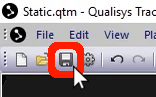
This only saves the marker names and connections in this specific file, so you will have to save the label list separately before you can apply it to other files:
-
Right-click on “Trajectory” at the top of the right pane and select “Save label list.”
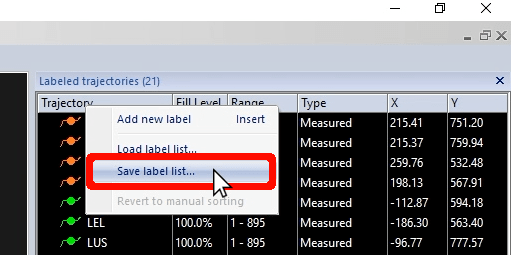
-
In the file browser window that opens, navigate to the folder on your computer where you want to save the label list.
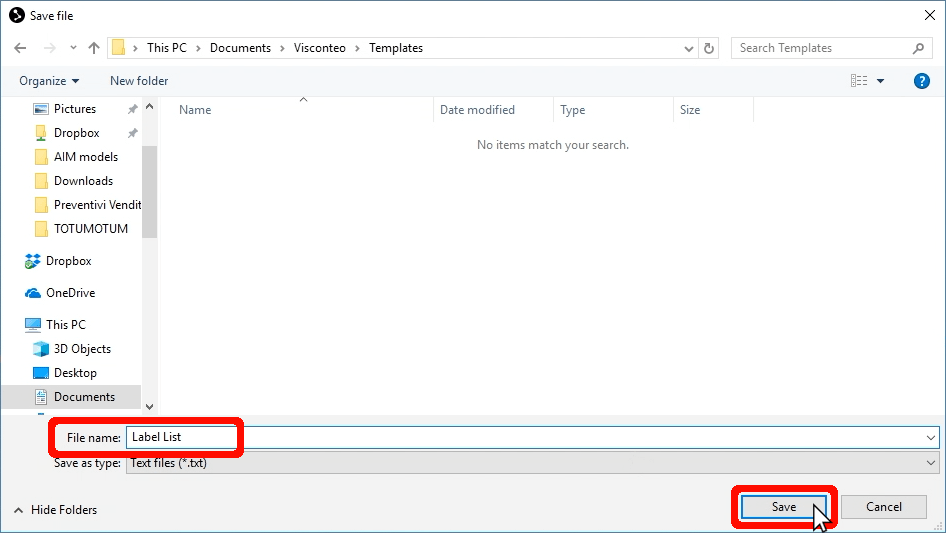
- Name the file, and click “Save.”
Now, all of the labels for your marker set, the connections between them, and their colors have been saved for easy access.