Automatic processing
Before recording, it is recommended to set up automatic processing actions to be applied to your data.
-
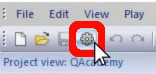 Open Project Options by clicking the gear icon or typing the keyboard shortcut Ctrl+W.
Open Project Options by clicking the gear icon or typing the keyboard shortcut Ctrl+W.
-
Navigate to “Processing.”

-
In the column under “Real time actions,” select all of the processing options that you want applied to your live or streaming data—for example, tracking each frame in 3D and calculating a 6DOF rigid body.
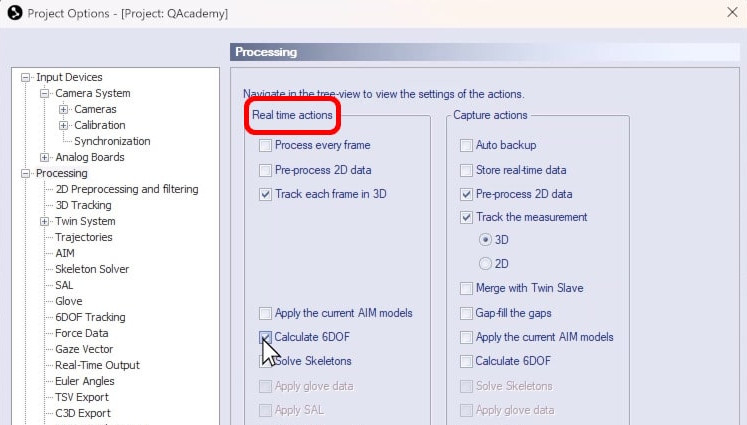
-
In the column under “Capture actions,” select the options to be applied to recordings after they finish. In this example, we have selected the same options as before and also set auto backup of the files.

-
Click “OK” to save your settings and close Project Options.
The real-time actions that you specified will now be applied to the data showing live in preview mode or streaming, while the capture actions will be applied automatically after a recording.