Reprocessing
Reprocessing involves manually choosing which actions to apply to the file you currently have open in QTM.
-
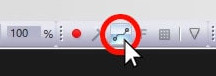 Click the file reprocessing icon in the top toolbar or type the keyboard shortcut Ctrl+Shift+R.
Click the file reprocessing icon in the top toolbar or type the keyboard shortcut Ctrl+Shift+R. -
In the reprocessing window, select the settings to be reprocessed. QTM will only redo the actions with check marks beside them, while the rest of your data remains unchanged.
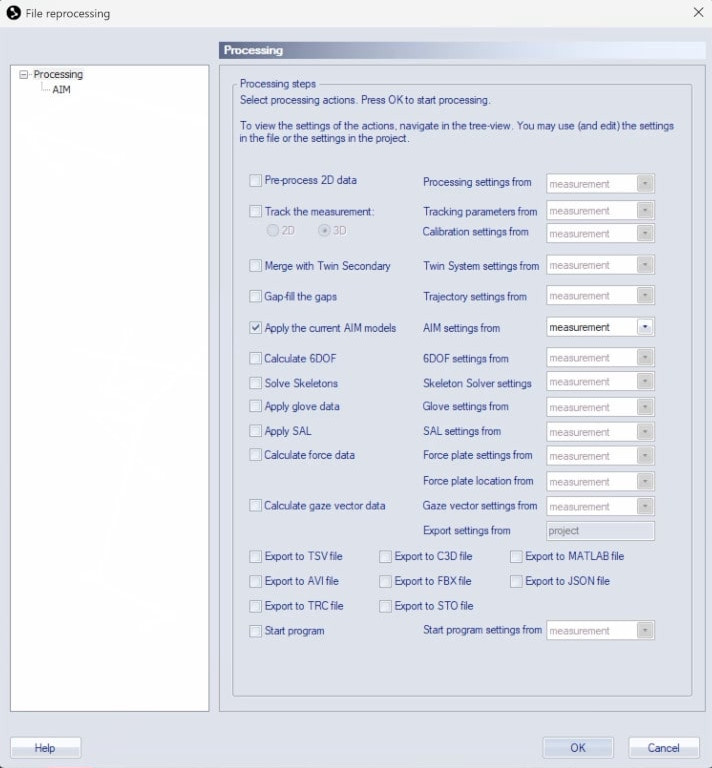
-
If you select “Track the measurement,” you will lose any manual edits you may have made to the trajectories, including labeling. Therefore, when retracking 3D data, you should also select any other processing actions relevant to it, such as applying AIM models, calculating 6DOF, or solving skeletons.
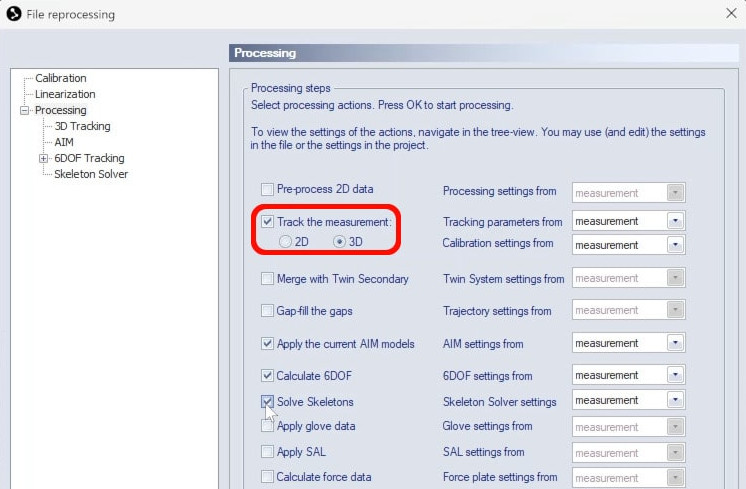
-
On many of the actions, you can choose between applying the settings from your current measurement or applying the settings from your project. If you want to implement changes that you’ve made in Project Options, “project” should be selected.
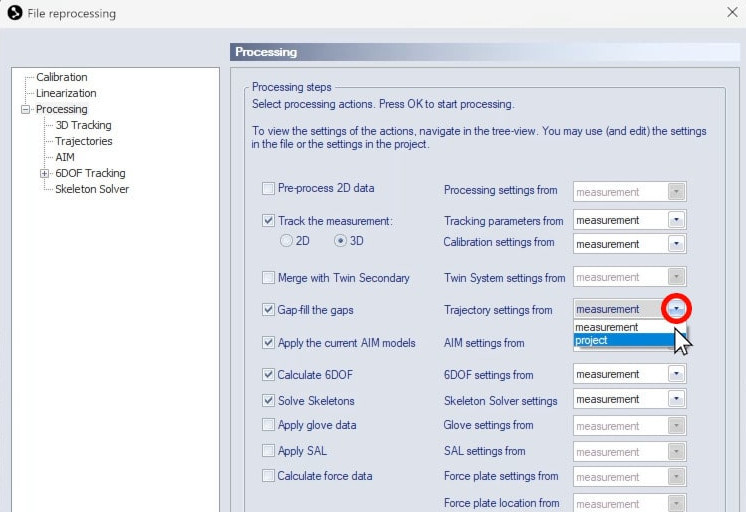
-
Additional settings can be accessed from the left sidebar. For example, if you are reprocessing with gap-fill, you can click on “Trajectories” to edit the max frame gap and interpolation type. If you have selected “project” as your settings source, the changes you make here will update your current project settings as well.
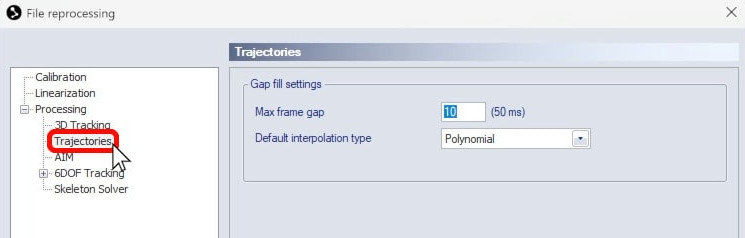
-
Once you click “OK,” QTM will reprocess your data, overwriting the selected parameters.
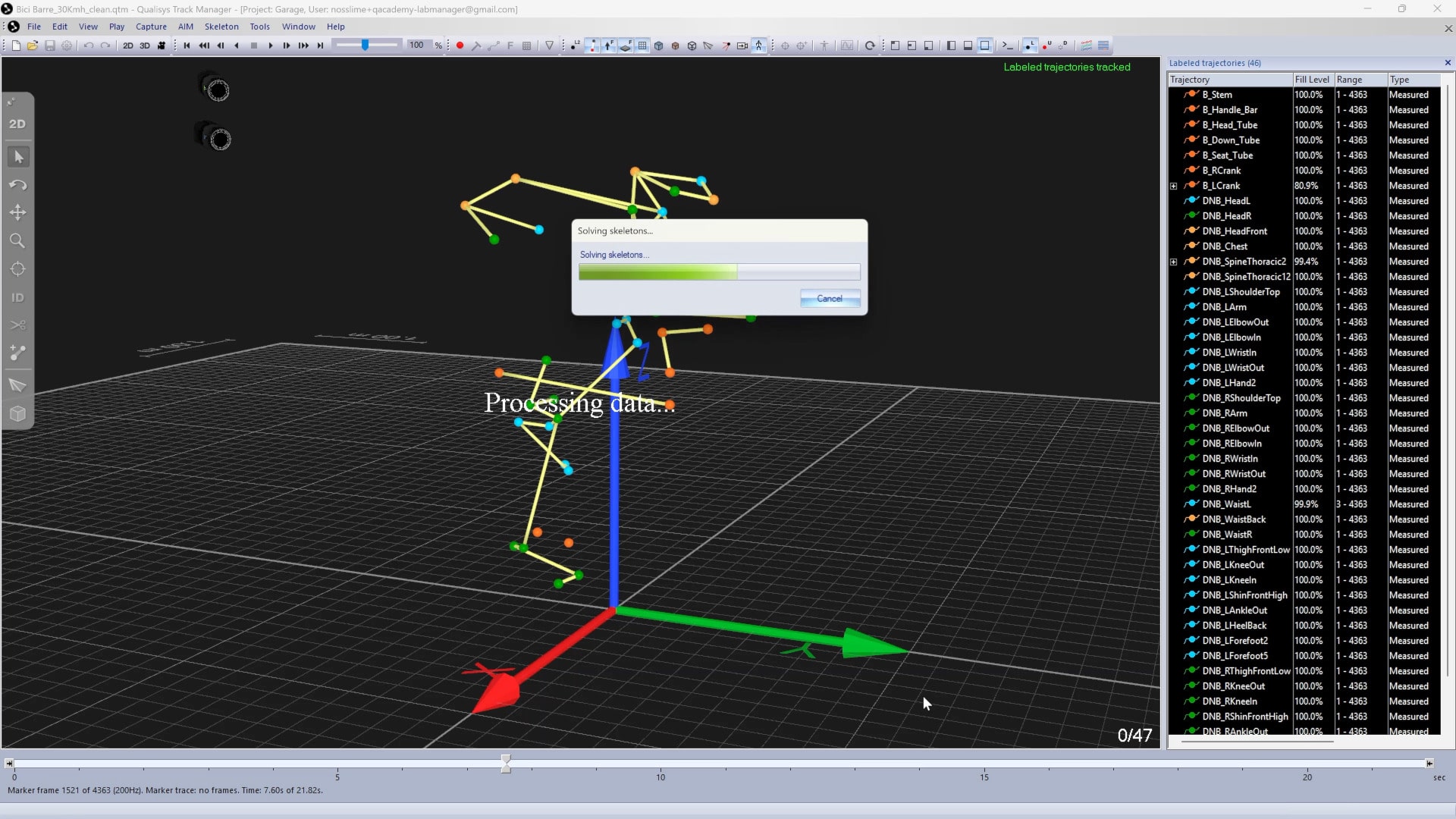
Further details on each processing action can be found in the QTM user manual.