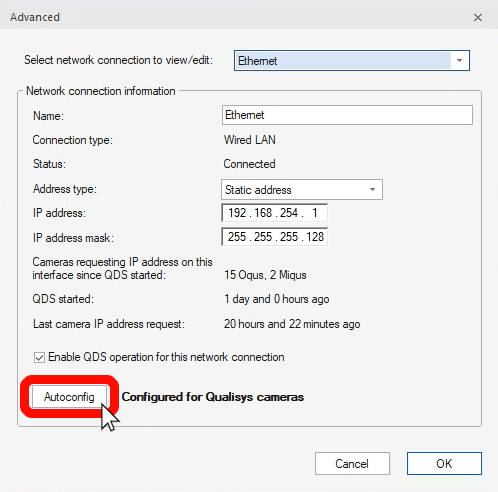Advanced network settings
If you would prefer more control over the network configuration process, you can open advanced network settings instead of running the wizard.
-
Right-click on the QDS icon, and select “Advanced.”
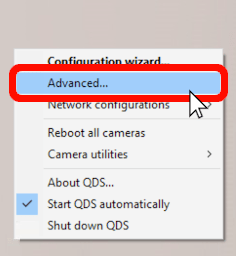
-
In the network settings window, you can set the IP address and IP address mask for your camera system.
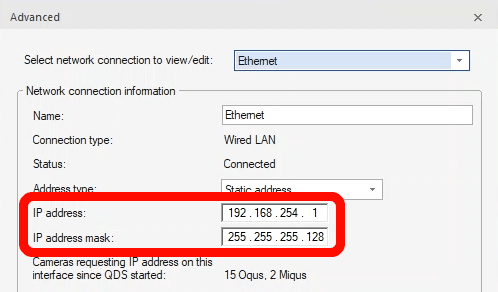
-
Make sure to keep the “Static” address type, as QDS requires this setting in order to assign IP addresses to the Qualisys cameras.
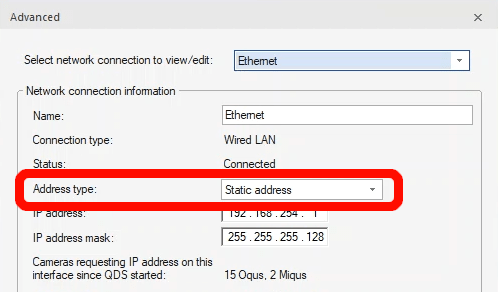
-
As long as a static IP address is set and QDS operation is enabled for this network connection, you can click the “Autoconfig” button to configure the network interface for Qualisys cameras.