Project presets
Project presets are predetermined settings that can be applied when you create a project. This can be particularly useful in a team setting or in a lab where you want to quickly replicate your settings for new projects.
Project presets contain all of the settings made in Project Options as well as in dialog windows like Start Capture. They also include any AIM models, analysis modules, and templates that are being used. The presets are saved in a general folder rather than a project-specific one, so they can be accessed at any time when creating a new QTM project.
To save your current settings as a project preset:
-
Click “File” in the top menu bar of QTM, and navigate to “Settings management” à “Project presets.”
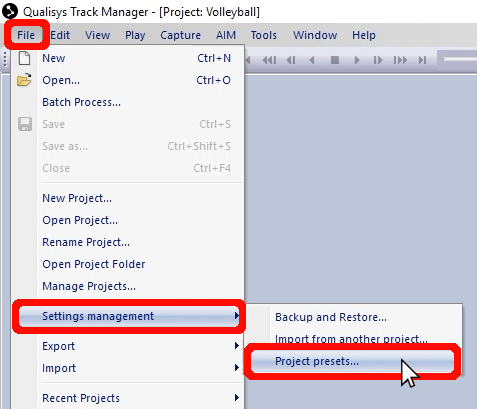
-
Name the preset, and click “Create preset.”
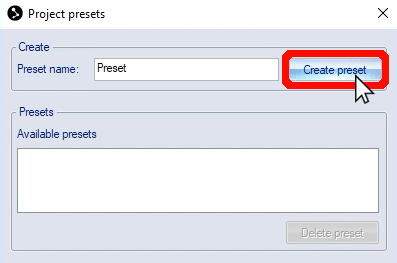
-
It will save to a folder called “Project presets.”
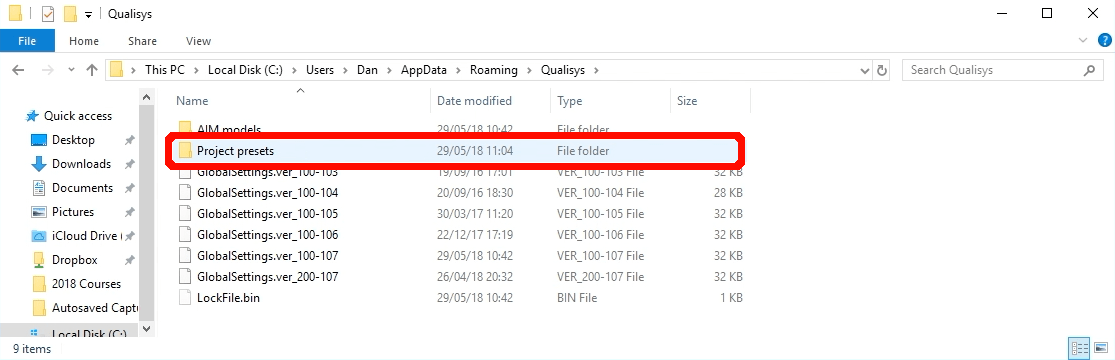
The preset is now available to use when you create new projects. In the New Project window, click the drop-down list beside “Base the new project on,” and select your custom preset.

To edit the preset, simply change your settings, and then save the preset with the same name to overwrite the file.