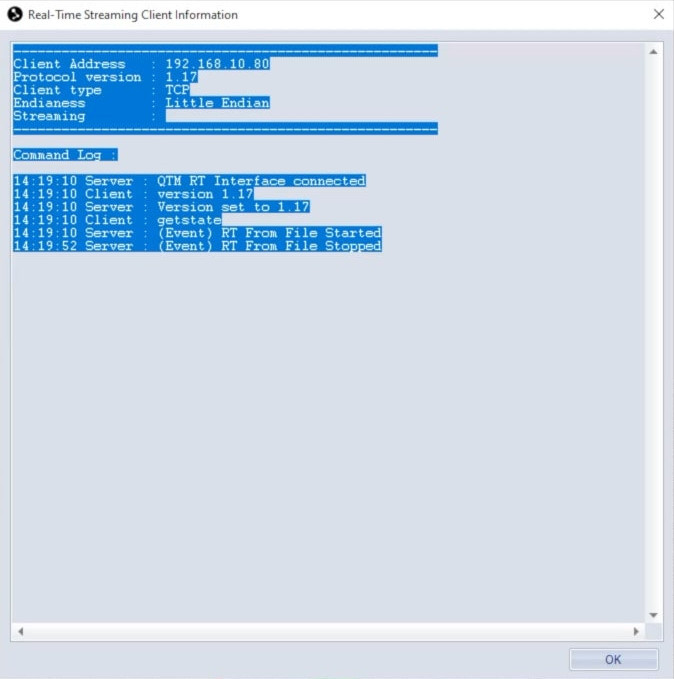Real-time output
With the real-time output function, you can stream any data captured by QTM to another program.
This can be done with the cameras live or while playing a previously recorded file.
The real-time server is always running so that external programs can acquire the streaming data.
To stream recorded data, open the file, then click “Play” in the top menu bar and select “Play with Real-Time Output,” or type keyboard shortcut Ctrl+Shift+Space.
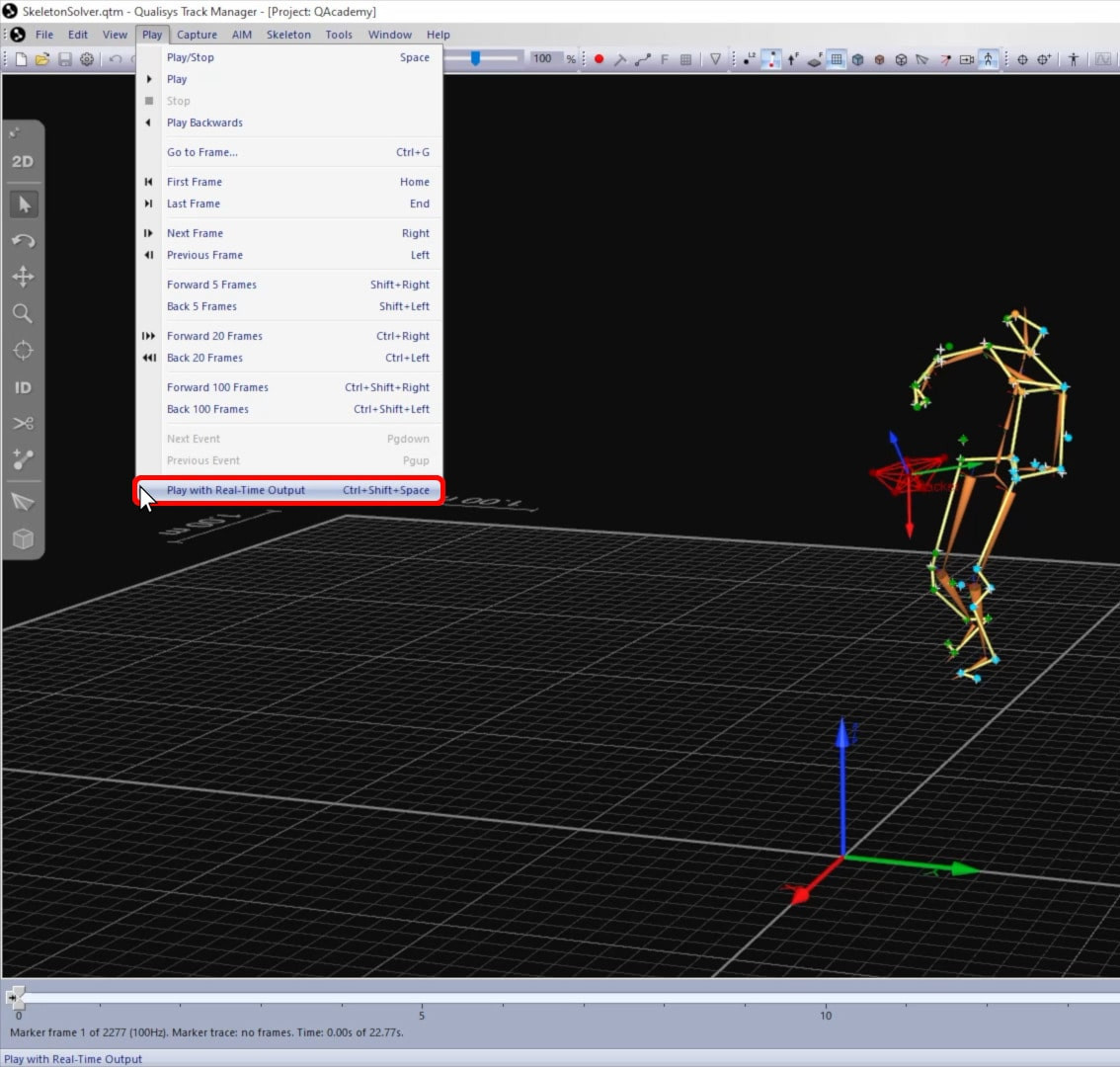
The file will be played with real-time output until you stop it.
You can also set up client control so that a real-time client can run commands in QTM—for example, to start and stop capture:
-
Open Project Options, and navigate to “Processing” à “Real-Time Output.”
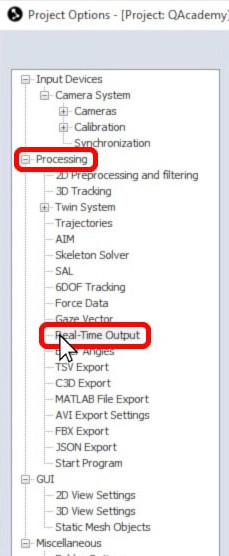
-
Below “Port Settings,” the port numbers can be changed if needed.
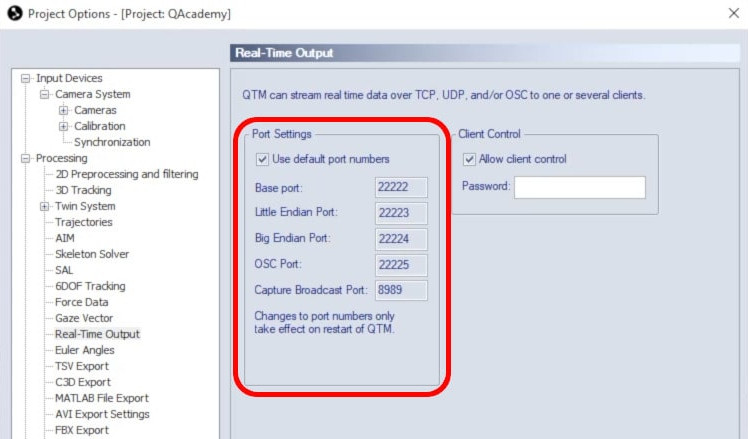
-
Below “Client Control,” make sure that the checkbox is selected, and input a password if desired. This password must then be sent by the real-time client to allow it to control QTM. Note that QTM can stream to multiple clients simultaneously, but only one of them at a time can be used for client control.
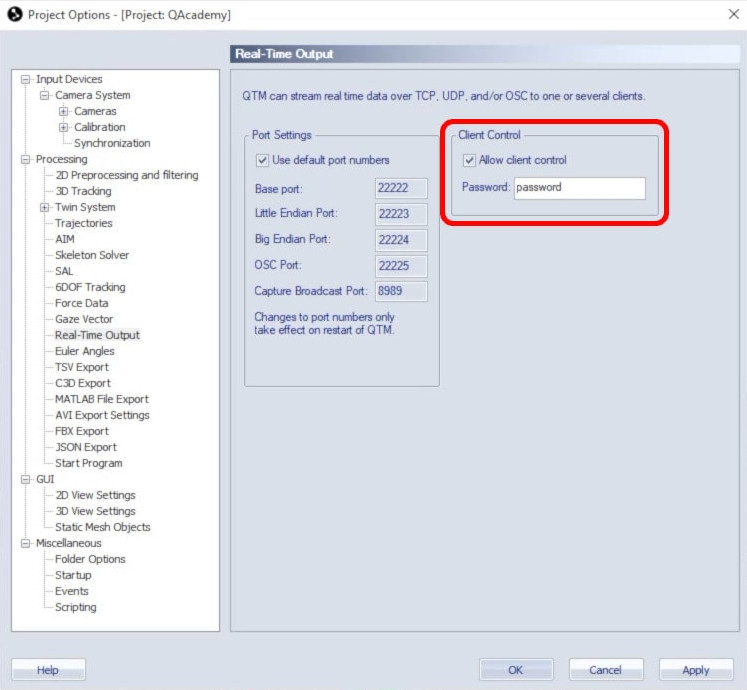
-
Click “OK” to save your changes.
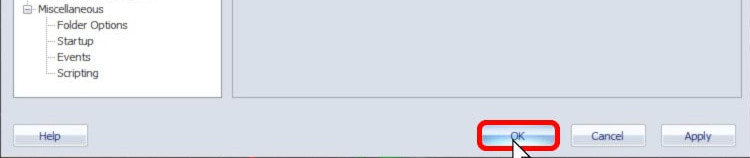
If you have changed the port numbers, you will need to restart QTM for them to take effect.
While streaming, you can access an information window by clicking “View” in the top menu bar and then selecting “Real-Time Client Information.”
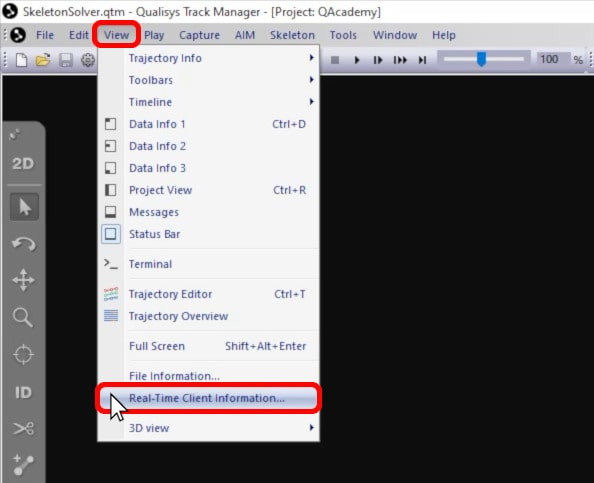
The information window shows all of the streaming clients that are currently connected as well as a log of real-time command response communication.