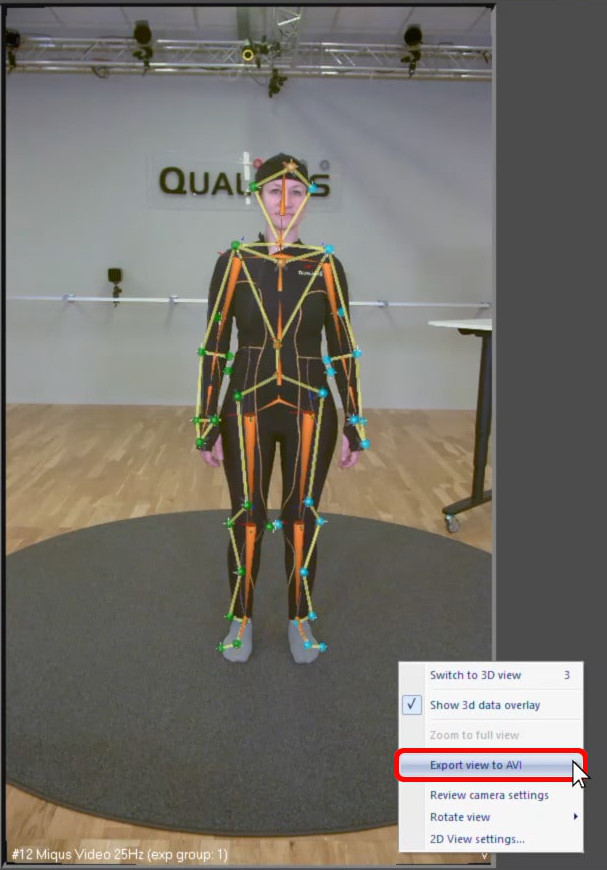3D overlay
Because Qualisys video cameras are calibrated along with marker cameras, the motion capture elements can be superimposed on the video image using 3D overlay.
To select the 3D elements for display:
-
Open Project Options by clicking the gear icon or typing keyboard shortcut Ctrl+W.
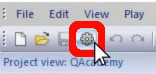
-
Navigate to “GUI” à “2D View Settings.”
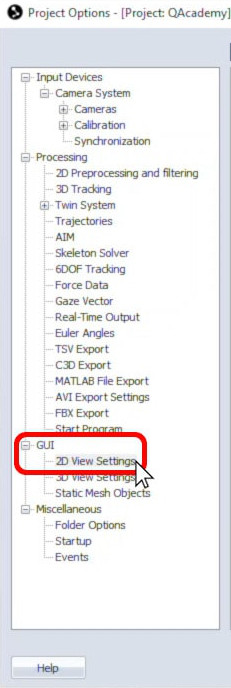
-
Select any of the elements that you want shown, such as motion capture markers, force vectors, rigid bodies, or skeletons.
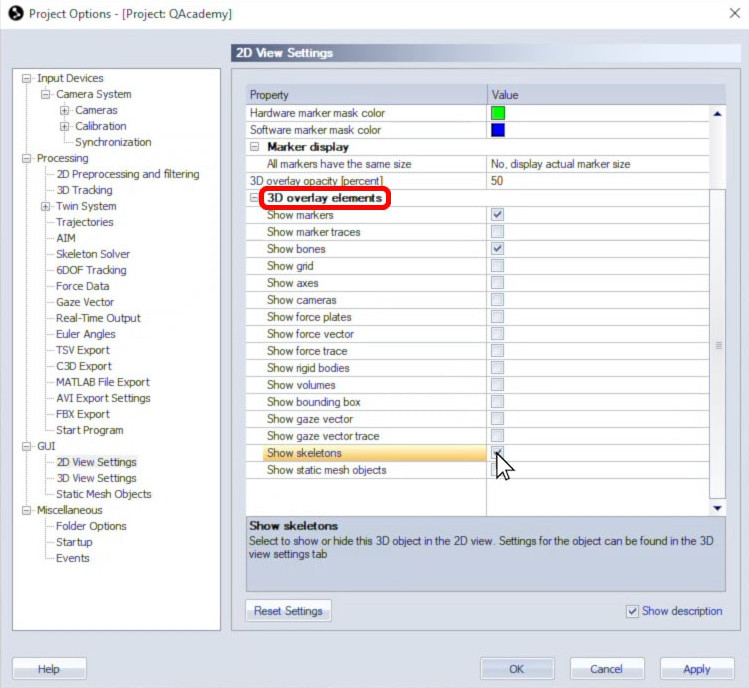
-
You can also customize the opacity of the 3D overlay elements.
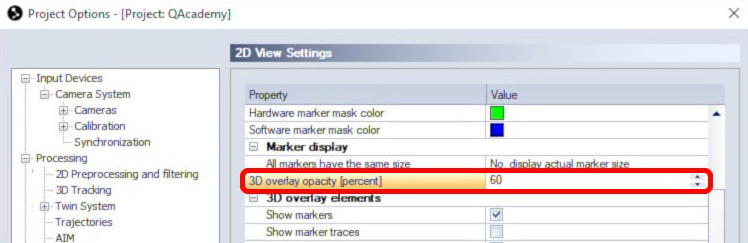
-
Click “OK” to save your settings.
When viewing your video, whether in live preview mode or playing a previously recorded file, simply right-click on a camera feed, and select “Show 3d data overlay.”
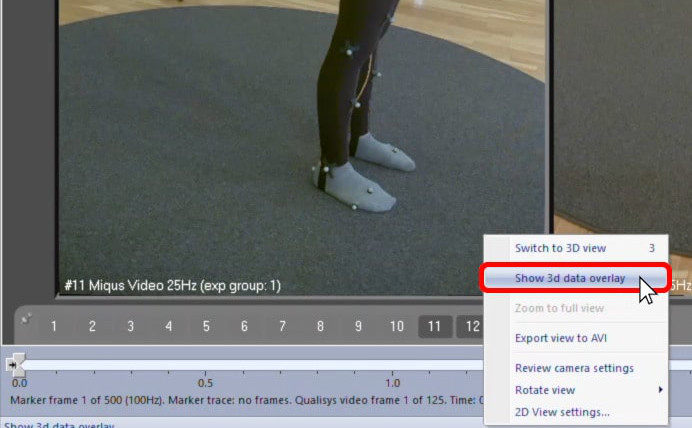
You can also toggle 3D overlay for all selected cameras at once by clicking the overlay icon in the 2D view toolbar. QTM will now display your selected 3D elements superimposed over the video image.
![]()
You can export a camera’s 3D overlay view by right-clicking on it and selecting “Export view to AVI.”