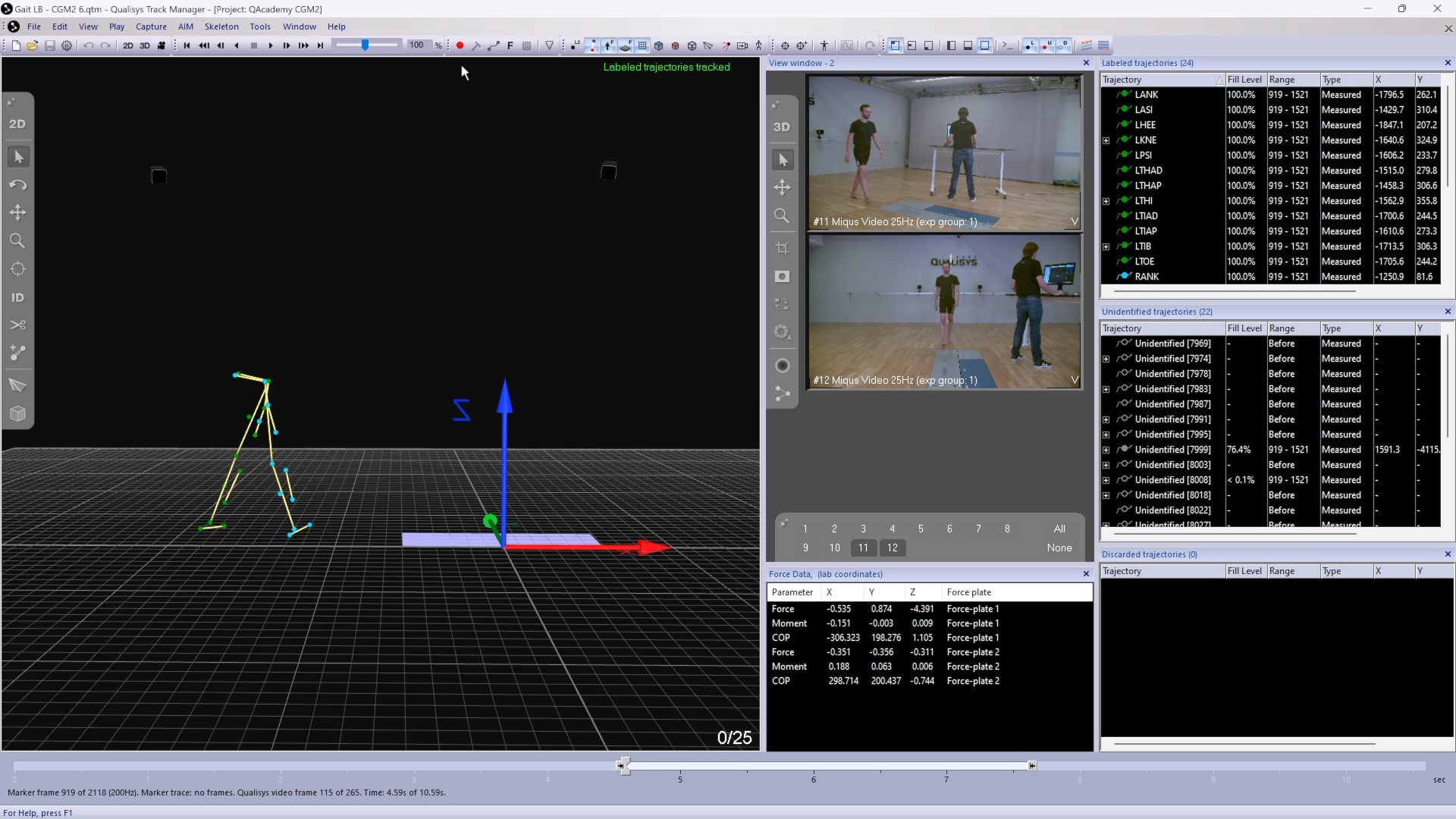Using window layouts
Once you have set up QTM in a way that works well for you, you can save your window layout for easy access.
-
Click “Window” in the top menu bar, select “Window Layouts,” then “Save as.”
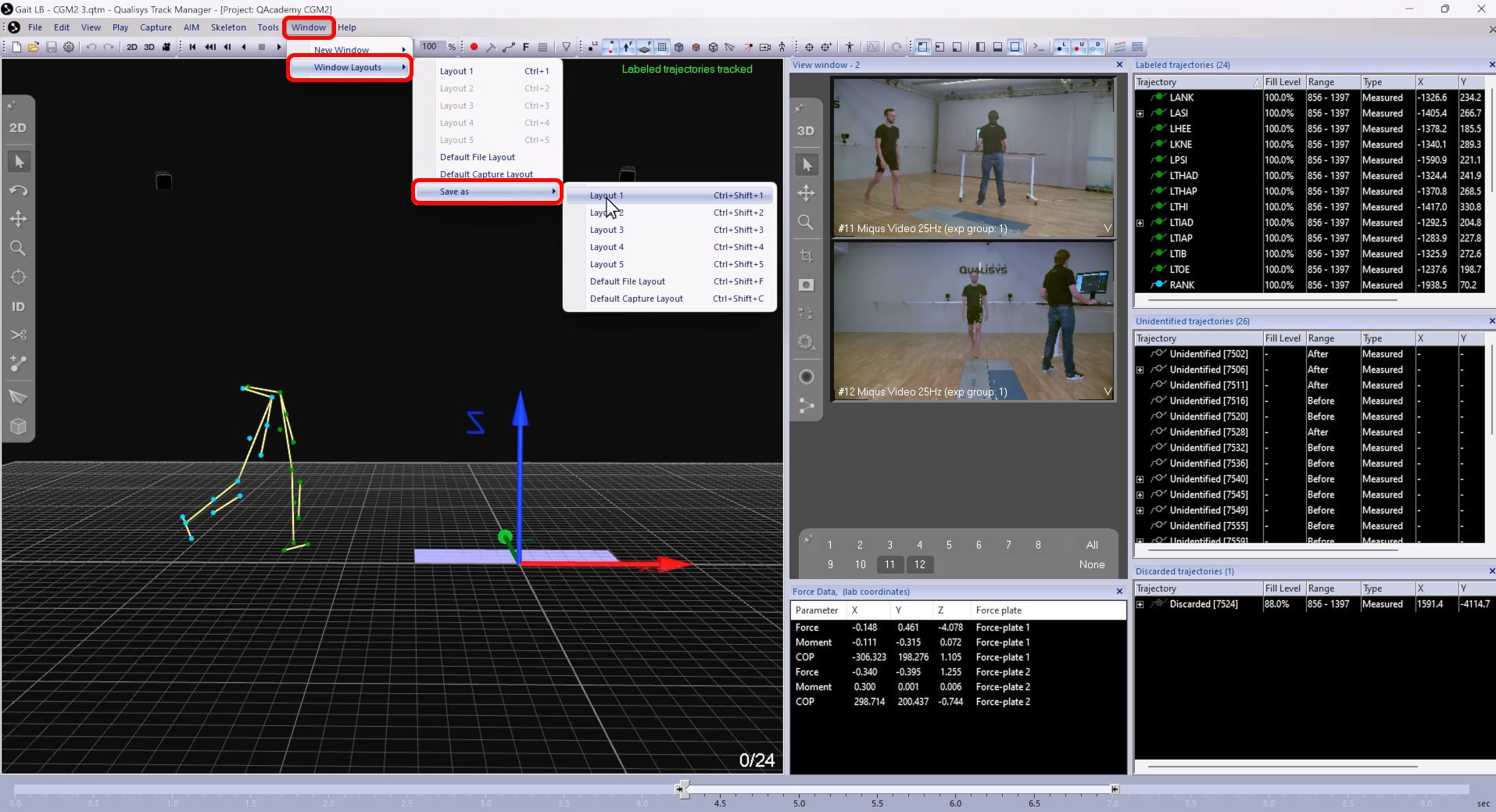
-
You can choose from the numbered slots (keyboard shortcut Ctrl+Shift+1/2/3/4/5) or save your layout as the default when files are opened (keyboard shortcut Ctrl+Shift+F) or the default during a capture (keyboard shortcut Ctrl+Shift+C).
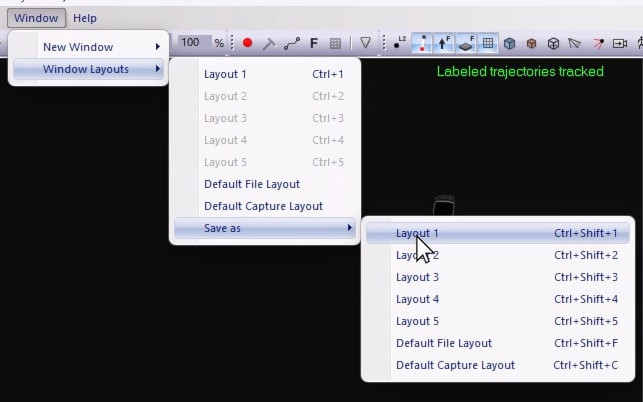
-
QTM will save the placement and size of all your windows as well as their display settings, including zoom and perspective.
To load one of your saved layouts, click “Window,” select “Window Layouts,” and choose the desired one (keyboard shortcut Ctrl+1/2/3/4/5).
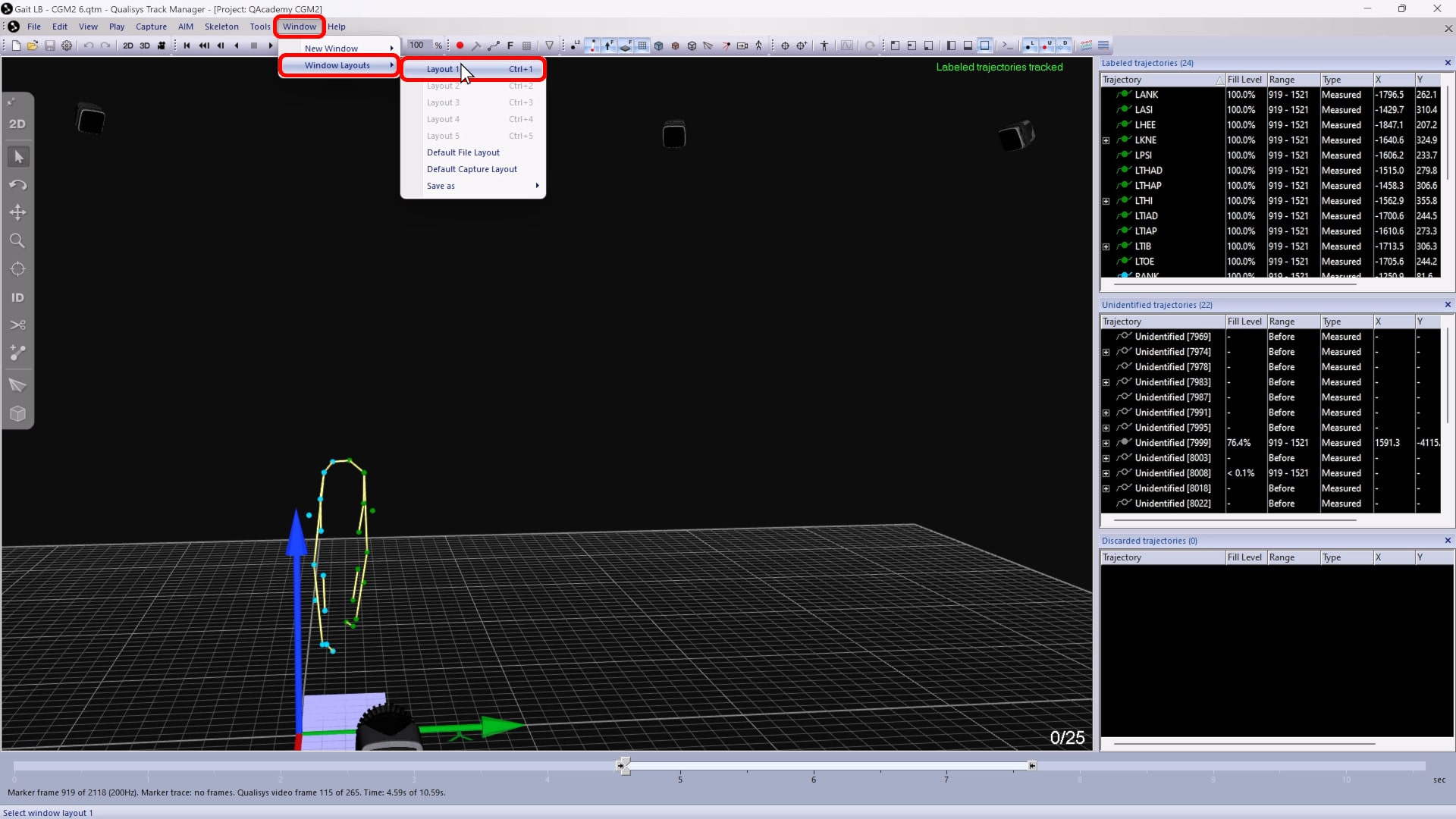
QTM will apply the saved window arrangement and settings to your workspace.