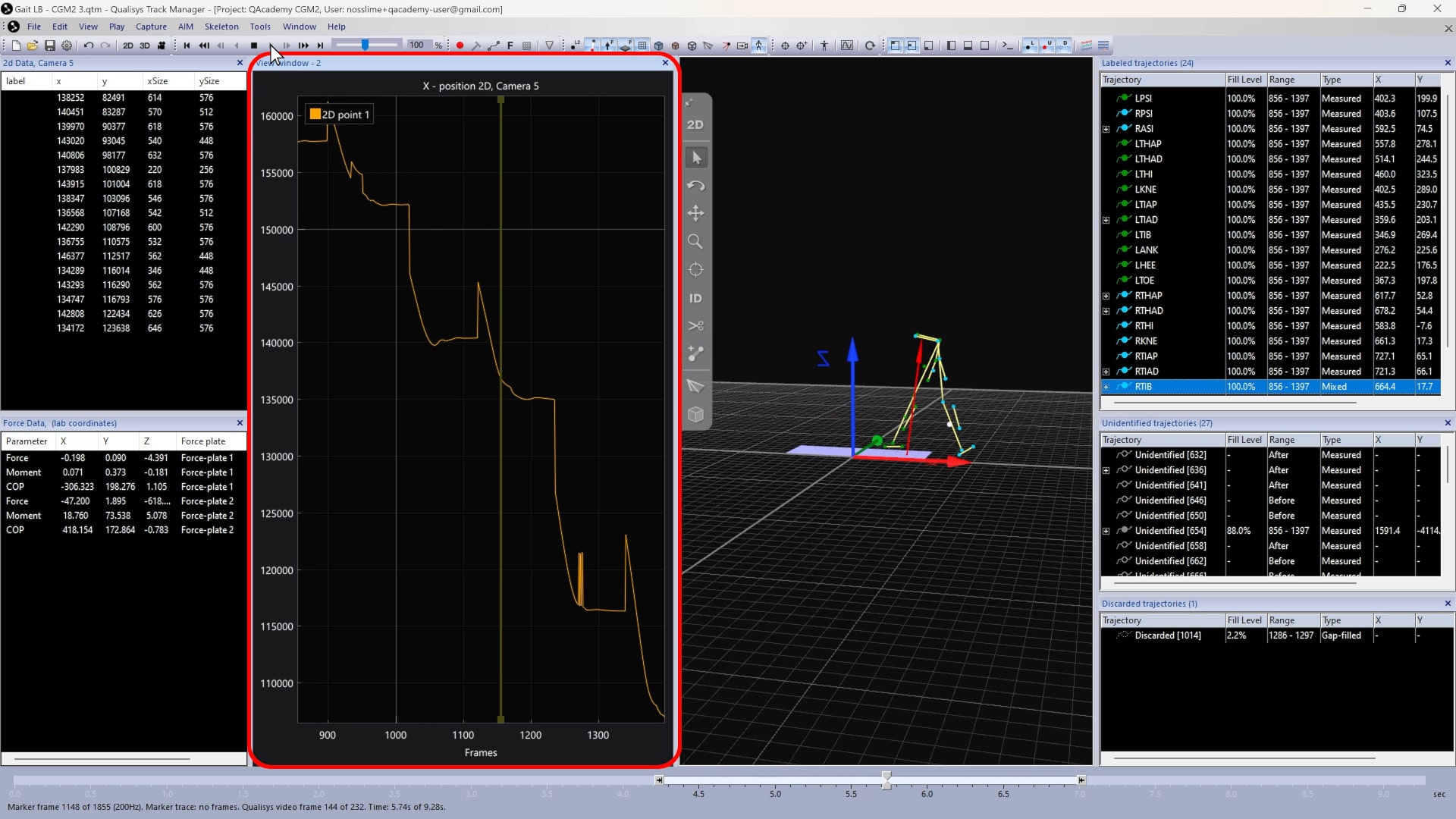Types of windows
Within QTM, you can access various types of windows depending on your workspace needs.
Primary viewer
The primary view window is always displayed when you are running the cameras or viewing a file. You can switch between the 2D view (keyboard shortcut 2), which displays each camera individually, and the 3D view (keyboard shortcut 3), which shows three-dimensional motion capture data as well as any other graphics you’ve enabled.
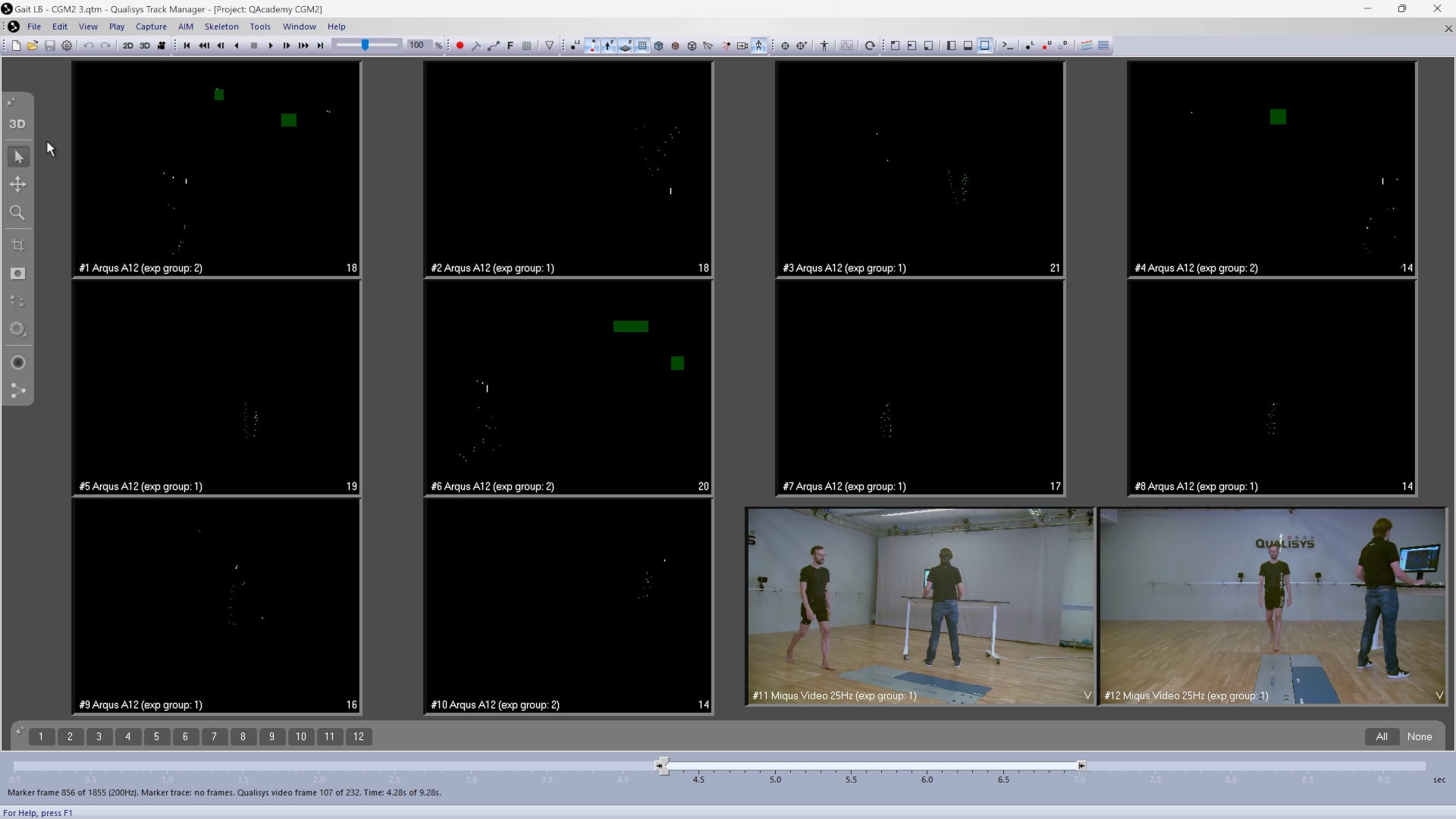
|
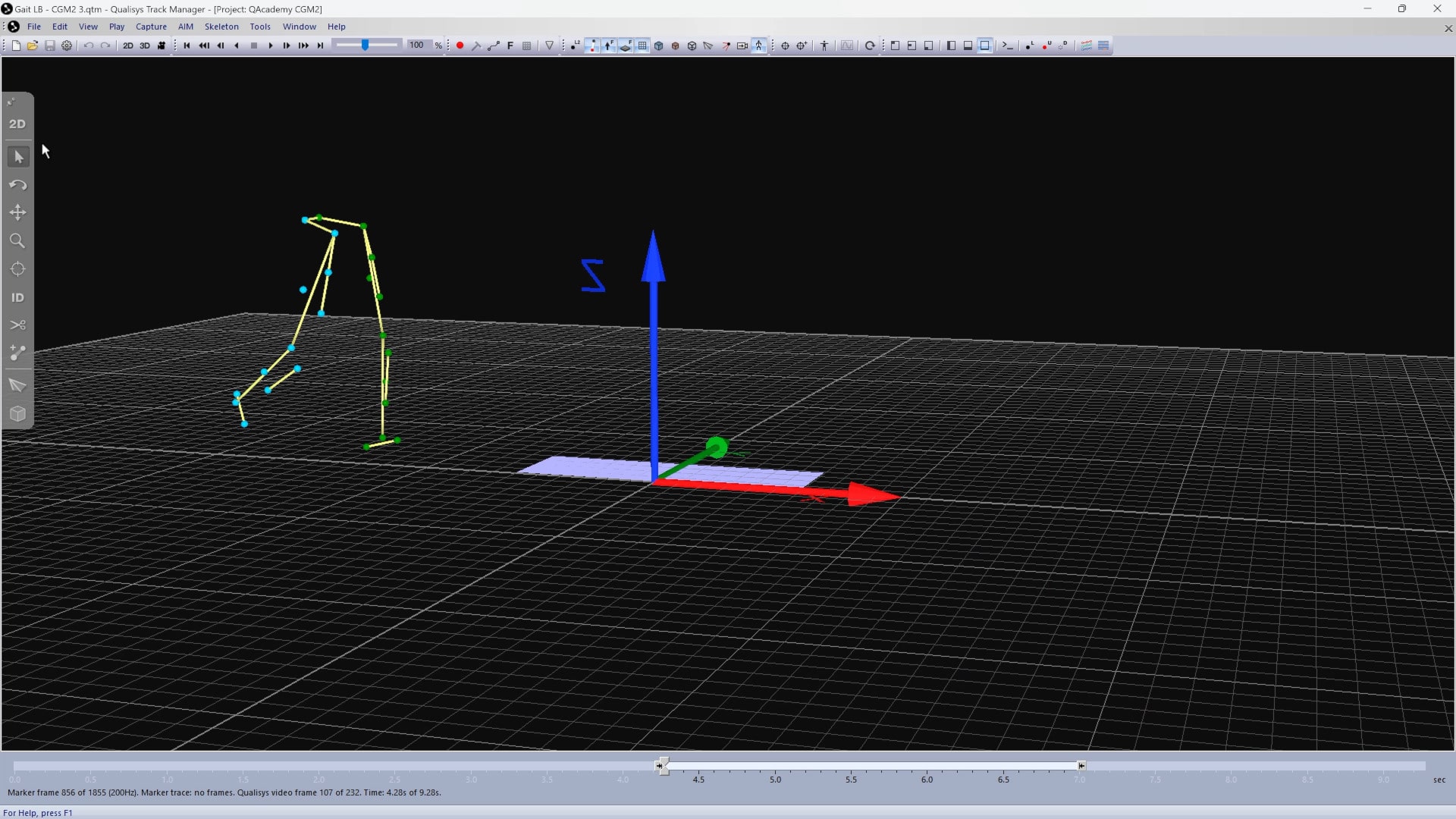
|
| 2D view | 3D view |
Additional viewer windows can be opened by clicking “Window” in the menu bar, selecting “New window,” and choosing a type.
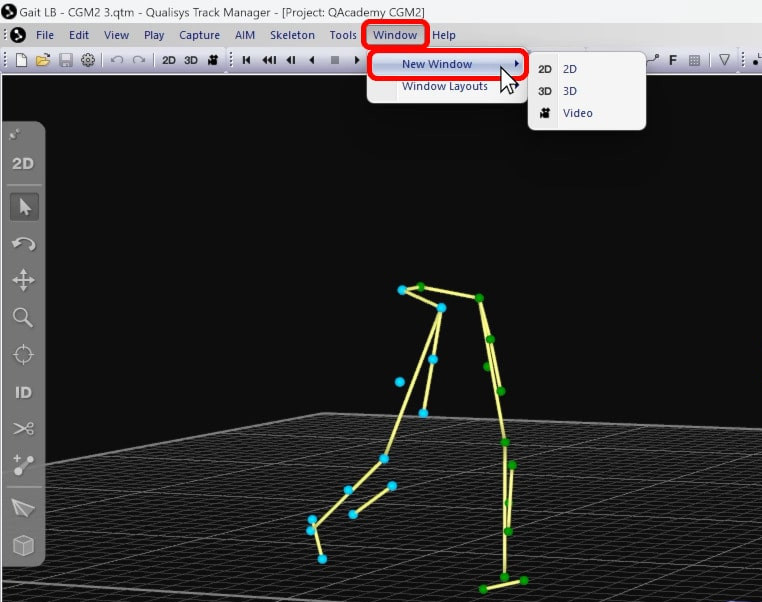
Optional windows
Optional windows can be accessed by clicking “View” in the top menu bar and selecting a window or by clicking its icon in the trajectory toolbar.
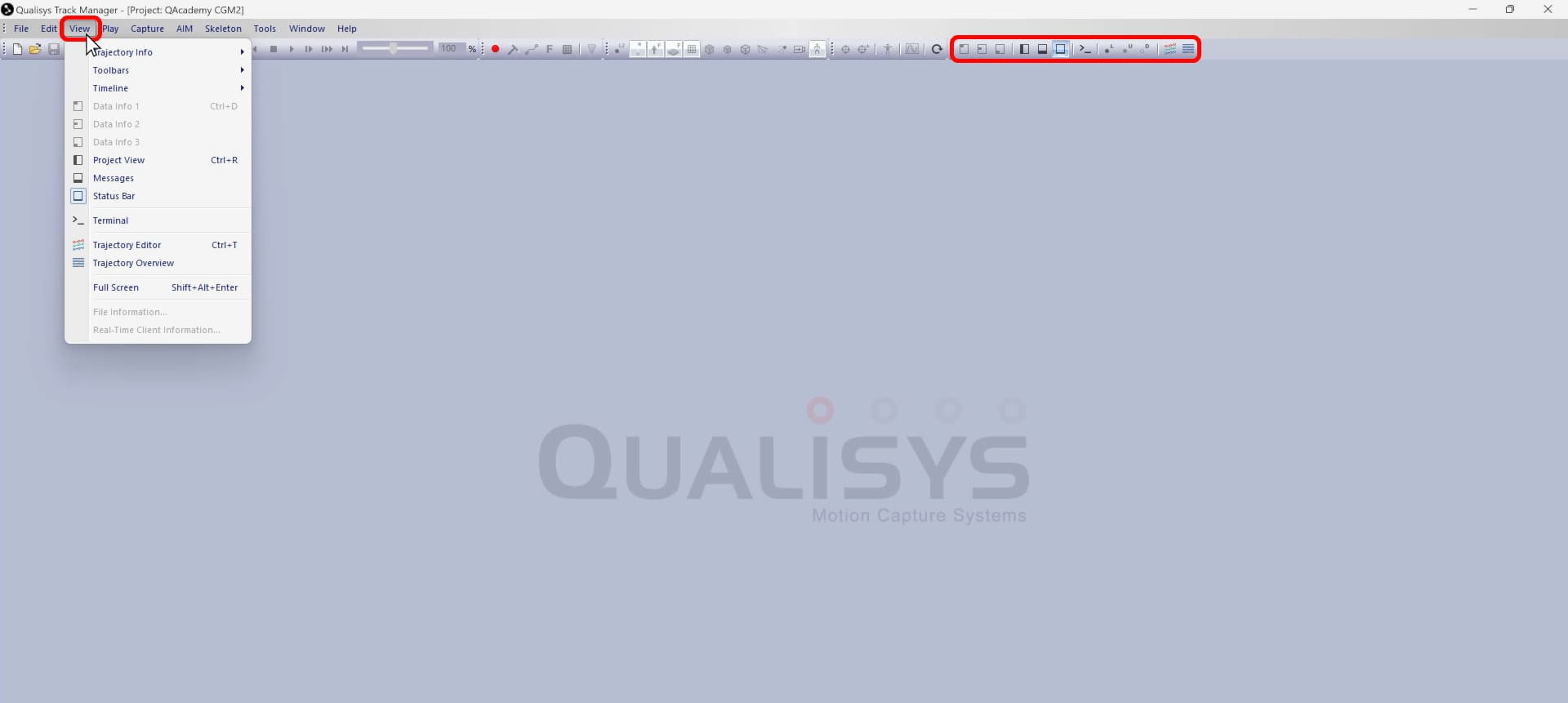
-
The project view window (keyboard shortcut Ctrl+R) always opens to the left side of the main QTM display. It includes the project data tree, for easy access to the data collected in your project, and a details section, which displays information about the currently selected file.
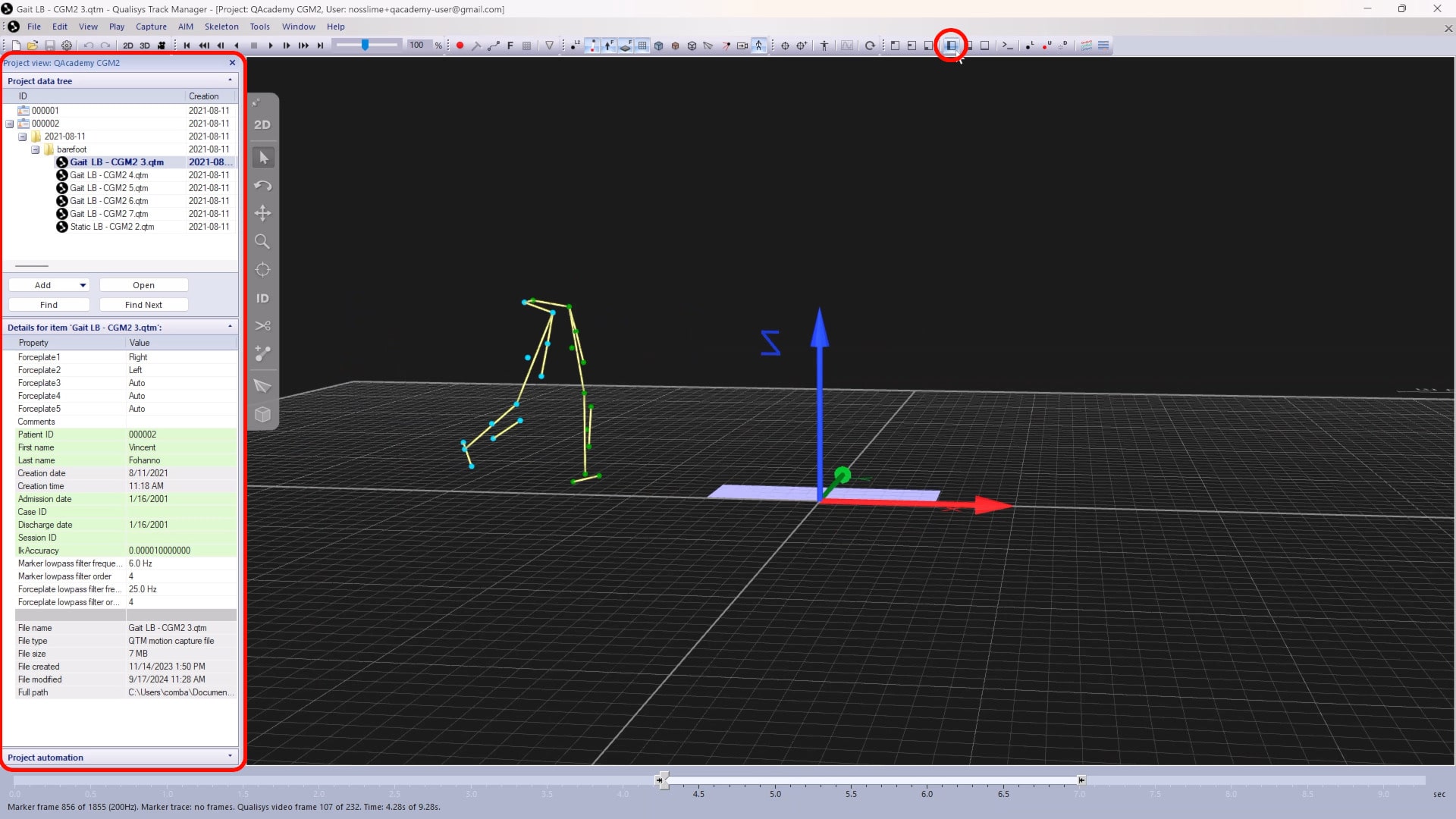
-
The messages window always opens at the bottom of the main QTM display and shows the event log since QTM was last started.
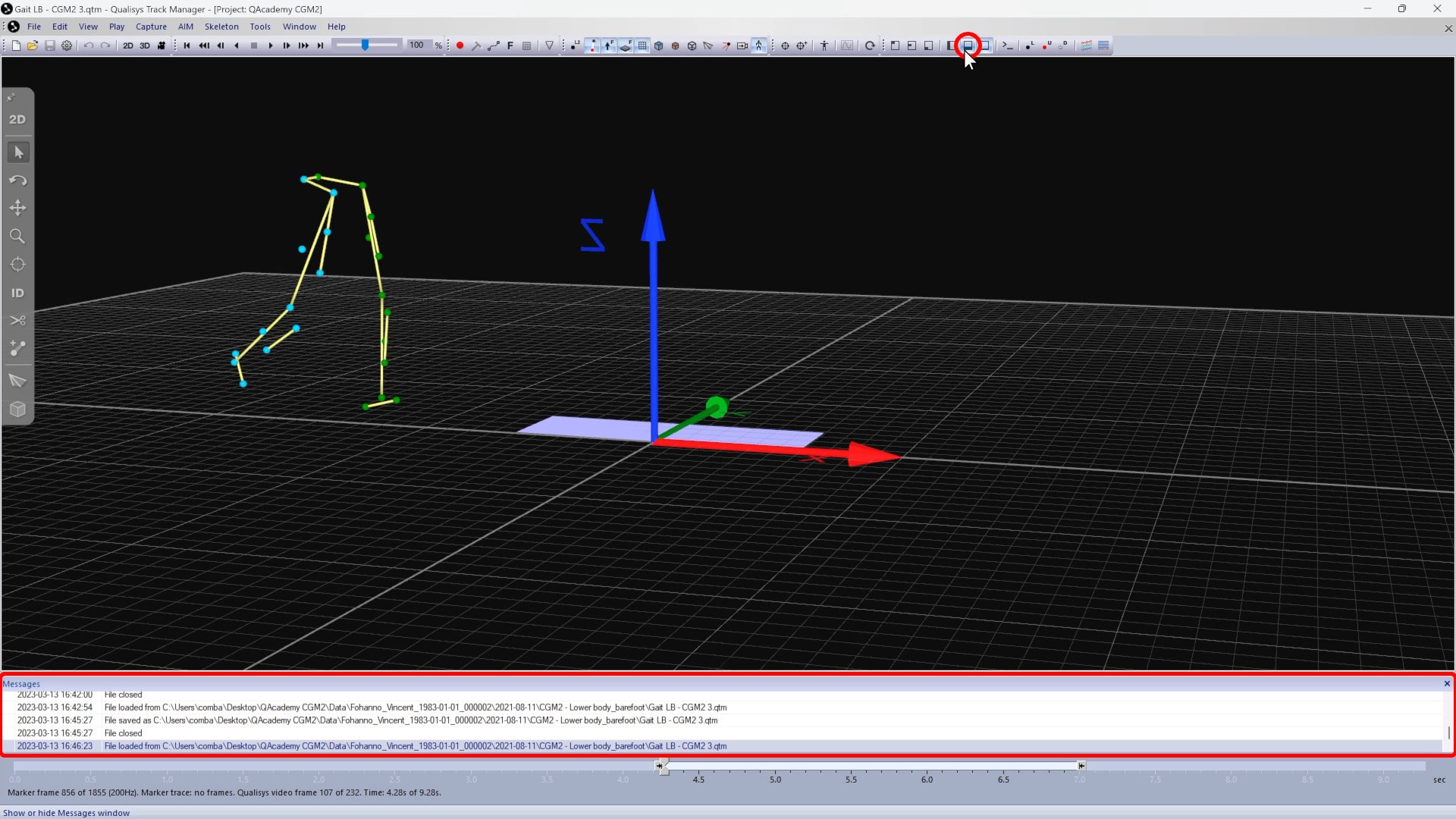
-
Trajectory info windows are used to see the details of labeled, unidentified, and discarded 3D trajectories and to interact with them.
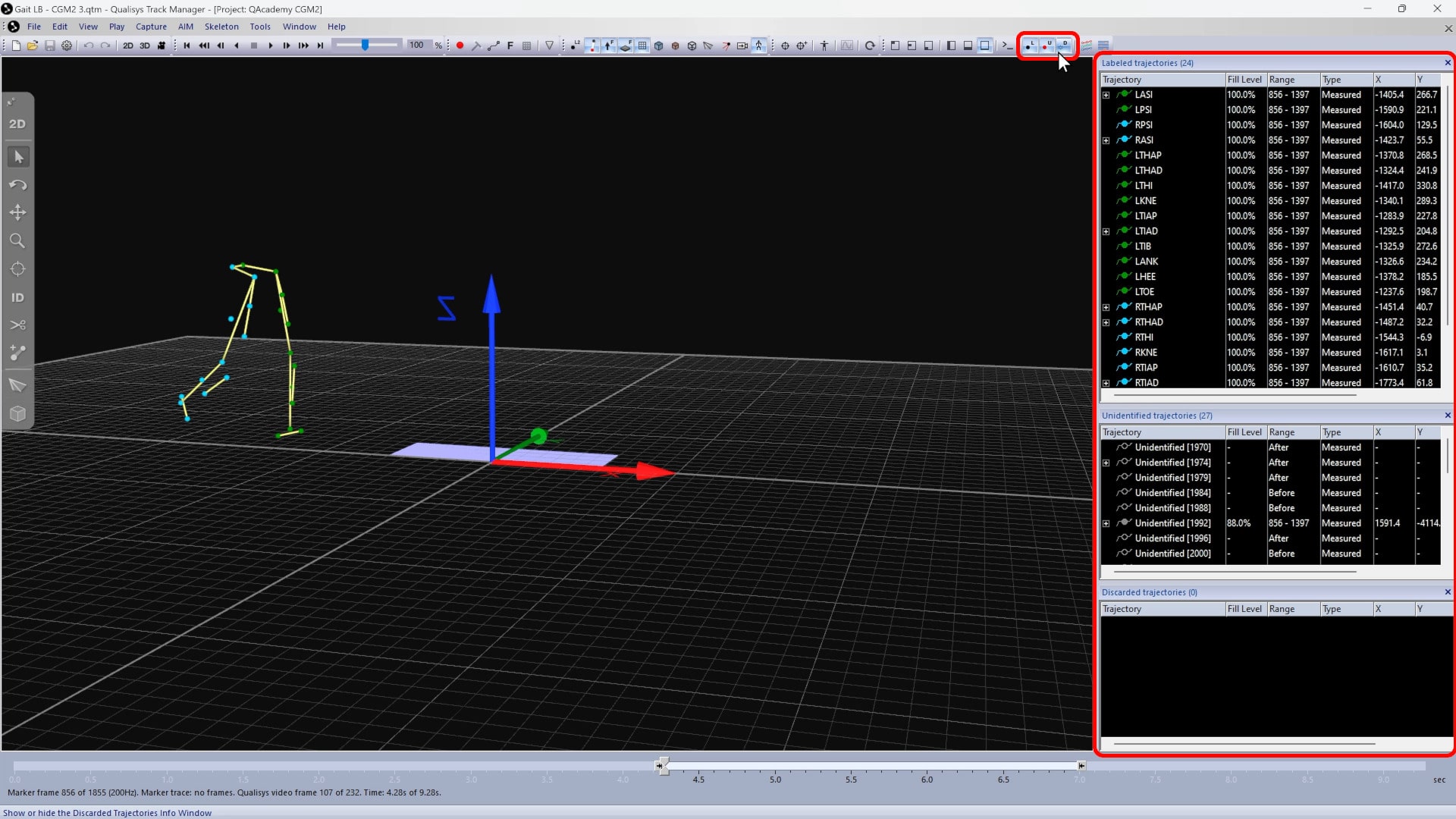
-
The trajectory editor window (keyboard shortcut Ctrl+T) is used to display 3D trajectories in more detail and to edit them—for example, by gap-filling or smoothing the data.
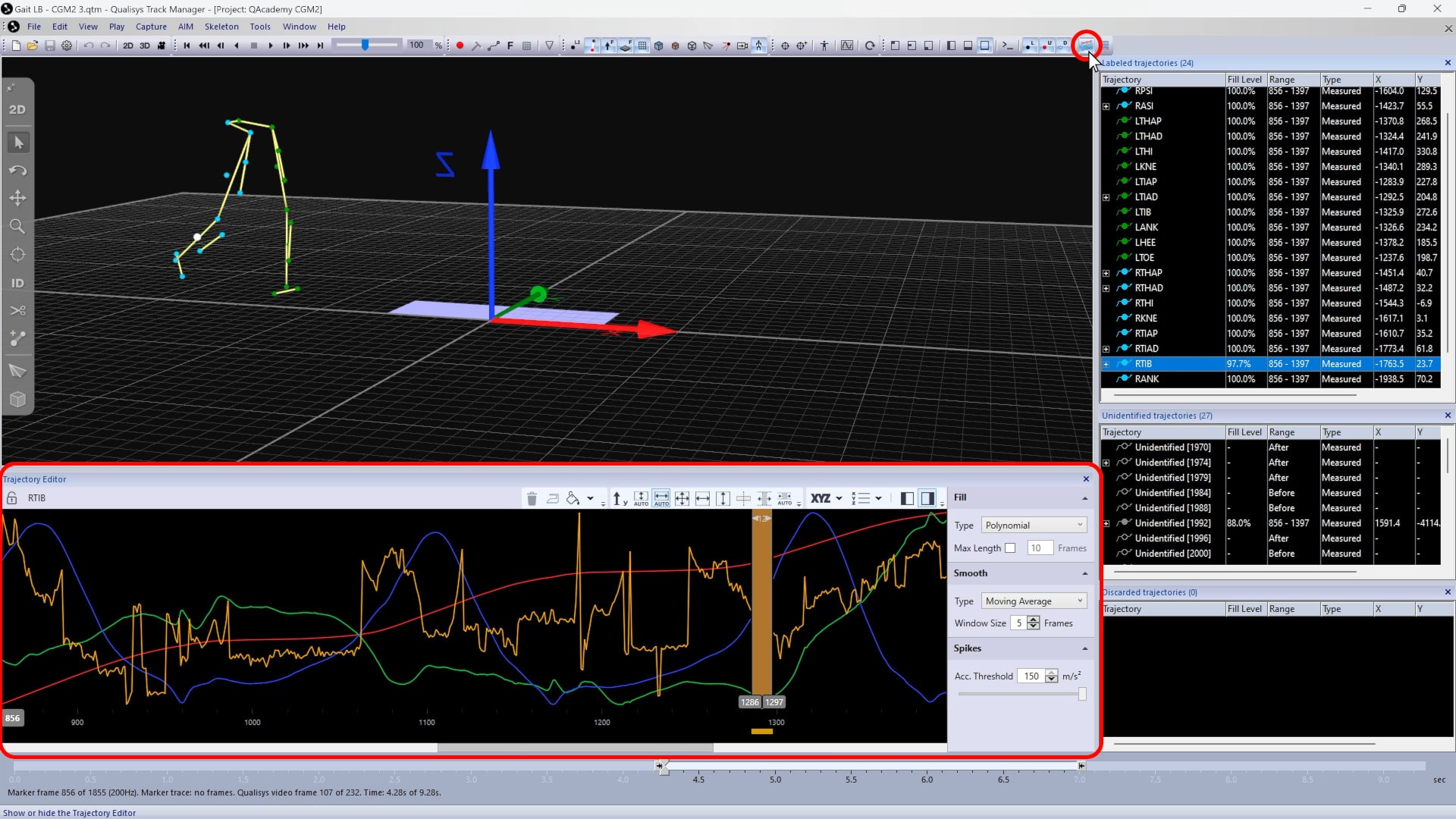
-
The trajectory overview window lets you see at a glance where any gaps may be in your labeled data.
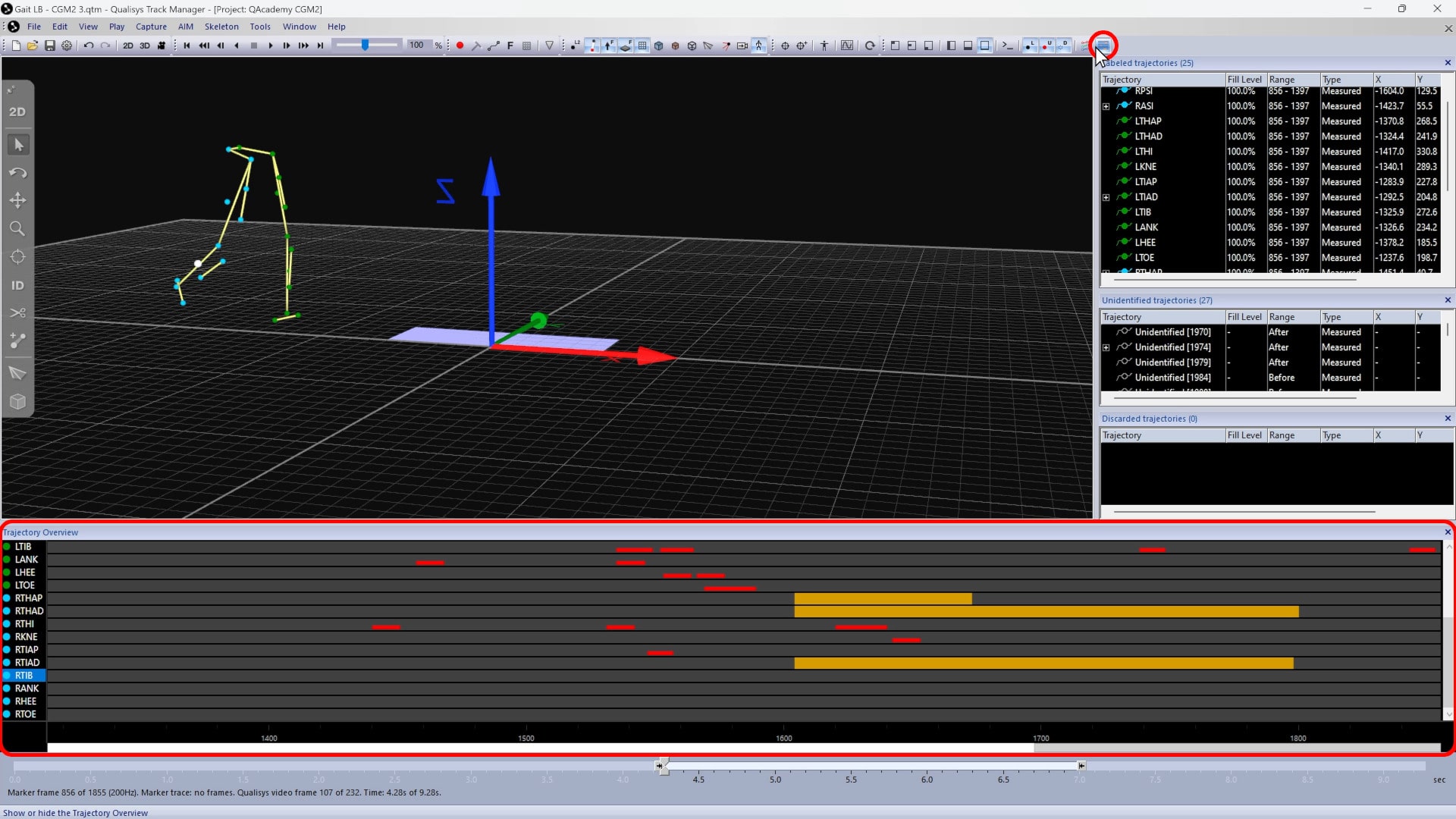
-
Up to three data info windows (keyboard shortcut Ctrl+D) can be opened at once to display different types of data, such as force data or EMG signals.
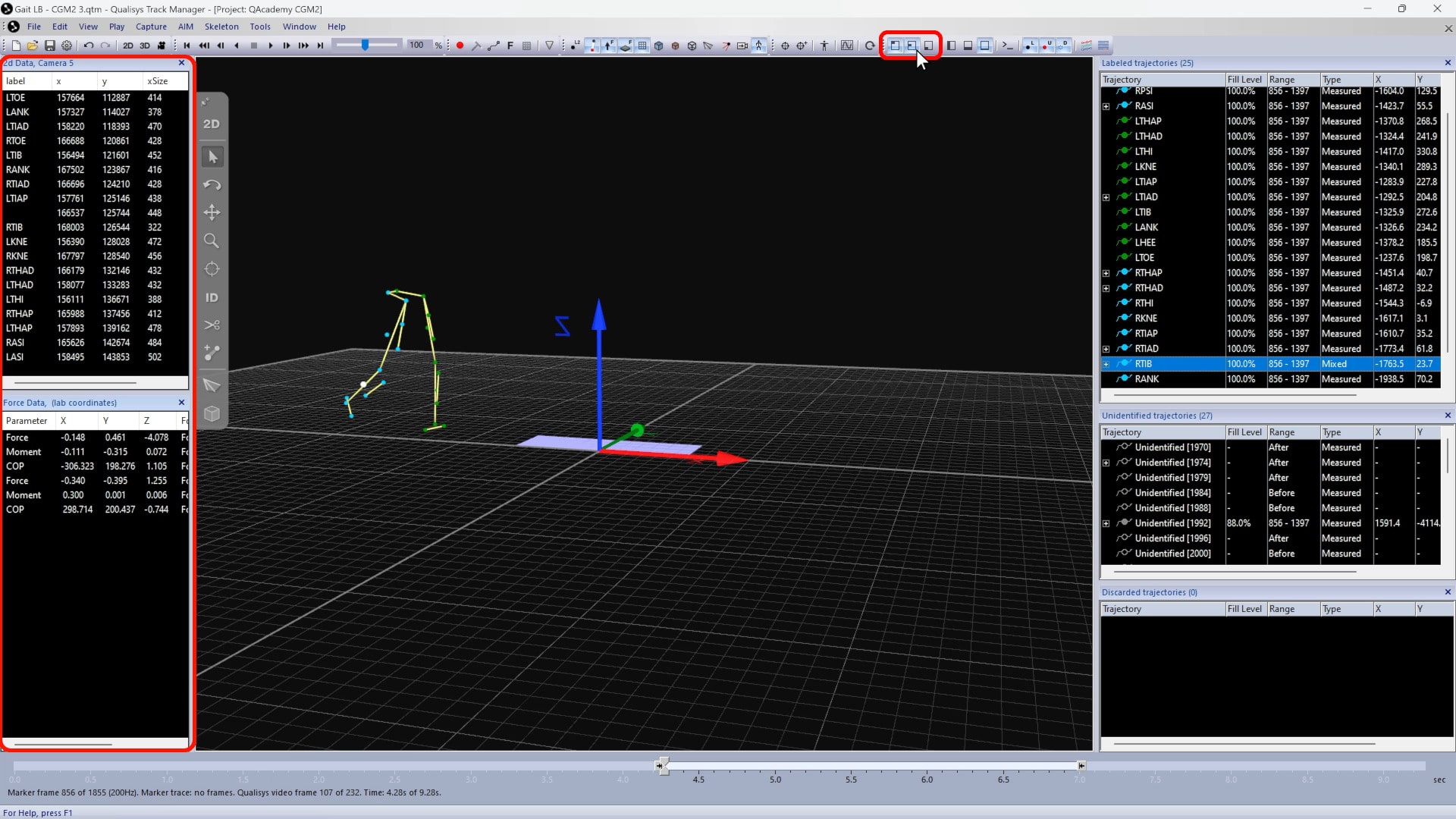
-
Plot windows can be opened from a data info window or from a selection of trajectories to graph the data.