Opening files in Visual3D
In Visual3D, you can now open the exported C3D files.
-
Click the folder icon in the top bar of Visual3D to open files.
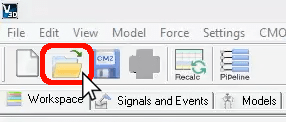
-
Navigate to the folder on your computer where your Qualisys trials are saved, and select all of the .C3D files that you want to open.

-
Click “Open,” and Visual3D will load the trials into your workspace.
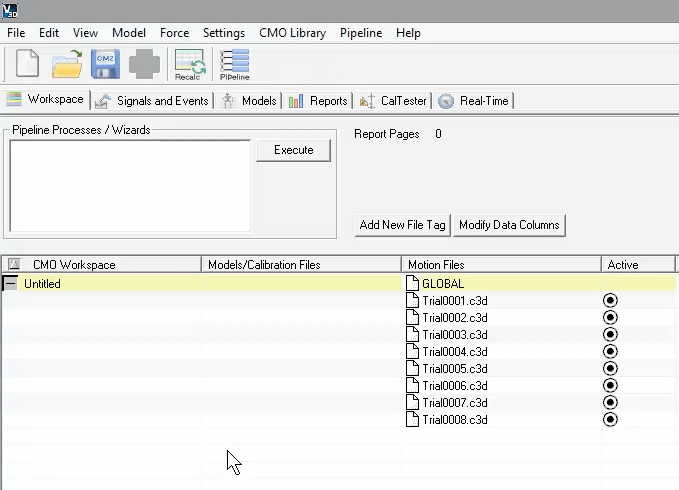
To view the trials, click on the “Signals and Events” tab. From there, you can select trials from the dropdown list at the top of the screen.
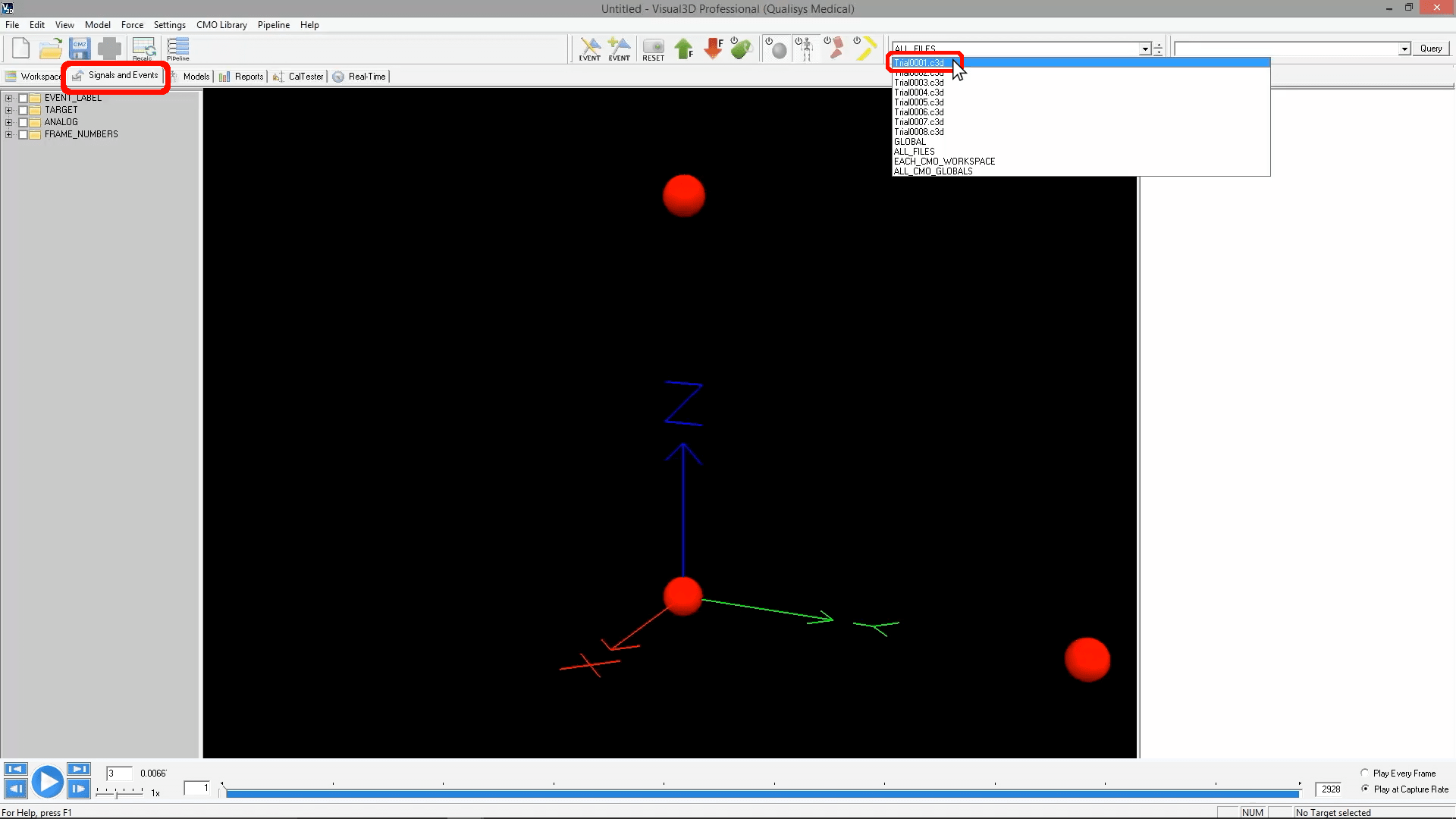
Click the triangular Play button at the bottom left or use the slider along the bottom of the screen to watch the trial.

You should see all the markers moving on screen, though they are not connected to one another because a biomechanical model has not yet been applied.