Exporting files to C3D
In order to open your Qualisys data in Visual3D, you will first need to export the files from QTM in the .C3D format.
Exporting a single motion capture trial
-
Open the trial by double-clicking on it under “Project data tree” in the left pane of QTM.
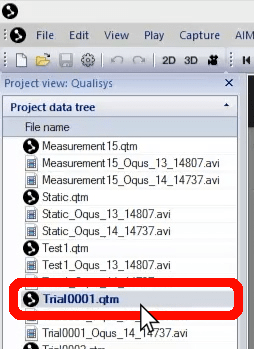
-
Click “File” in the top menu bar and select “Export,” then “To C3D.”
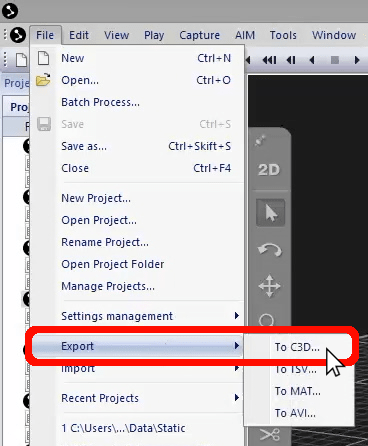
QTM will now generate a C3D file for the trial.
Exporting multiple trials at once
-
Click “File” in the top menu bar and select “Batch Process.”
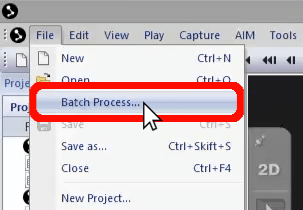
-
Navigate to the folder on your computer where you saved your trials and select all of the ones that you want to export. (Hold down the Shift or Ctrl button on your keyboard to select multiple files.) Make sure that the static trial is selected, as you will need it for applying a biomechanical model in Visual3D. Click “Open.”
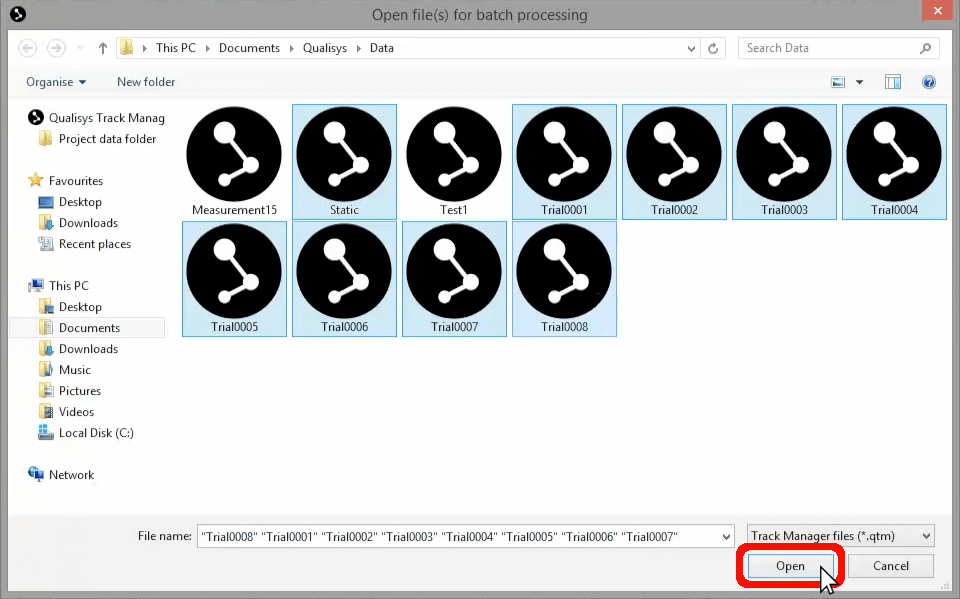
-
In the Batch Processing window that opens, make sure that only “Export to C3D file” is selected.
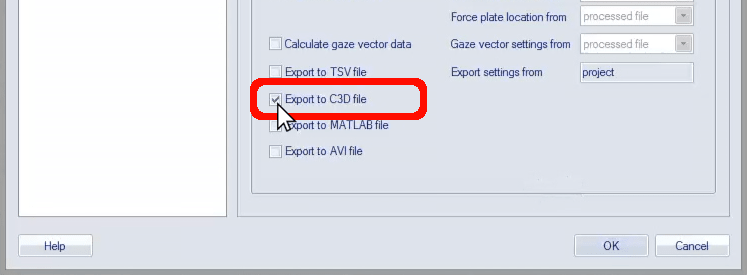
-
Click on “C3D Export” in the left pane of the Batch Processing window for additional settings.
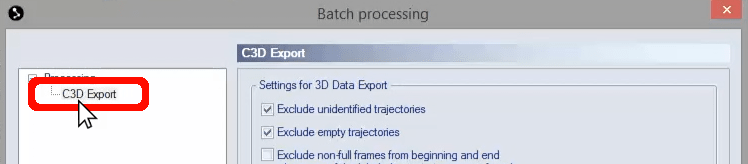
-
Click the checkboxes beside “Exclude unidentified trajectories” and “Exclude empty trajectories.”
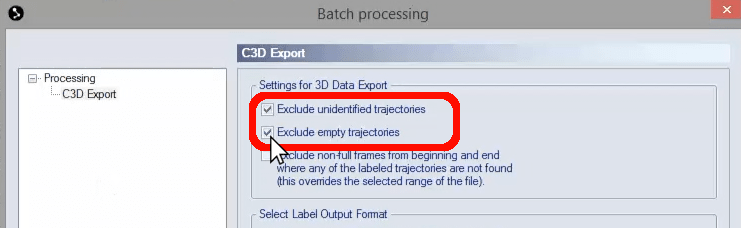
-
Under “Select Label Output Format,” select “De facto standard (full labels).”
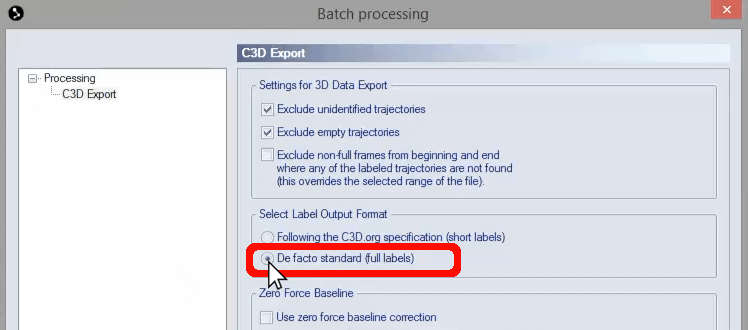
- Click “OK” to close the window, and QTM will export all of the selected trials into C3D files.