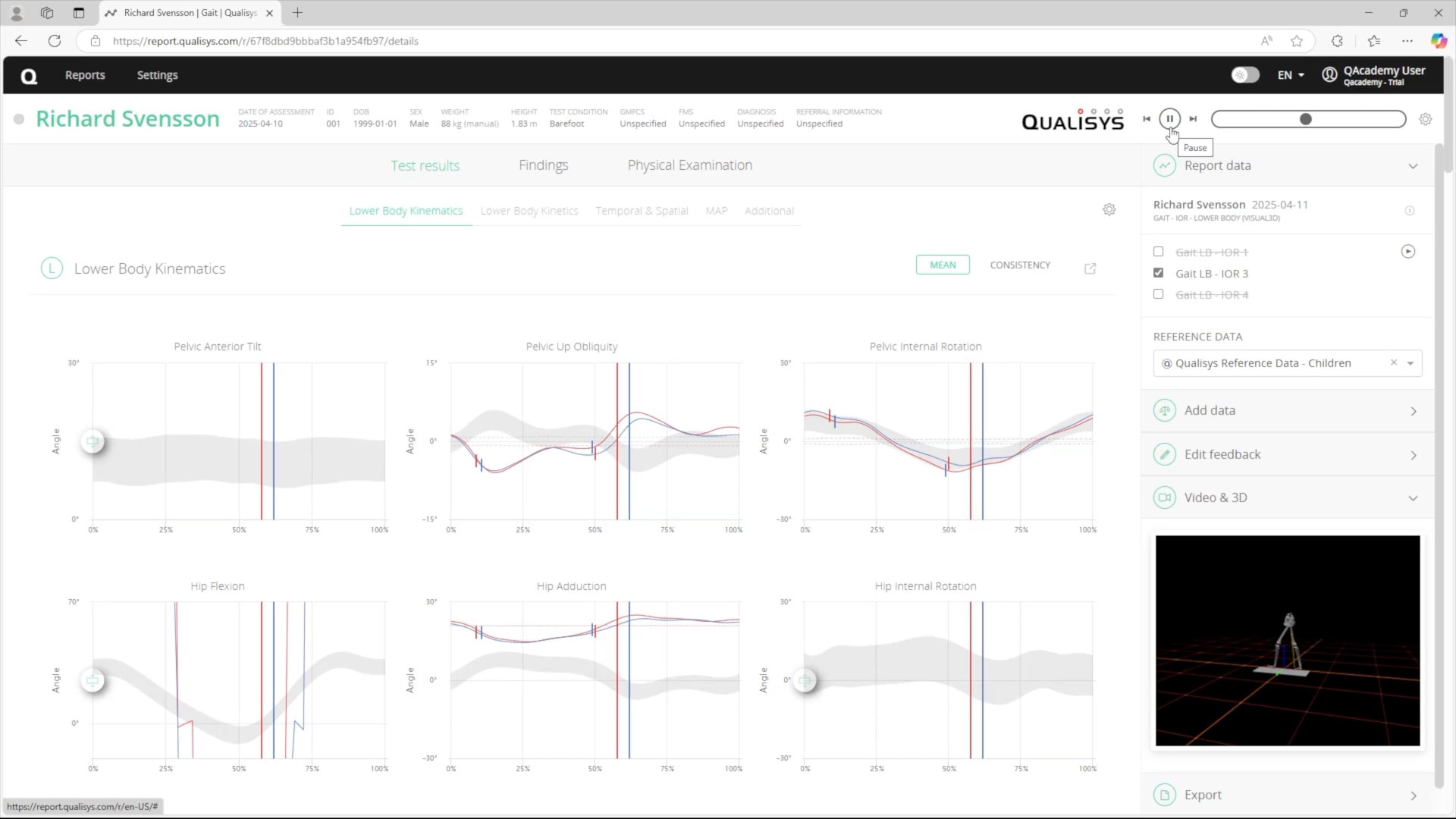Processing the data
QTM supports various methods of exporting and processing data for biomechanical applications.
Consult the documentation for your analysis module or processing software for any export settings that are required.
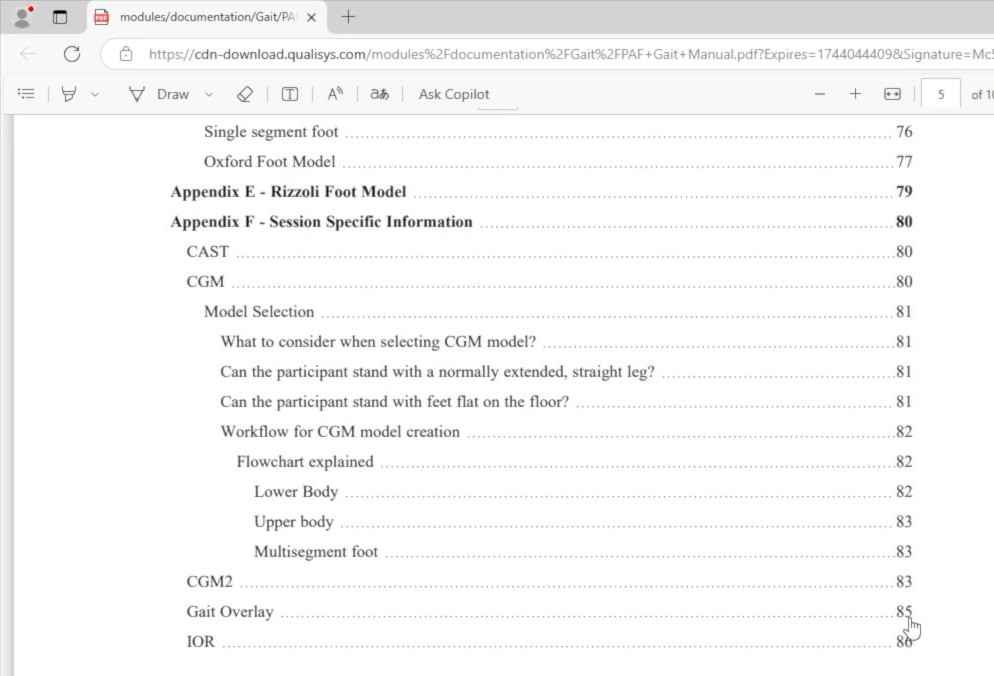
For example, if using the Gait analysis module, you will need to access the force data settings and confirm that the coordinate system is set to “World (Lab).”
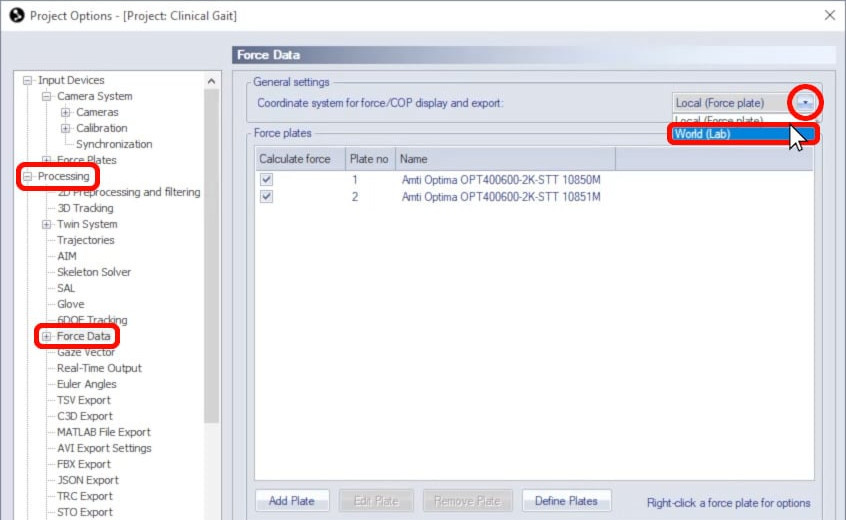
Exporting individual files
-
Individual files in QTM can be exported by clicking “File” à “Export” and selecting a format.
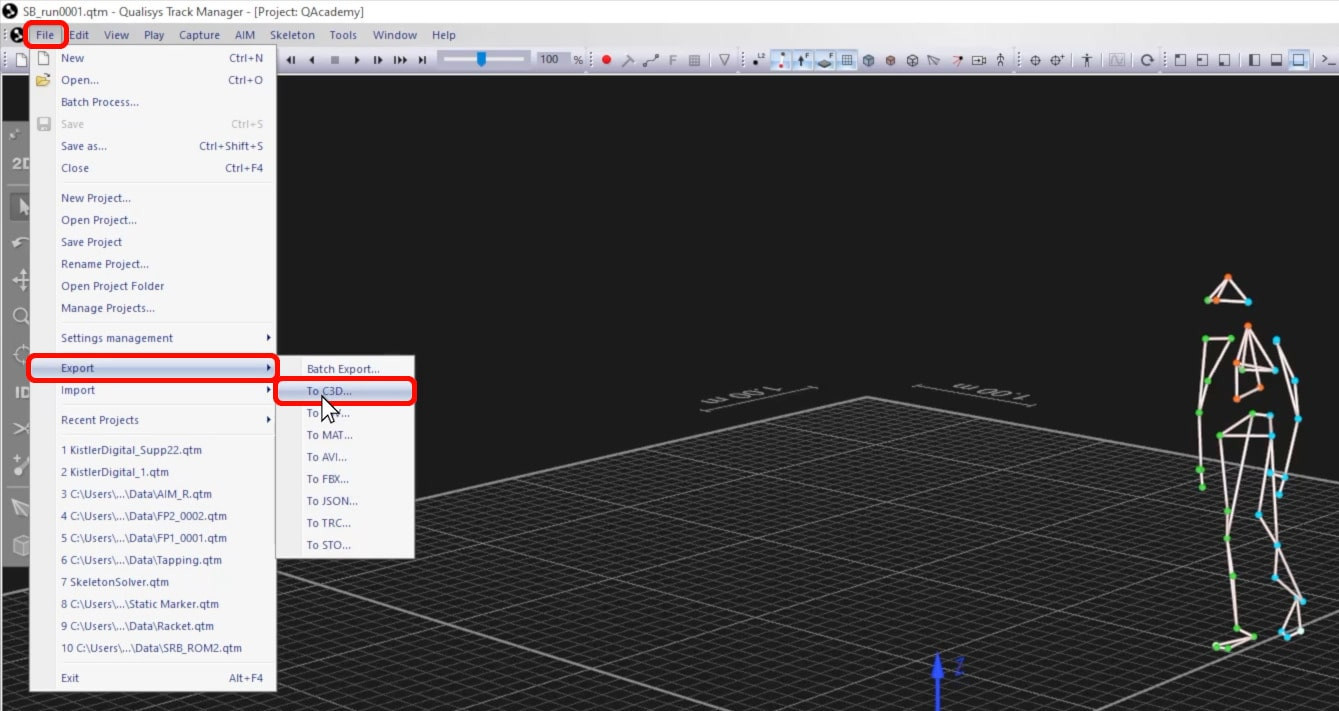
-
Choose the appropriate export settings for your application, and click “OK” to save the file in your chosen format.
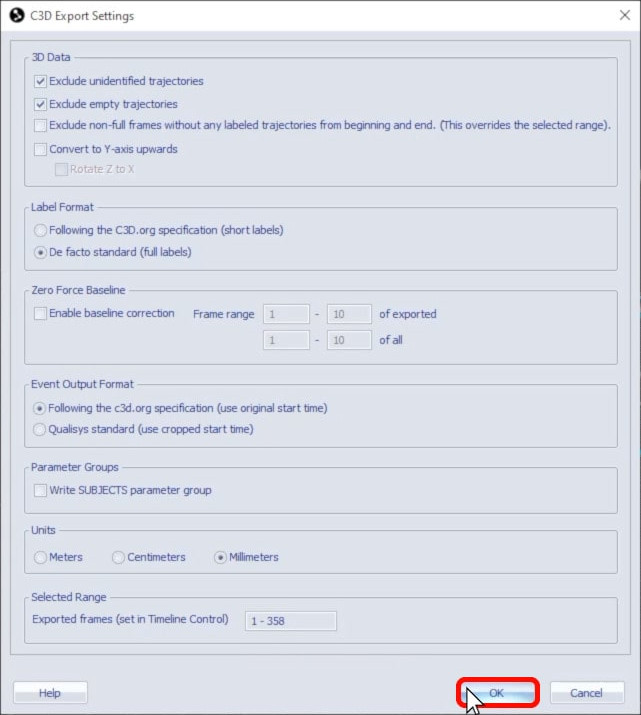
Batch exporting
-
Multiple files can be exported with the same settings by clicking “File” à “Export” à “Batch Export.”
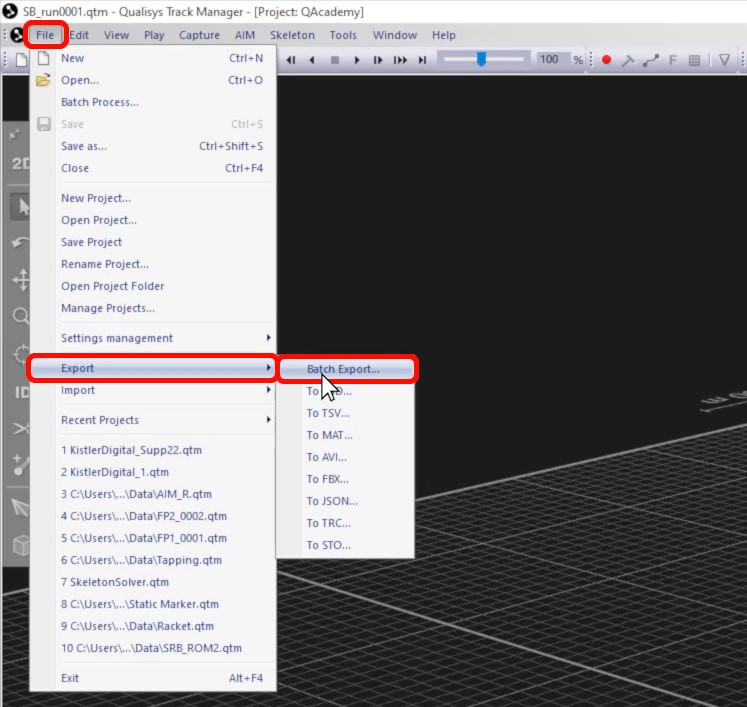
-
Select the files to be processed while holding Ctrl to select multiple items or Shift to select a range, then click “Open.”
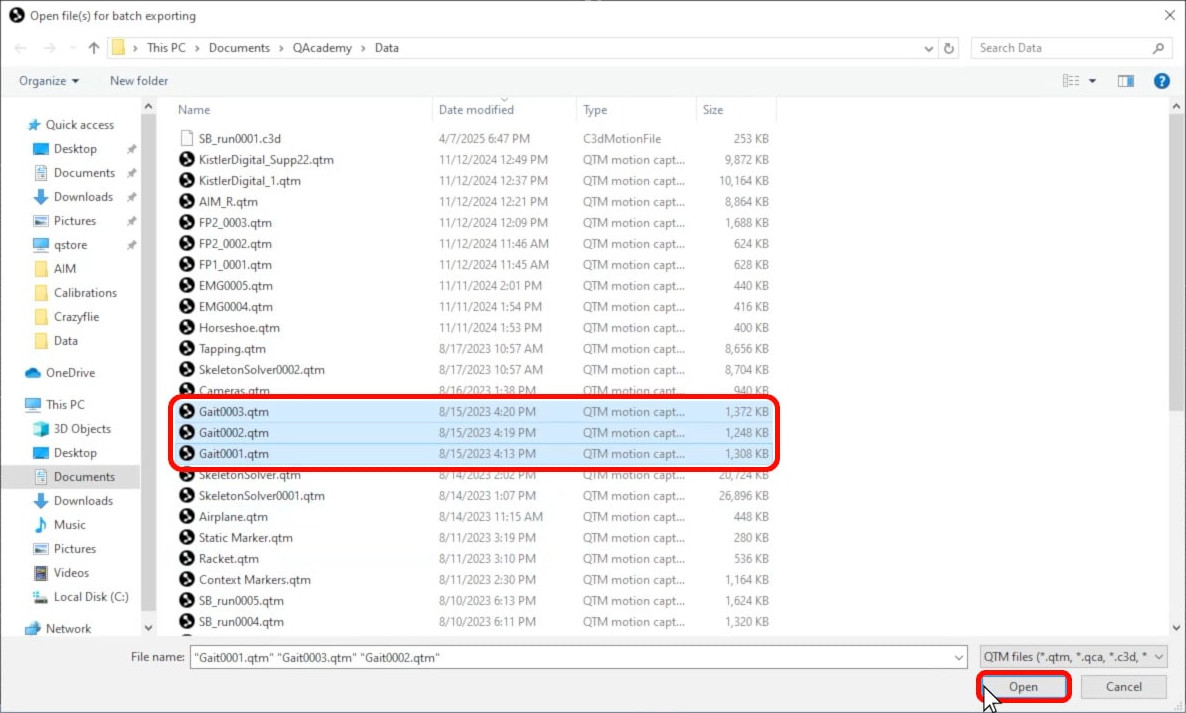
-
In the batch export window, choose a file format.
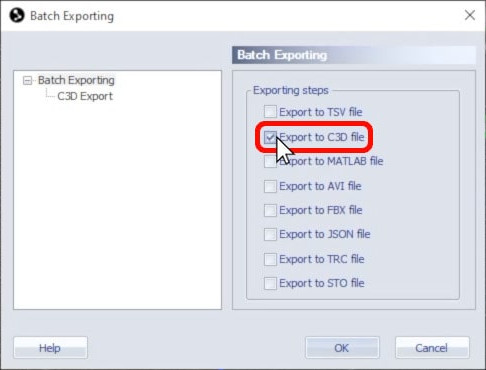
-
You can then change any settings specific to that format.
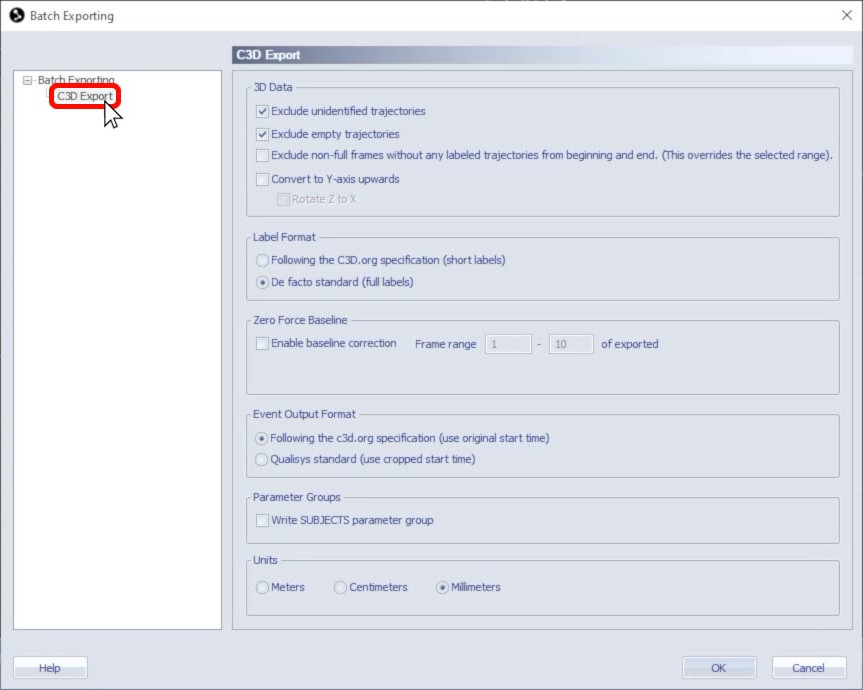
-
Click “OK” to export the batch of files.
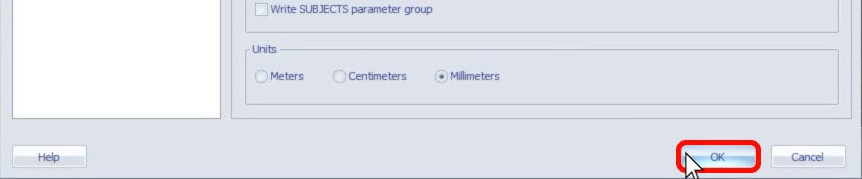
Analysis modules
If you are using a QTM analysis module, you can simply select a processing step from the project automation pane. Some analysis modules process the data through the Calqulus engine, while others automatically export and process the data in external software such as Theia or Visual3D.

Once the data has been processed, you can generate a report to view the details.
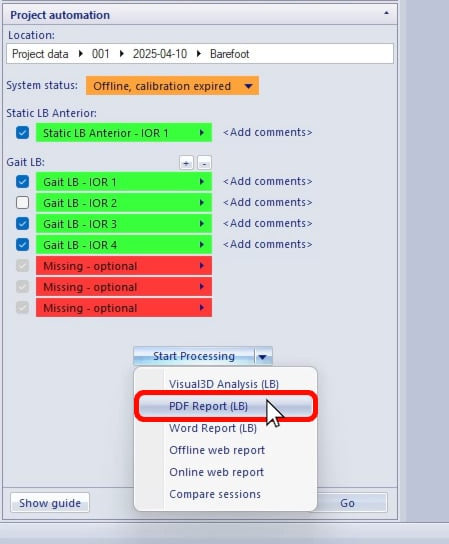
PDF and Word reports are available for some analysis modules and include charts and graphs of various biomechanical parameters.
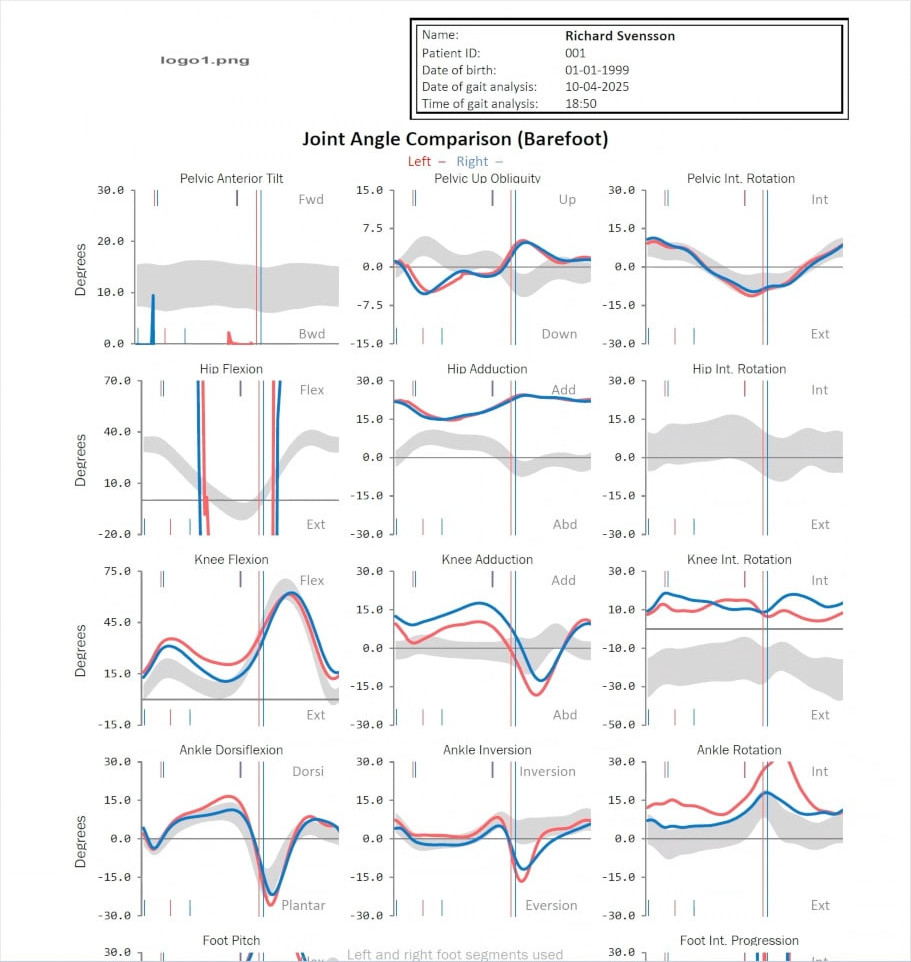
The online web report includes many more interactive features, such as the ability to switch between individual trials and to play the file.
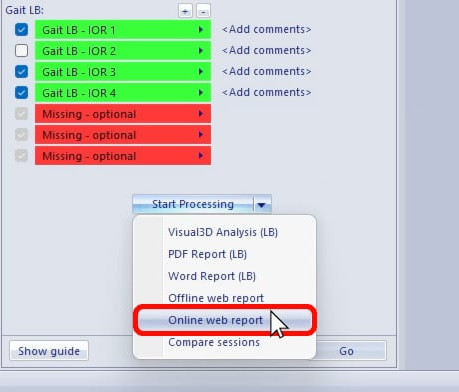
The web report also includes options to add notes, compare data sets, and display reference data. Extensive details on this can be found in the QAcademy web report course.