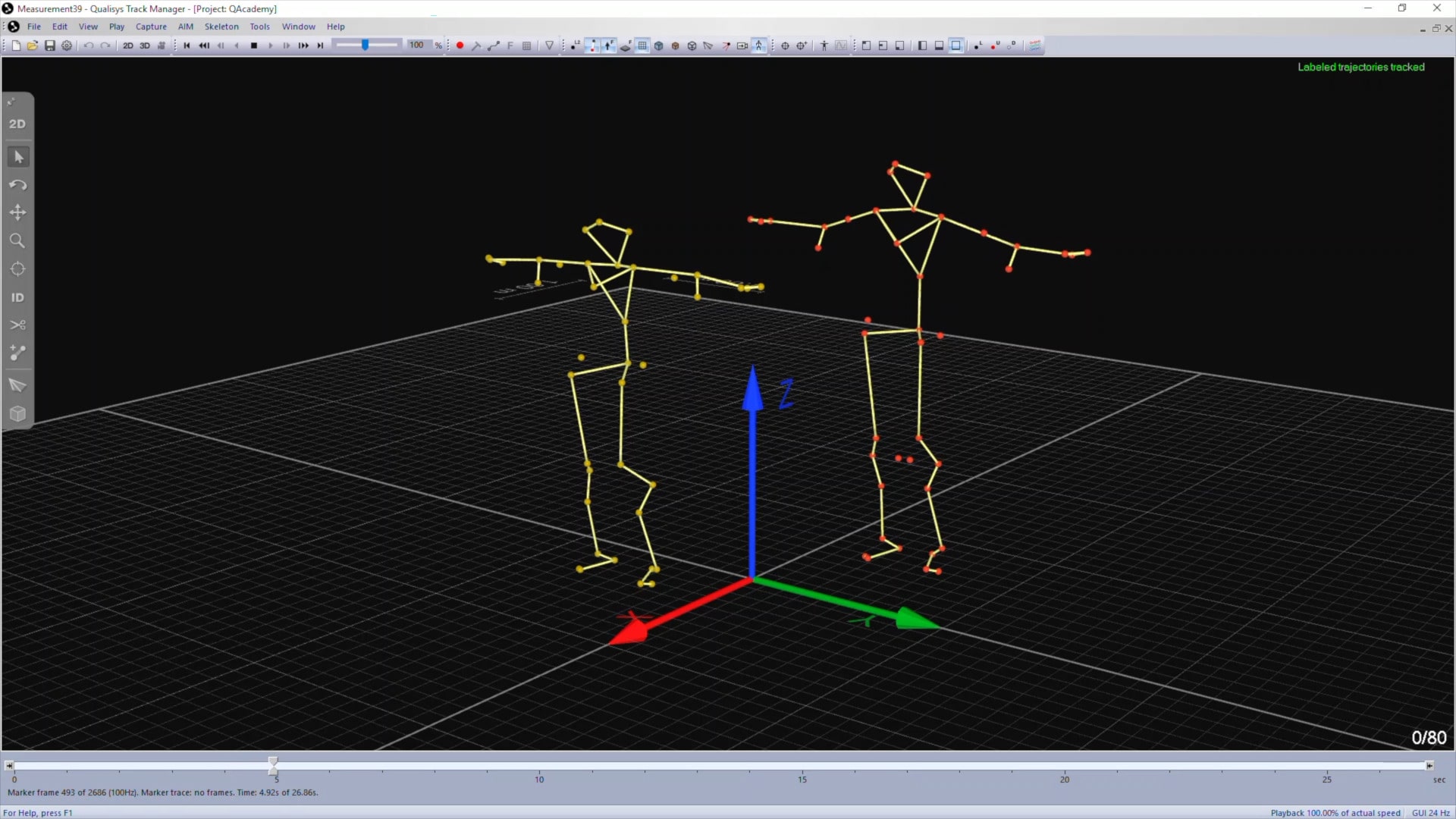Applying an AIM model
You can manually select one or more AIM models to apply to a captured file.
-
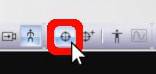 Click the apply model icon in the toolbar or press F9 on your keyboard to open the AIM settings window.
Click the apply model icon in the toolbar or press F9 on your keyboard to open the AIM settings window. -
The “Applied models” list shows the AIM models that QTM is currently using. You can easily add models from the “Previously used” list or click “Add model” to browse for them.
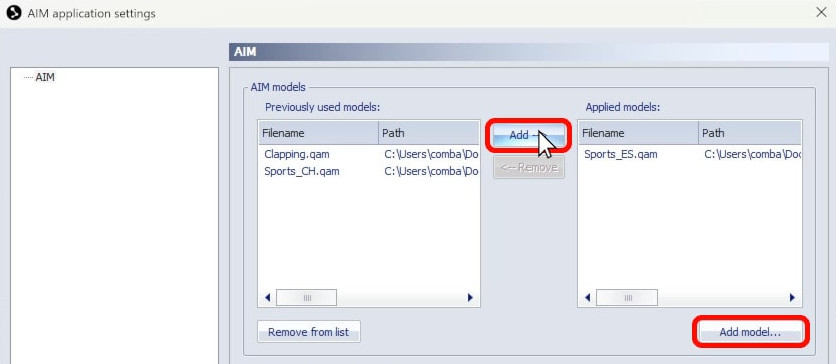
-
More than one AIM model can be applied at a time—for example, when recording multiple subjects with different marker sets.
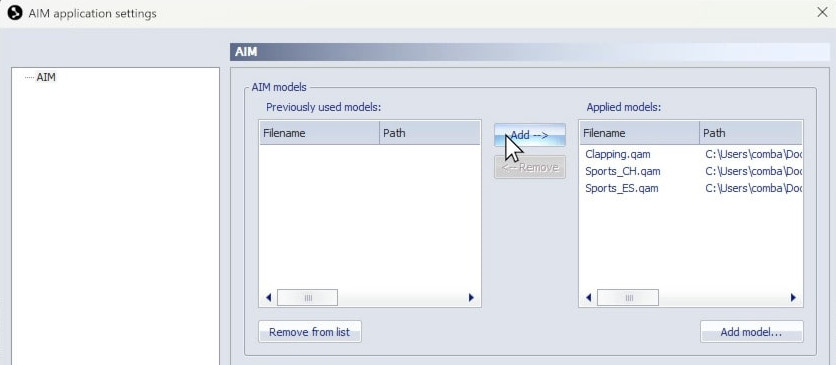
-
Because QTM will attempt to use all of the models in the “Applied models” list, make sure to remove any unnecessary ones.
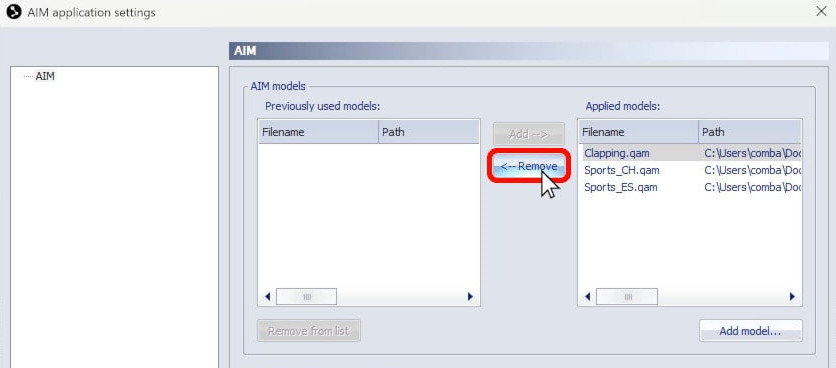
-
Optionally, you can change the AIM model application parameters. For example, you can enable random trajectory colors for each AIM file to visually distinguish them.
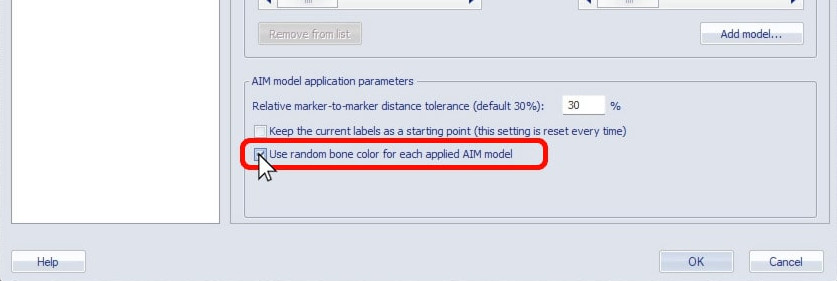
-
You can also choose to keep your current labels as a starting point when applying a model, in which case AIM will only identify the remaining trajectories.
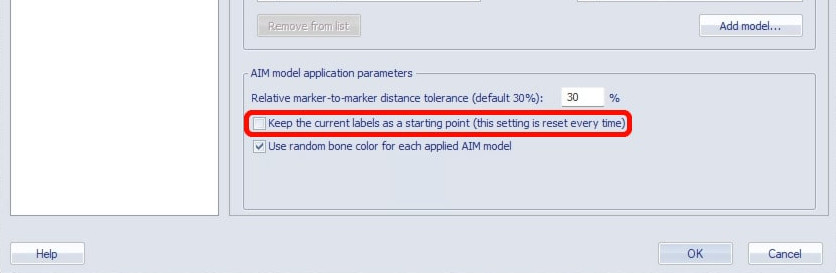
Once you click “OK,” QTM will apply the AIM models from the “Applied models” list to your data. The applied models and settings are automatically saved to your project.