Labeling an AIM trial
You will need to label the trajectories before you generate the AIM model.
If you are using a marker set that has a label list, load the list to speed up the process. Otherwise, you will need to manually label the markers.
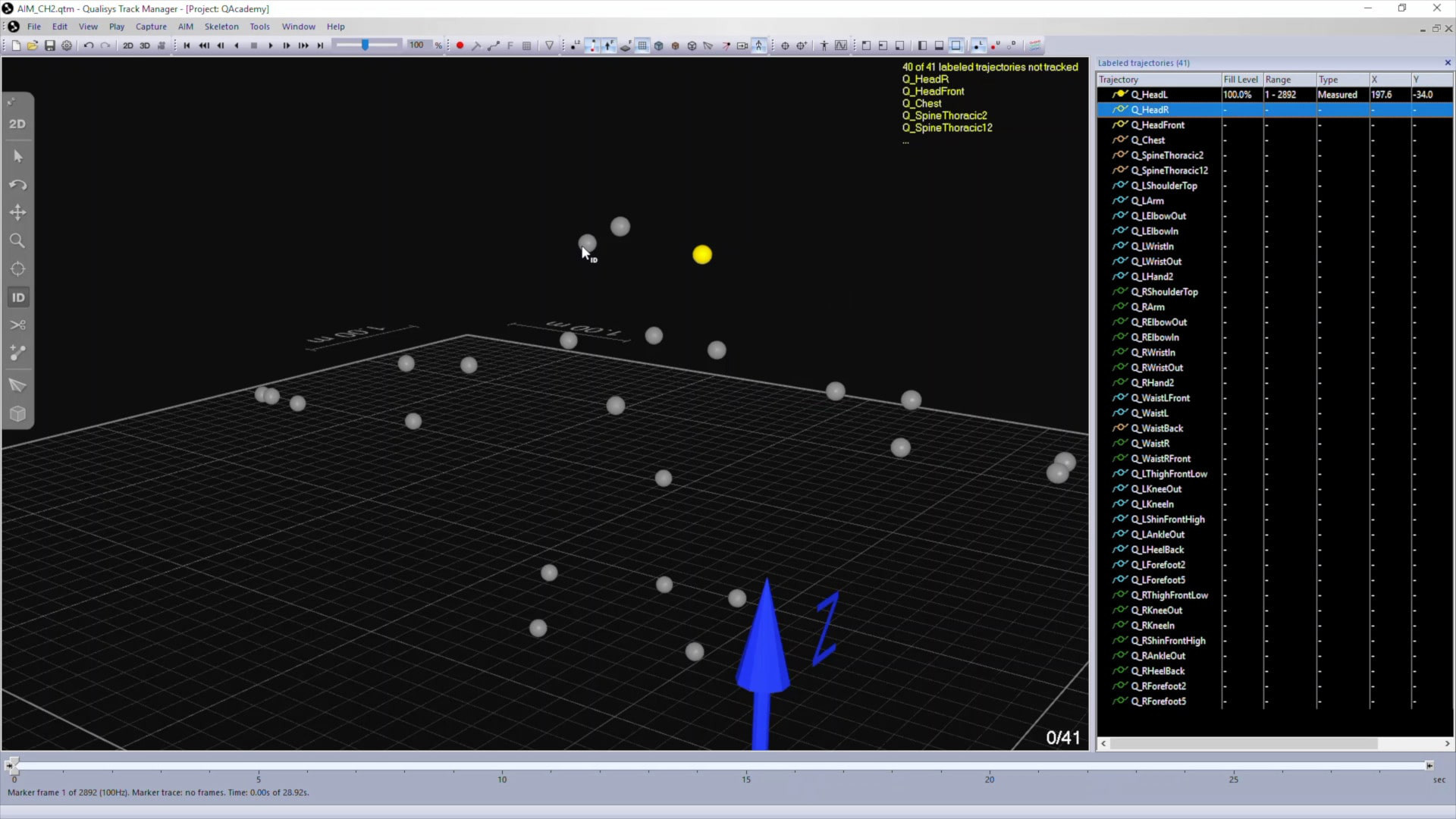
You can edit the appearance to help you visualize your marker set in QTM. You can assign different colors to markers by right-clicking and selecting “Change trajectory color.”
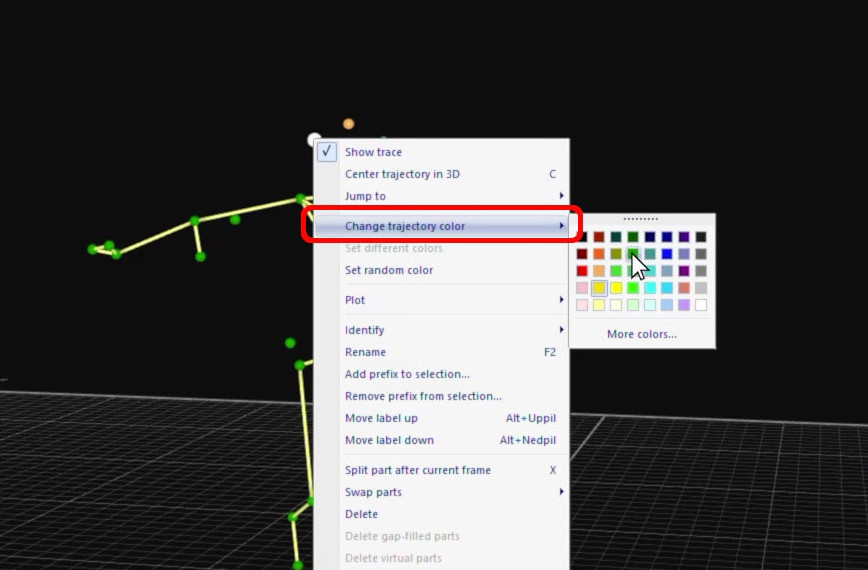
You can also add “bones,” which are simply visual connections between the markers. Select markers to be linked, and type keyboard shortcut B to draw a line connecting them.
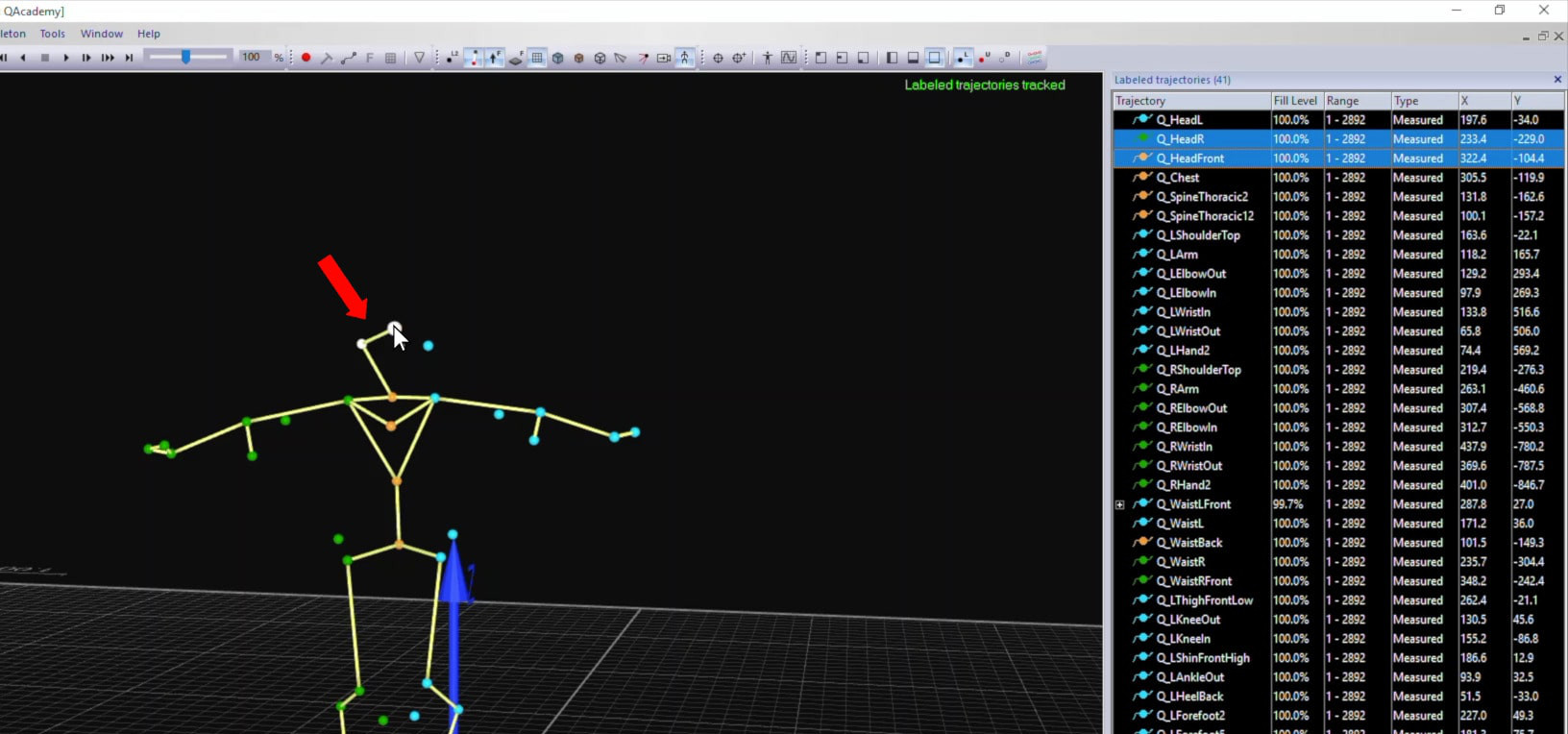
Make sure that you are satisfied with the order of the labels and the visual appearance because they cannot be changed once the AIM model is created.
Once you have finished labeling and editing the markers, you should check through the entire recording to make sure that each marker is identified accurately throughout it. If needed, crop the data in the timeline slider or relabel sections to make sure that only correctly labeled trajectories will go into the AIM model.
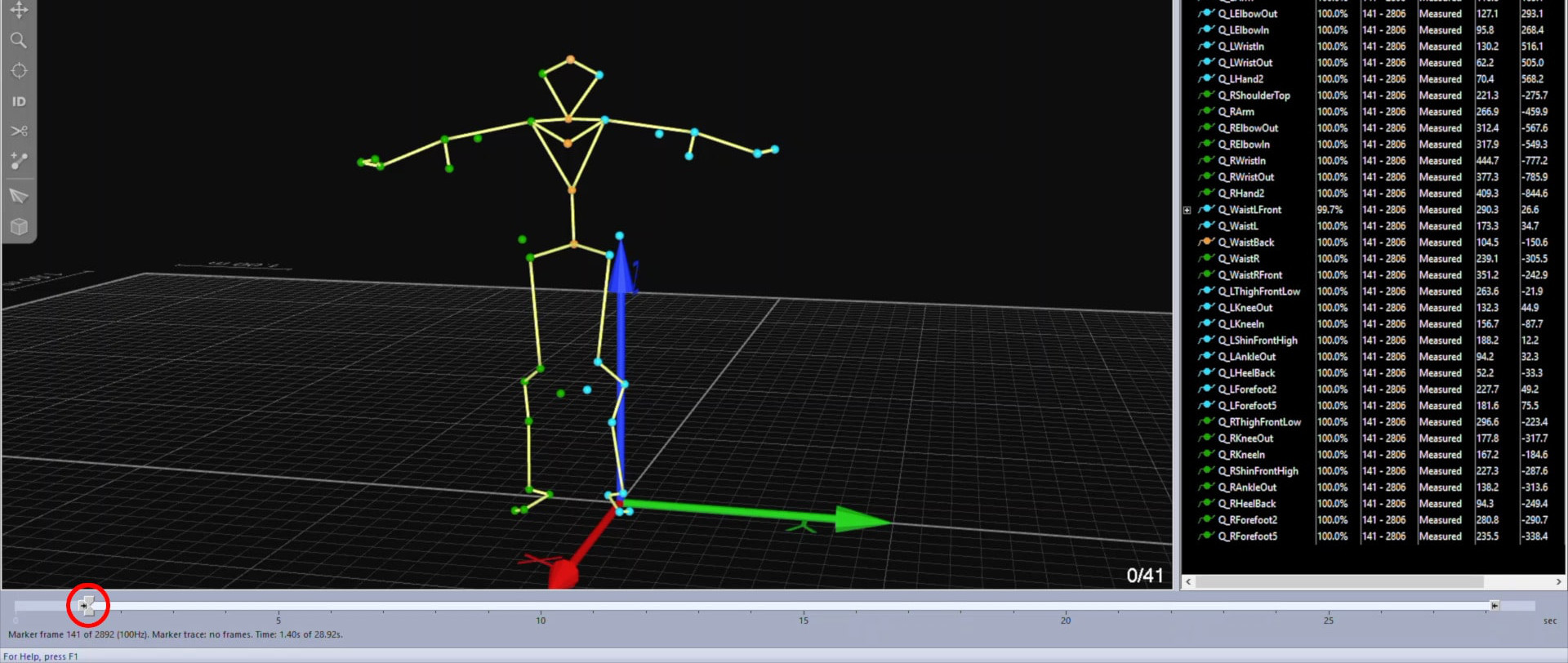
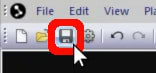 Once you’ve confirmed that the markers are labeled correctly throughout the capture, save the file (Ctrl+S).
Once you’ve confirmed that the markers are labeled correctly throughout the capture, save the file (Ctrl+S).