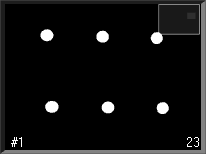Selecting cameras, zooming and panning
The appearance of the 2D view can be modified with the following options.
-
Use the camera buttons at the bottom of the window to select which cameras to display. When a button is pressed down the corresponding camera is displayed in the 2D view. To hide a camera release the button. The All button will show all cameras and None will hide all cameras.
The DV/webcam cameras are called for example '1V' and are always placed last in the list.
-
Hold the Ctrl key and click on a camera button to display just that camera. When only one camera is displayed hold Ctrl key and click on the button for that camera to display all cameras.
-
Double-click in the area of a camera to just display that camera in the 2D view window. Use the arrow buttons to step to the next and previous camera in the system.
-
Use the mouse or the buttons on the 2D view toolbar to change the zoom and translation of a camera view. The 2D views can be zoomed and translated individually.
-
Zoom in/out the 2D view
Hold down both mouse buttons in the 2D view window and move the mouse backward and forward, the view is zoomed out respectively in, in reference to the original position of the cursor. The zoom position is displayed in a view in the top right-corner of the camera.
The mouse wheel can also be used to zoom. Click on the Zoom button to use the left mouse button for zoom.
With the mouse buttons the zoom is continuous, while with the mouse wheel it is done in steps.
-
Translate the 2D view
Translate can only be used if the 2D view is zoomed in. Hold down the right mouse button in the 2D view window and move the mouse to translate. Click on the Translate button to use the left mouse button for translation.
-