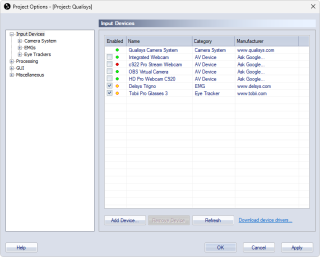Input Devices
The Input Devices page lists the available devices in QTM. Double-click on an entry to go to the settings for that device. The list contains the following information:
-
Enabled
The Enabled column contains the checkbox to enable the device and also a status light for the device. A green circle means that the device is connected, a yellow circle means that the device status is unknown and red circle means that the device is disconnected.Devices where the connection status is unknown are always displayed in the list.
-
Name
The Name of the device. -
Category
The Category of the device. The different categories are:-
Camera System
Qualisys systems. -
Analog Boards
Analog boards supported by QTM.The analog board settings are saved with the serial number of the board. So the analog board will be visible in the project even if you disconnect the board from the computer or it is not active in Instacal.
-
AV Devices
Any video camera connected to the computer, for example via a Blackmagic Design card or a webcam. -
EMGs
Digitally integrated EMG systems. -
Eye Trackers
Digitally integrated eye trackers. -
Force Plates
Digitally integrated force plates. -
Gloves
Digitally integrated motion gloves. -
Instrumented Treadmills
Digitally integrated instrumented treadmills. -
Generic
Generic devices, that do not fall within any of the above categories.
-
-
Manufacturer
The Manufacturer column contains a link to the website of the device's manufacturer. If the manufacturer is unknown there is a link to Google.
There are four options at the bottom of the list:
-
Add Device
Integrated devices that can be added to the Input Devices list. -
Remove Device
You can remove any disconnected (red circle) device. -
Refresh
Use the Refresh button to refresh the status of the devices.The refresh button does not work on analog boards when they are added or changed in Instacal. In that case you need to restart QTM.
-
Download device drivers
The Download device drivers link opens a website with current drivers for Delsys, AMTI and SMI.