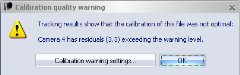Calibration quality warning
The calibration quality is shown visually with the calibration status icon in the right corner of the status bar. QTM checks both the residual of the last file and time since the last calibration. The checks are activated on the Calibration quality page in the Project options dialog.
The default value for the residual check is 3 mm and it also checks if too few 2D markers of the camera is used in the 3D tracker. For the time the values are 5 hours and 12 hours, so that you are reminded to calibrate the system each day.
-
 The calibration is new and ok.
The calibration is new and ok. -
 The calibration is older than the first time
limit or you have had a warning from the residual check after the last
measurement.
The calibration is older than the first time
limit or you have had a warning from the residual check after the last
measurement. -
 The calibration is obsolete, i.e. it has
passed the second time limit. It is recommended to calibrated again, however
it can still be used.
The calibration is obsolete, i.e. it has
passed the second time limit. It is recommended to calibrated again, however
it can still be used. -
 The system is not calibrated.
The system is not calibrated.
If residual check is exceeded when a file is tracked after a measurement, there is a warning describing the error. For example if one of the cameras exceed the limit you will get the warning below.
For residuals that are just slightly over the limit the data will still be ok, especially if you have more than 2 cameras that can see each marker. However it is recommended that you check the setup to see if it can be improved and then calibrate the system.
-
First check that the markers 2D size of the markers are not much smaller than in the other cameras. This can cause a higher residual than normal.
-
Then you should check if the camera might have moved. For example if a screw is not tight enough in the mounting the camera might move slightly by its own weight causing a residual that slowly increases. This can be controlled by making a measurement of just static markers 1-2 hours after the calibration. Then if you get the error message it is very likely that the camera has moved slightly.
If the warning instead is about the camera having too few contributions, then you get the warning below. In this case the data is not used in the 3D tracking so the 3D data you have has not been degraded. However it is recommended to check the 2D data to see what the reason is and then calibrate the system.
-
Turn on the 3D overlay and check if the 2D markers match the 3D markers. It could be that the camera has moved so that it no longer contributes to the 3D data.
-
Then check if there are a lot of extra markers. The warning can also be caused by extra markers that do not result in 3D data.