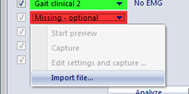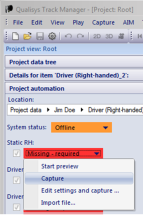
Note: if you want to change the duration of the recording, select Edit settings and capture instead. QTM will remember the time you enter and will use it for all future trials you are recording for the measurement type within this project.
Review the capture to ensure all markers are present. If required, crop the file to a section in which the subject was static and all markers were visible.
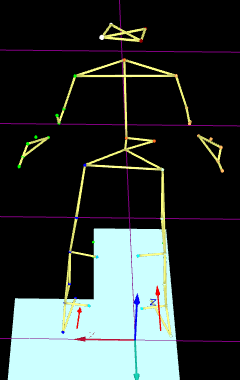
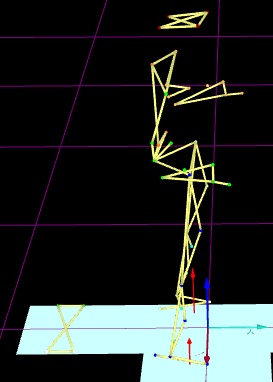
If you need to capture another static file, uncheck the first one and another red box will appear.
- Static and functional hip:
- Baseball.qam
- Mound.qam
- Pitches:
- Baseball.qam
- Mound.qam
- Swings:
- Baseball_Hitting.qam
For Baseball marker set:
- Static and functional knee:
- Baseball_Sports.qam
- Mound.qam
- Pitches:
- Baseball_Sports.qam
- Mound.qam
- Swings:
- Baseball_Hitting_Sports.qam
For Sports marker set:
- Swings:
- BaseballBat.qam
For Hybrid set:
Sports marker set can optionally use markers on pelvis and arms. If iliac crest (WaistL, WaistR) markers exist in dynamic trial, spina iliaca anterior superior (WaistLFront, WaistRFront) markers are used as calibration markers only. If RArm, LArm, LForeArm and RForeArm markers exist, they are added as additional tracking markers for upper arm and forearm respectively.
Alternatively, the following AIM models and marker guides are provided in the folder [project folder]\AIM models\Legacy marker sets\ and supported for backwards compatibility with previous versions:
- Baseball Standard legacy marker set
- Baseball Performance legacy marker set
If you would like to use one of the legacy AIM models or any other AIM model, copy it to [project root]\AIM Models\ ad rename it to replace one of the default AIM models listed above. The names of the AIM models must match exactly because QTM will select them automatically when you capture a file. Overwrite these models with new versions if required.
For each pitch, a ‘Release’ event can be added manually at the time of ball release. For each swing, a ' Contact' event can be added manually at a time of ball contact with bat:
- Find the time of ball release or contact by moving the slider at the bottom of QTM.
- Select Edit > Events > Create New Event (or press Ctrl+E).
-
Type ‘Release’ or 'Contact' to name the event and click OK.
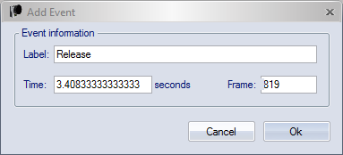
Note: if 'Release'/'Contact' event is not set, Visual3D will atempt to detect them automaticaly.
Optional: for pitching, if you find that the Visual3D does not identify the “Setup” (start of movement) and/or “Footstrike” automatically, create each or both events manually in QTM. Similarly, for hitting, if "Lead_Foot_Down" and "Lead_Foot_Off" are not identified correctly by Visual3D, create events manually in QTM. This works individually for each trial and overrides the automatic event detection. If force data exists, Footstrike event will be preferably detected from the force data.
Make sure the QTM event name matches the spelling “Setup”, “Footstrike”, "Lead_Foot_Down" and "Lead_Foot_Off" exactly.
For pitching, label the ball marker at least in the release frame and in the first five frames following the release event (ball speed will be calculated based on this marker). Optionally, if ball marker does not exist, it is possible to set ball speed manually in PAF pane. If ball marker does not exist and ball speed is not set manually, the ball speed is left empty in the report.
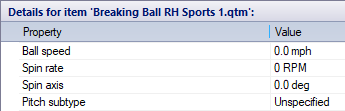
Proceed with Step 8.